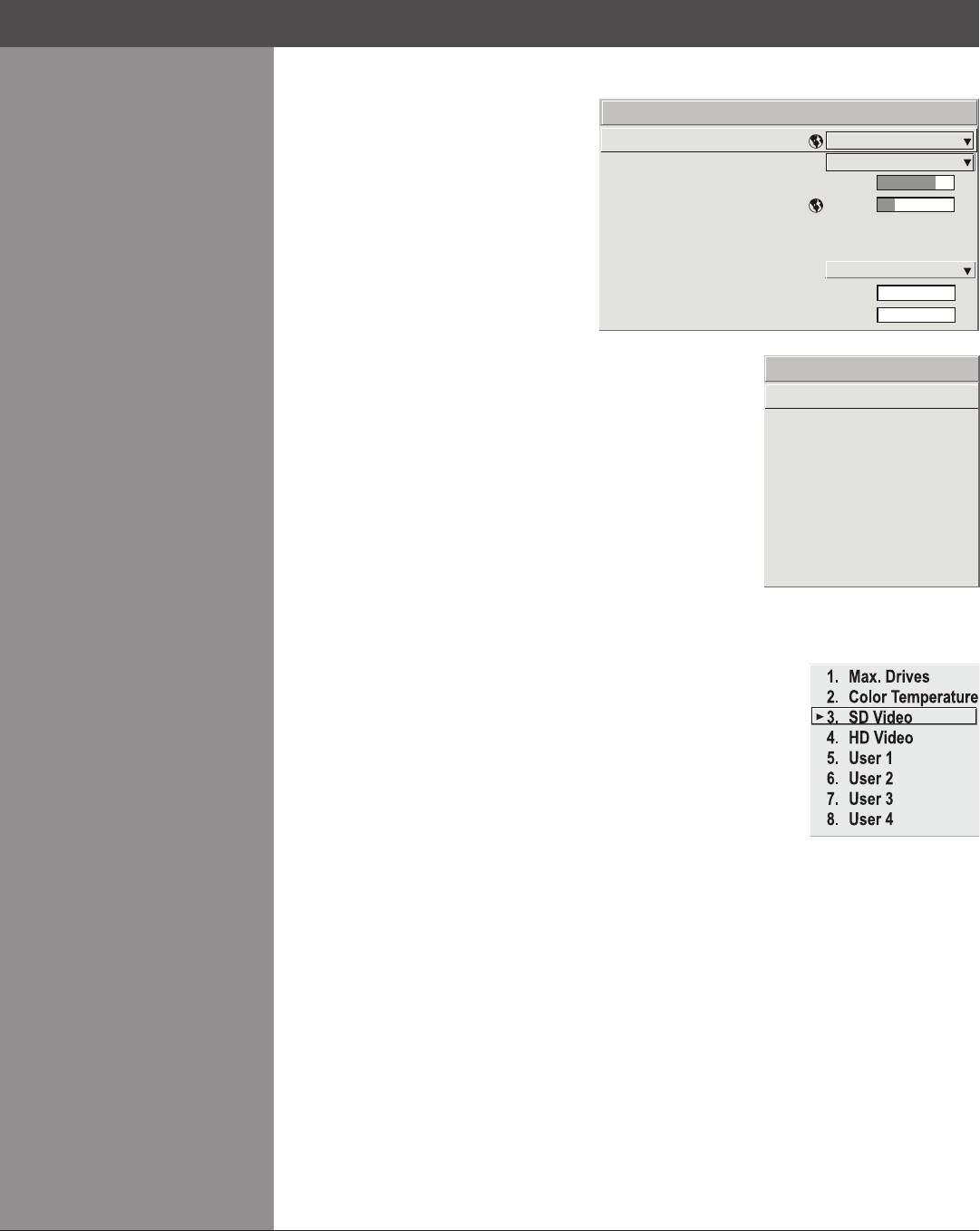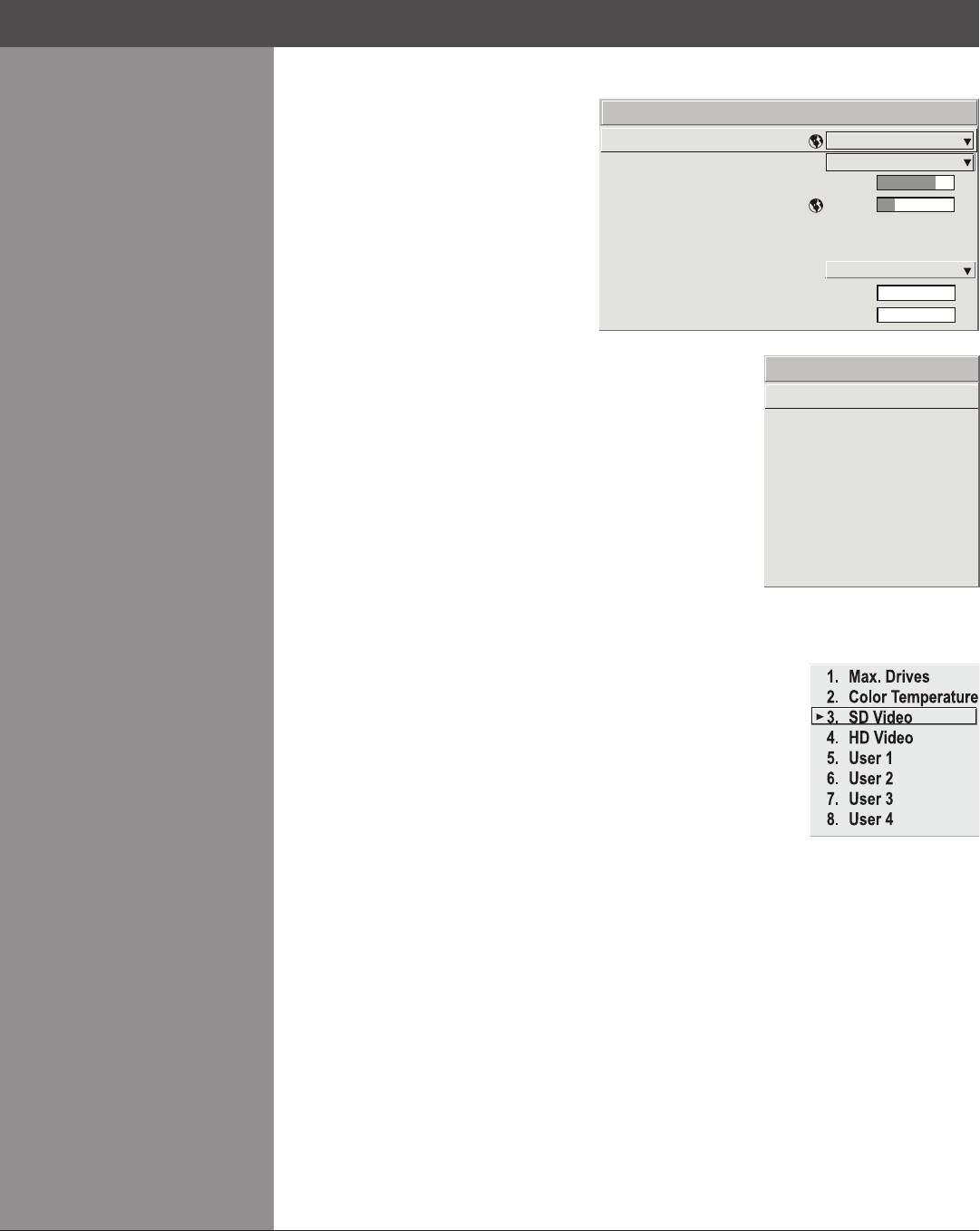
Wolf Cinema Owner's Manual
3-30
Advanced Image Settings
— SUBMENU Use the Advanced
Image Settings submenu to make the
adjustments necessary for lesser-used
but more specialized applications on
your projector.
GAMMA TABLE: This control applies a
default video, graphics or simple gamma
table or “curve” to your images, controlling
the intensity of mid-level colors and
producing maximum contrast, brightness
and color performance. As shown at
right,thegraphicscurveisamodiedpowercurvethatwillshow
more detail in darker areas of the projected content while the
video curve has a linear segment near black to compensate for
increased black levels typical of video signals. A simple gamma
curve is a true power curve that does not alter the contrast or the
intensity of mid-level colors.
Keep in mind that any Gamma Table choice sets the related
Gamma value (shown in the Picture Adjustments menu) to a 2.6
default,whereitcanbene-tunedasdesired.Differentvalues
(1-3) here indicate that the original gamma table has been
adjusted with either the Gamma slide bar or direct key.
SELECT COLOR ADJUSTMENT: In “Select Color Adjustment”,
choose an overall color performance for all images. The “Max
Drives” factory default simply drives all 3 colors at their maximum
level so that they are fully on and cannot be changed. The two
other pre-dened coloradjustment choices — SD Video and
HD Video — apply a color gamut optimized for video sources
(standard or high-denition). Alternatively, you can specify a
color temperature, which enables the nearby Color Temperature
slidebar and applies its current setting (default = 6500K). If none
ofthepre-dened“SelectColorAdjustment”optionsorcolortemperaturessuityour
application,selectoneoffourcolorgamutspreviouslydenedbyauser(User1,2,3,4).
A “User” option applies a customized color performance in which the user has precisely
set the hue and intensity of each color component in the Color Adjustment by X/Y or Color
Temp Adjust submenus, and is most often needed with multiple-projector applications. Select the
color adjustment producing the best color accuracy for your application and installation.
Tocongurea“User”coloradjustment(gamut),useeithertheColor Adjustment by X/Y or Color
Temp Adjust submenu found in the Display Setup menu under Geometry and Color.
NOTES: 1) “Color Temperature” defaults to 6500K until changed. All four “User” options default
to SD Video unless the user has redened them. 2) Factory-dened color primaries, which
ensure consistent color gamut from projector-to-projector, can be calibrated in the Service
menu only. If you suspect alteration, the factory settings can be recovered with selection of
“Reset to Factory Defaults?” in the Color Primary Settings submenu within the Service menu
(password-protected).
Section3►Operation
Advanced Image S ettings
1.
2.
3.
4.
5.
6.
7.
8.
9.
Gamma Table
Select Color Adjustment
Color Temperature
Iris
Simulation 3D
Motion Filter
2/3 Pulldown Threshold
Detail Threshold
Graphics
Max. Drives
7600
3
Auto
0
0
Gamma Table
1.
2.
3.
4.
5.
6.
7.
8.
9.
Graphics
Video
Simple
B&W Film
Film 1
Film 2
Fluorescent
Incandescent
Sunlight