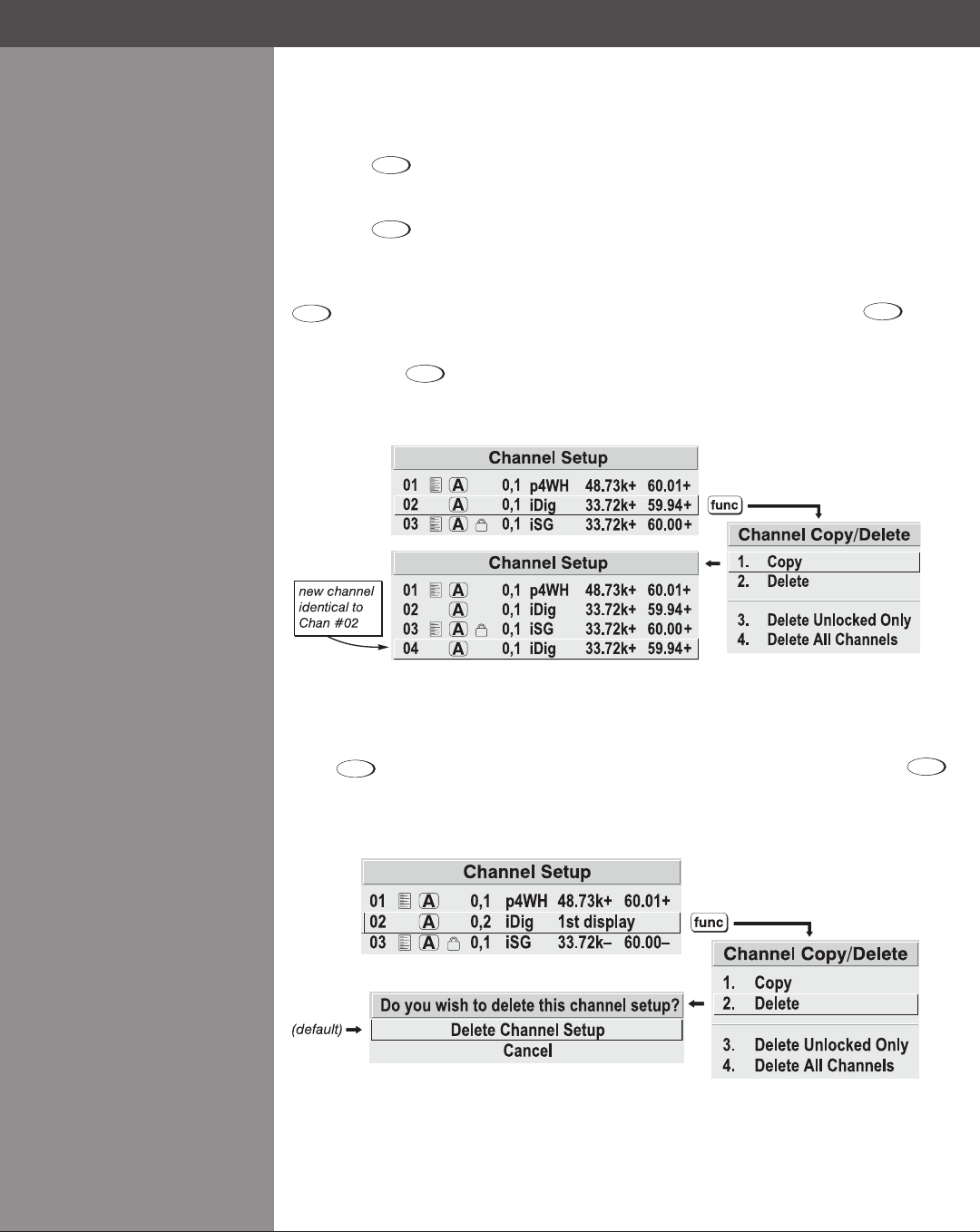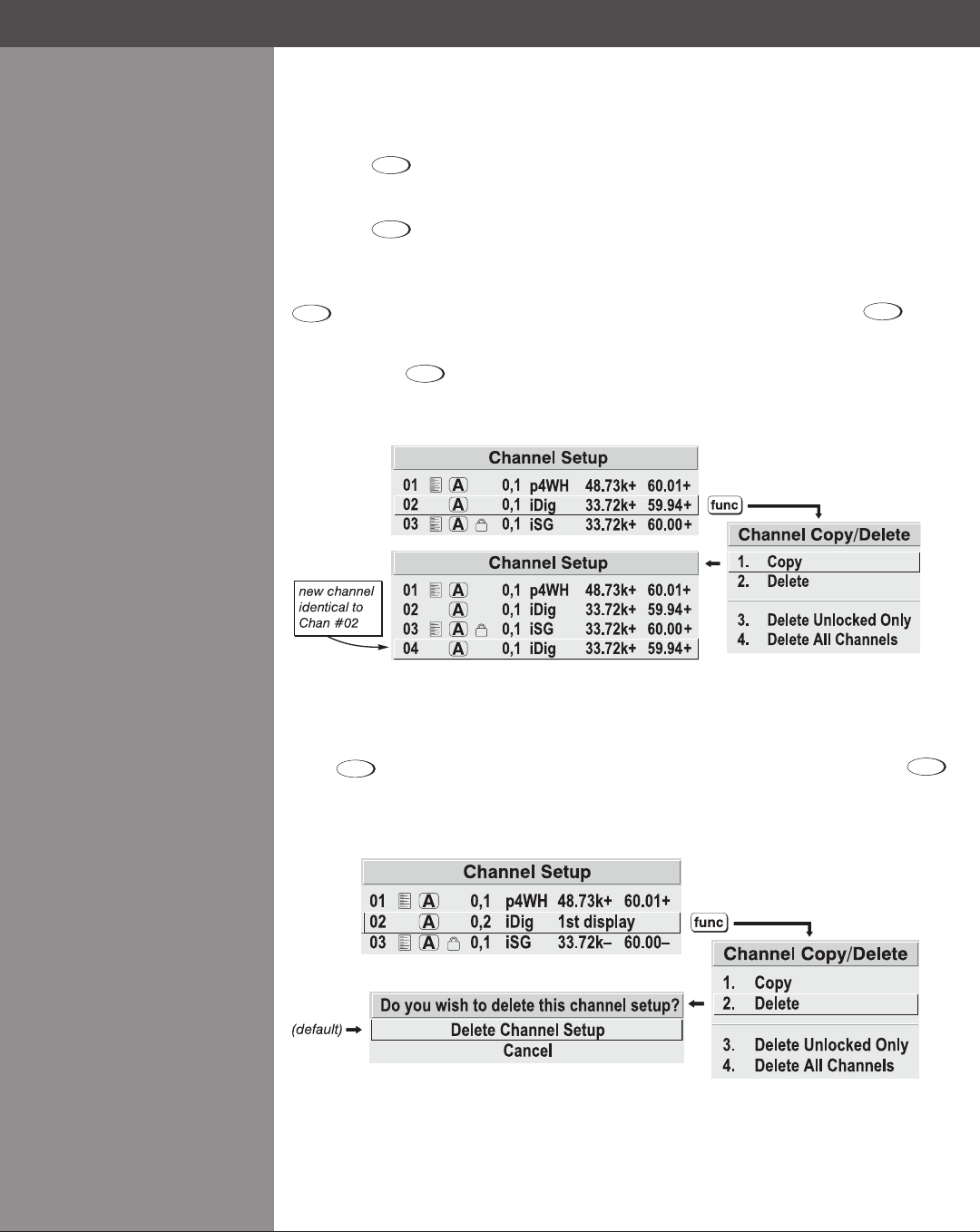
Wolf Cinema Owner's Manual
3-17
FUNCTIONS WITHIN THE CHANNEL SETUP MENU — To copy, delete or edit a channel,
highlight the desired channel in the Channel Setup menu and do one of two things:
Press •
Func
if you want to copy the selected channel or delete this or other channels. See
Copying or Deleting a Channel below.
Press •
if you want to edit channel setups (i.e., non-image related parameters) for the
selected channel. See Editing a Channel Setup, below.
TO COPY A CHANNEL, highlight the desired channel in the Channel Setup menu, then press
Func
to go to the Channel Copy/Delete submenu. Select “Copy” and press
— a new
channelwillbecreated.Itisidenticaltooriginal,whichstillremains,butitisidentiedwiththe
next available number from 01-50. If you change your mind and do not want to copy the current
channel, press
Exit
to cancel and return to the previous menu. Copying channels is a quick
method for creating numerous channels, each of which can then be edited and adjusted for a
variety of aspect ratios in the future.
Figure 3.10. Copying A Channel
TO DELETE A CHANNEL, highlight the desired channel in the Channel Setup menu, then
press
Func
to activate the Channel Copy/Delete submenu. Select “Delete” and press
— a
conrmationwindowwillappeartomakesurethatyoureallywanttodeletethischannel.See
gure3.5
Figure 3.5. Deleting a Channel
Copying or Deleting >
Channels
Section3►Operation