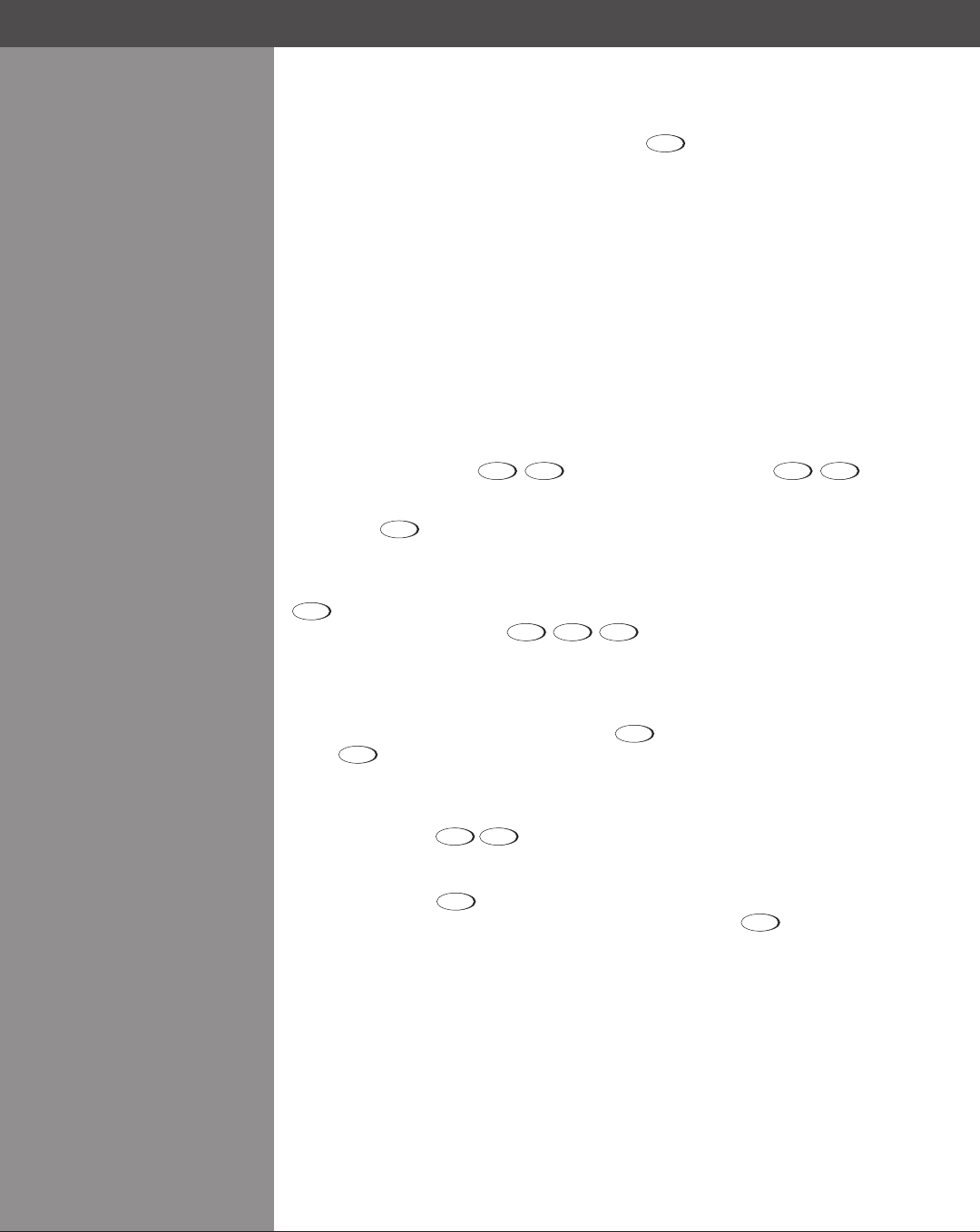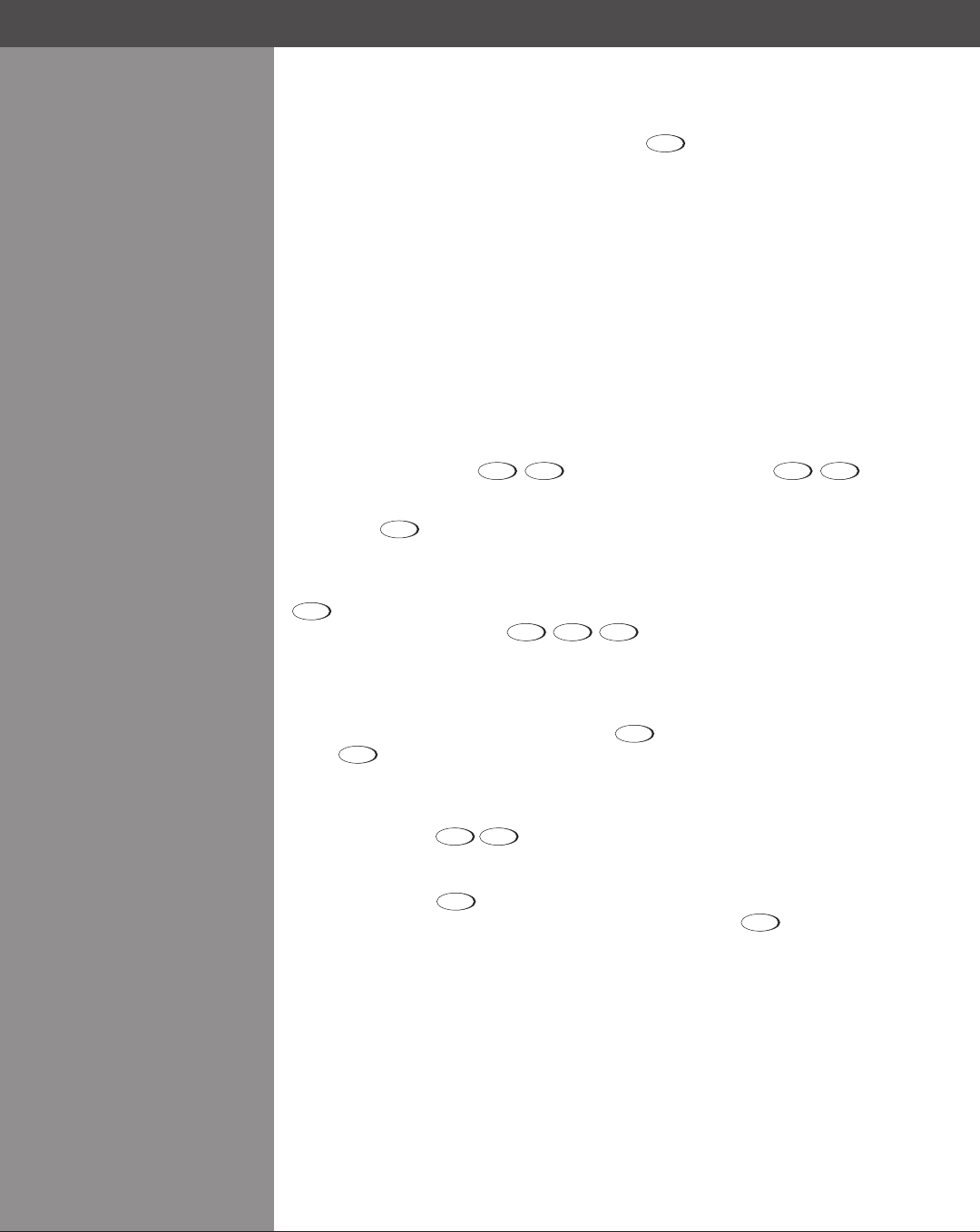
Wolf Cinema Owner's Manual
3-19
AUTO SOURCE:• If checked, (default), the projector can automatically locate this channel
when an incoming input signal matches. If not checked, the projector can locate the selected
channel only when it is directly selected via
Channel
on the keypad — and a change in input
signal will not result in a channel change.
LOCKED:• If checked, all of the Picture Adjustments for this channel are disabled. If
unchecked (default), all available Picture Adjustments can be adjusted as desired. You
cannot use Auto Setup with a locked channel.
PREVIOUS CHANNEL:• Select this option to see or change Channel Edit settings for the
previous channel in the Channel Setup list.
NEXT CHANNEL: • Select this option to see or change Channel Edit settings for the next
channel in the Channel Setup list.
The most commonly used options for image adjustments are accessed through two menus:
Geometry and Position (
Menu
1
) and Picture Adjustments (
Menu
2
), both of which
appear in the Main menu. From either of these two menus, you can change settings affecting the
image from the current channel by working with the appropriate slide bars, checkboxes and pull-
down lists.
Exit
will return to the previous menu (or to the presentation, if from the Main menu)
and accept any changes you may have entered. Settings are saved with the current channel.
From your presentation, you can access any of the individual options in these menus by pressing
Menu
followed by the appropriate two-digit number representing their location in the menu
system. For example, press
Menu
2
3
to quickly access the “Gamma” option in the
Picture Adjustments menu.
Note that for certain options, you may prefer to use a “direct key” from presentation level to go
directly to a particular option without traveling through the menu system (available for certain
display parameters only). For example, press
Contrast
to access the “contrast” slide bar immediately.
Press
Exit
to return to your presentation.
NOTES: 1) To hide these “direct” slide bars, disable the “Display Slide bars” checkbox in the
Menu Preferences menu. 2) To hide the entire menu system from view, turn off the on-screen
display by pressing
OSD
.
Use Auto Setup (
Auto
)
Foragoodandefcientrststepinperfectingtheimage,press
Auto
. This initiates an automated
process in which the projector quickly optimizes critical display parameters such as size, position,
pixel tracking, etc., based on the type of incoming source data detected. An Auto Setup can save
considerable setup time, and you can still modify the adjustments as desired using menu options
described below.
Before You Begin >
Section3►Operation
3.5 Adjusting the Image