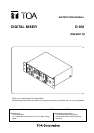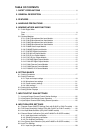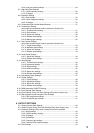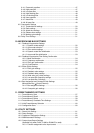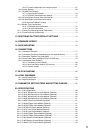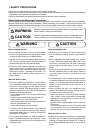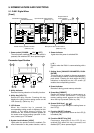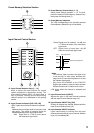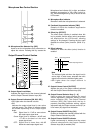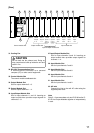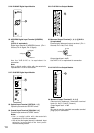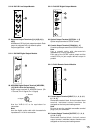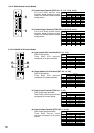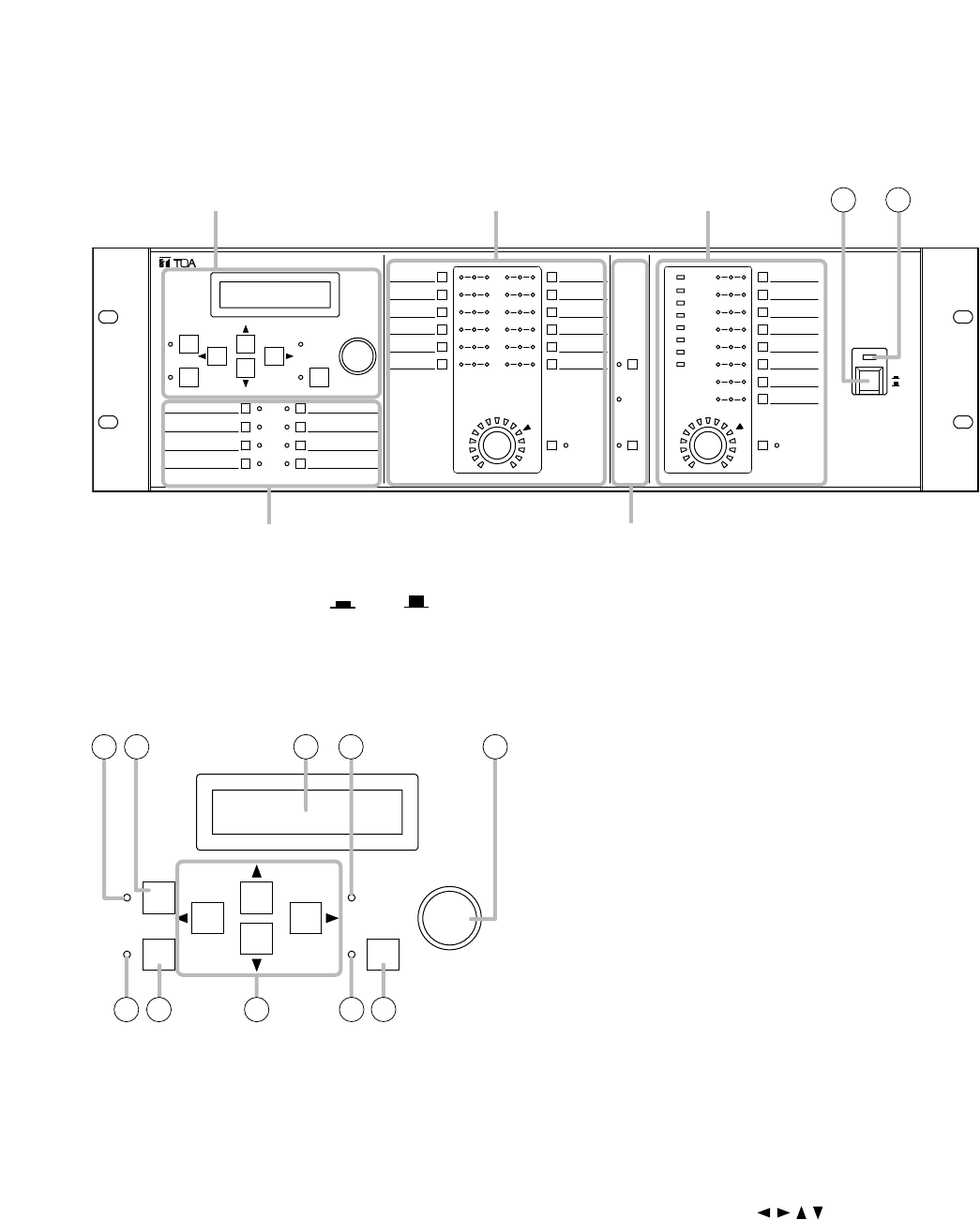
8
5. NOMENCLATURE AND FUNCTIONS
5.1. D-901 Digital Mixer
[Front]
ON
MIC BUS
FBS
EFFECT
UTILITY
8
7
6
5
1
2
3
4
5
612
11
10
9
8
7
PRESET
INPUT OUTPUT
PARAMETER
DIGITAL MIXER model D-901
1
2
ON
POWER
OFF
ON
6
37
5
48
PRESET
PUSH-ENTER
CHANGE
LOCK
4
3
2
1
ENTRY SECTION
ON
SEL
+12dB
+6dB
0dB
-6dB
PEAK
-40dB
-20dB
-12dB
0N SIG SEL
SEL SIG 0N 0N SIG SEL
1 2
Parameter input section Input channel control section
Output channel
control section
Preset memory selection section Microphone bus control section
(described below)
(Refer to p. 9.)
(Refer to p. 9.) (Refer to p. 10.)
(Refer to p. 10.)
1. Power switch [POWER,
ON/ OFF
]
The unit's power switches ON when this switch is
pressed, and switches OFF when pressed again.
2. Power Indicator
Lights when the power is switched ON.
Parameter Input Section
UTILITY PARAMETER
ONPRESET
PUSH-ENTER
CHANGE
LOCK
3 4 5 6 7
8 9 10
11 12
3. Utility Indicator
Remains lit during selection of the utility function.
4. Utility Key [UTILITY]
Selects the utility function. Pressing this key
displays the utility function setting screen on the
LCD screen (5). (Refer to p. 61.)
5. LCD Screen
When the function key is pressed, its
corresponding setting screen is displayed on this
screen. If the unit's internal cooling fan
malfunctions, the "ERROR indication appears on
the screen even during setting operation. In this
case, contact your TOA dealer.
6. System Lock Indicator [LOCK]
Lights when the protect function is enabled. (For
more information on the protect function, refer to
p. 68.)
Flashes when the D-901 is communicating with a
PC.
7. Setting Knob [CHANGE PARAMETER, PUSH-
ENTER]
This knob can be rotated to change parameters
or select setting contents, and also operates as a
push switch. Pressing the knob when the [OK?]
indication is displayed on the LCD screen (5)
enables the corresponding function.
8. Preset Indicator
Remains lit during preset memory selection.
9. Preset Key [PRESET]
Recalls the settings stored in preset memory or
saves the current parameters. The preset
memory setting screen appears on the LCD (5)
when this key is pressed. (Refer to p. 59.)
10. Screen Shift Keys [ ]
Pressing these keys change the setting items on
the LCD (5).
11. Function ON/OFF Indicator
Lights when the parameter shown on the LCD (5)
is enabled (ON).
12. Function ON/OFF Key [ON]
Parameters displayed on the LCD (5) are
enabled (ON) when this key is pressed, and
disabled (OFF) when pressed again.