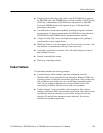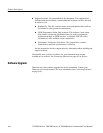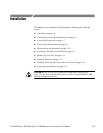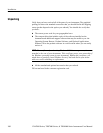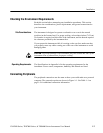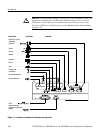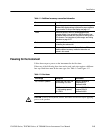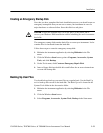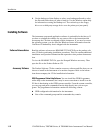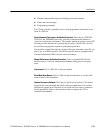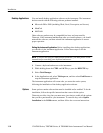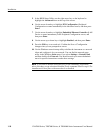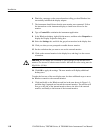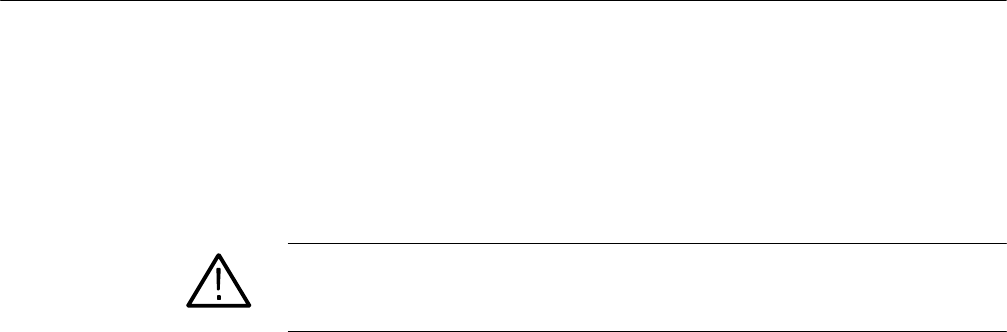
Installation
CSA7000 Series, TDS7000 Series, & TDS6000 Series Instruments User Manual
1-11
Creating an Emergency Startup Disk
Now that you have completed the basic installation process, you should create an
emergency startup disk that you can use to restart your instrument in case of a
major hardware or software failure. Store this disk in a safe place.
CAUTION. Create this disk and store it in a safe place. It may allow you to
recover your Windows 2000 installation without rebuilding the entire instrument
hard disk.
The emergency startup disk contains basic files to restart your instrument. It also
contains files to check and format the hard disk.
Follow these steps to create the emergency startup disk:
1. Minimize the instrument application by selecting Minimize in the File
menu.
2. Click the Windows Start button, point to Programs, Accessories, System
Tools, and click Backup.
3. On the Tools menu, click Create an Emergency Repair Disk.
4. Insert a floppy disk into the disk drive and follow the on-screen instructions
to create the startup disk.
Backing Up User Files
You should always back up your user files on a regular basis. Use the Back Up
tool to back up files stored on the hard disk. The Back Up tool is located in the
System Tools folder in the Accessories folder.
1. Minimize the instrument application by selecting Minimize in the File
menu.
2. Click the Windows Start button.
3. Select Programs, Accessories, System Tools, Backup in the Start menu.