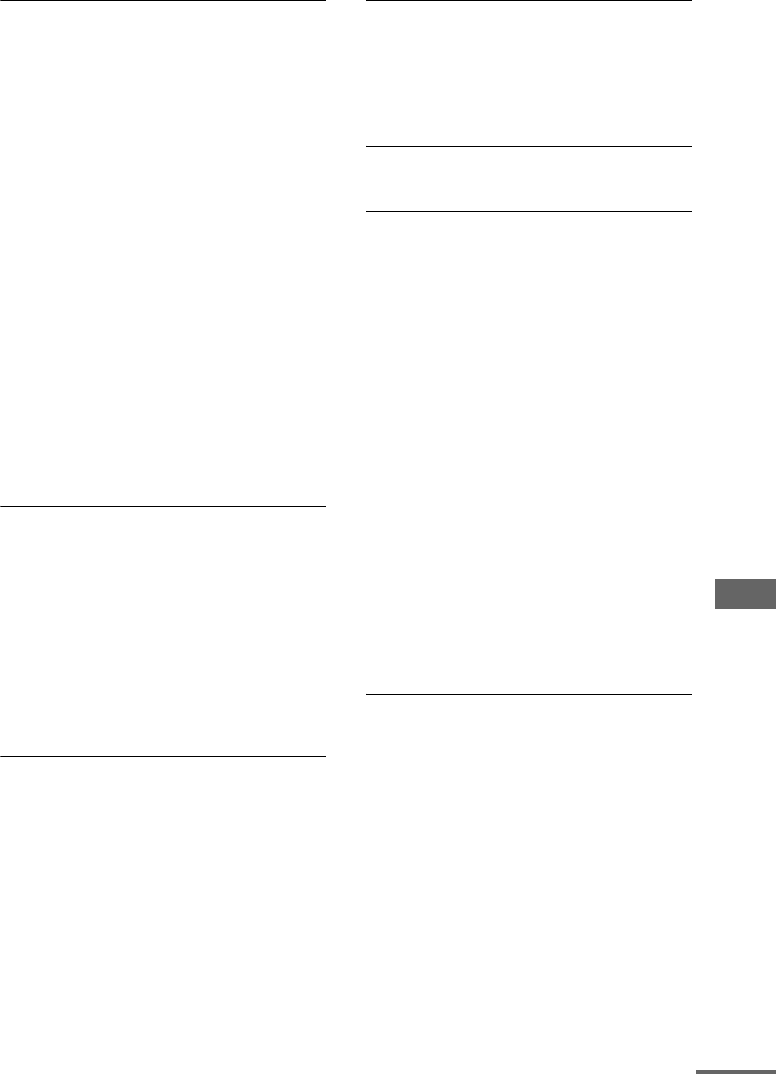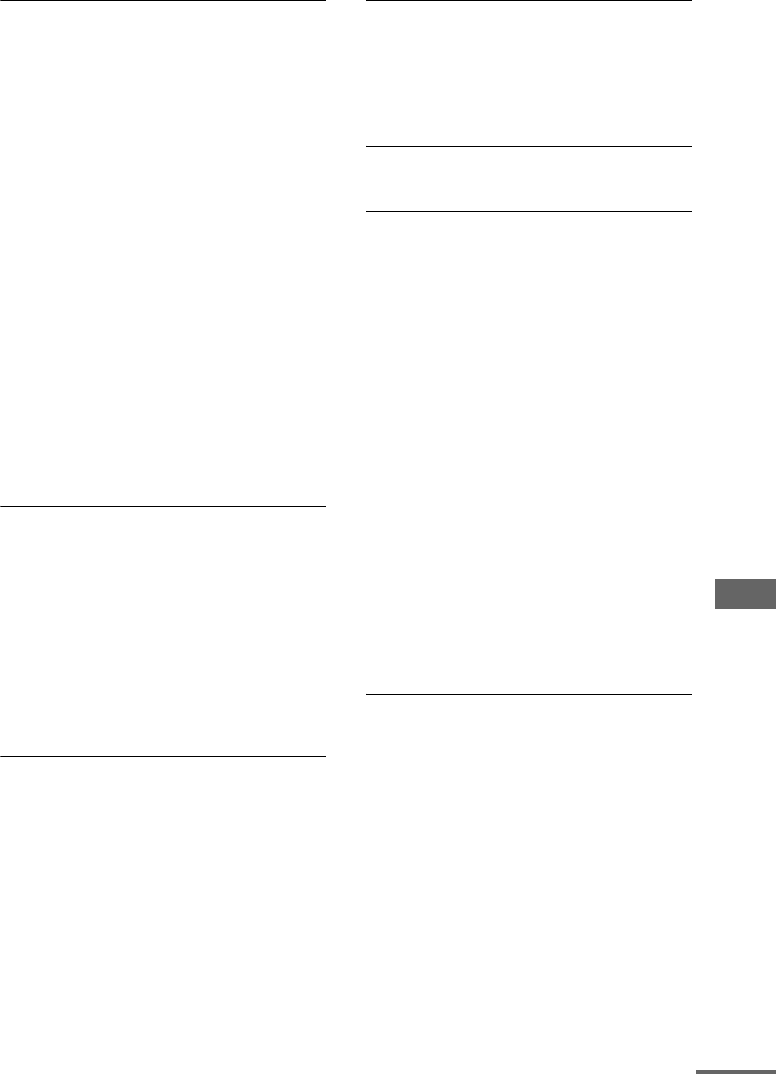
Troubleshooting
77
US
The JPEG image file cannot be played back.
• The DATA CD is not recorded in a JPEG format
that conforms to ISO 9660 Level 1, Level 2, or
Joliet in expansion format.
• The DATA DVD is not recorded in a JPEG format
that conforms to UDF (Universal Disk Format).
• The JPEG image file does not have the extension
“.JPG” or “.JPEG”.
• The data is not stored in JPEG format.
• The JPEG image file is larger than 3,072 (width)
× 2,048 (height) in normal mode, or more than
2,000,000 pixels in Progressive JPEG mode which
is mainly used on the Internet website.
• The “MODE (MP3, JPEG)” setting has been set to
“AUDIO (MP3)” (page 29).
• The system can play back to a depth of 8 folders
only.
• JPEG image files with a high width to length ratio
cannot be played back.
• The disc contains more than 200 albums.
• The album contains more than 600 files when the
“MODE (MP3, JPEG)” is set to “IMAGE
(JPEG)”.
• The album contains more than 300 files when the
“MODE (MP3, JPEG)” is set to “AUTO”.
The disc title, album title, track title, CD-TEXT
and DVD-TEXT characters do not appear
properly.
• Use a disc that conforms to the ISO 9660 Level 1,
Level 2, or Joliet in expansion format.
• The character code that can be displayed by this
system are as follows:
– Upper cases (A to Z)
– Lower cases (a to z)
– Numbers (0 to 9)
– Symbols (< > * +, – / [ ] \ _)
Other characters may not be displayed correctly.
The surround effect is difficult to hear when
you are playing a Dolby Digital or MPEG audio
sound track.
• Make sure the sound field is set properly
(page 53).
• Check the speaker connections and settings
(pages 9 and 44).
• Depending on the DVD VIDEO, the output signal
may not be the entire 5.1 channel. It may be
monaural or stereo, even if the sound track is
recorded in Dolby Digital or MPEG audio format.
The sound loses stereo effect when you play
back an AUDIO CD, VIDEO CD, MP3 audio
track or DVD VIDEO .
• Unplug the microphone or press KARAOKE
MODE repeatedly until “m” disappears from the
display.
• Make sure the system is connected properly.
Picture
There is no picture.
• Press FUNCTION +/– repeatedly to select
“DVD” (or press DVD on the unit).
• Check that the system is connected securely.
• The video cord is damaged. Replace it with a new
one.
• Make sure you connect the unit to the video input
jack of your TV (page 10).
• Make sure you turn on the TV and operate the TV
correctly.
• Press PROGRESSIVE on the unit repeatedly to
select “INTERLACE” if you connect your TV to
the unit’s COMPONENT VIDEO OUT jacks and
your TV cannot accept progressive signal.
• You have set to progressive format but your TV
cannot accept the signal in progressive format. In
this case, set to interlace format (the default
setting) (page 16).
• Even if your TV is compatible with progressive
format signals, the image may be affected when
you set to progressive format. In this case, set to
interlace format (the default setting) (page 16).
• Make sure you select the video input on the TV so
that you can view the pictures from the system.
Picture noise appears.
• Clean the disc.
• If video signal from your system has to go through
your VCR to your TV, the copy-protection
applied to some DVD VIDEO programs could
affect the picture quality. If you still experience
problems after checking your connections,
connect your unit directly to your TV’s
S Video input (page 10).
continued