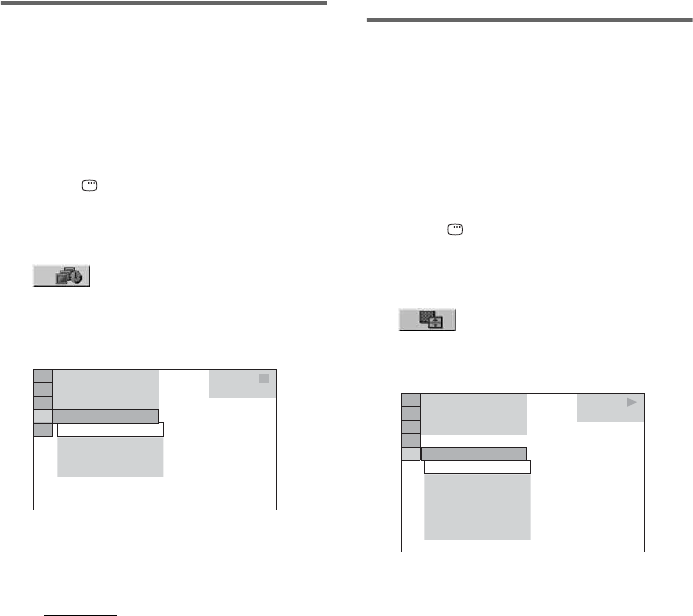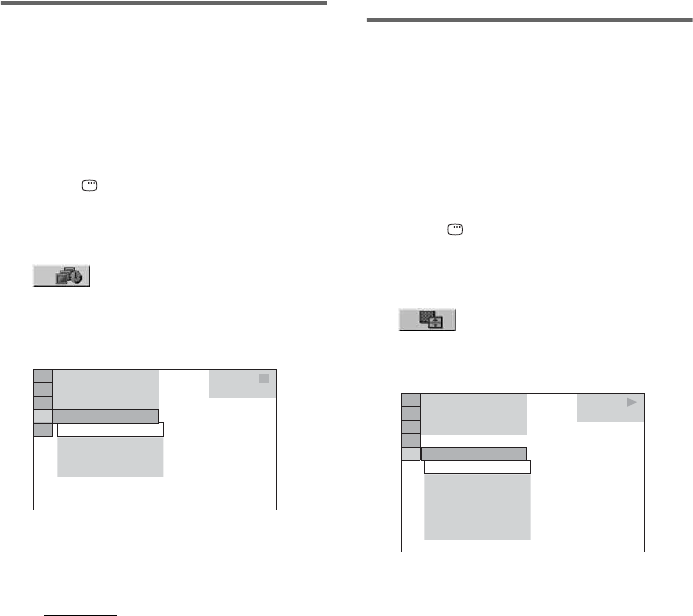
30
US
Tips
• You can also change the slide show speed
(page 30)
and effect
(page 30)
while playing JPEG image files.
• If you want to play back a slide show to the same
audio track, set the track to Repeat Play (page 22).
Specifying the slide show
speed
(JPEG image files only)
When you play back JPEG image files as slide
show, you can specify the duration for an image
to appear on the TV screen.
1 Press DISPLAY repeatedly until the
Control Menu for JPEG image files
appears on the TV screen.
2 Press V or v repeatedly to select
(INTERVAL), then press
ENTER.
The options for “INTERVAL” appear on
the TV screen.
3 Press V or v repeatedly to select the
setting you want.
The default setting is underlined.
• NORMAL
: Sets the duration to about 6 to
9 seconds (Images that are 4,000,000
pixels or more will lengthen the duration).
• FAST: Sets the duration shorter than
NORMAL.
• SLOW 1: Sets the duration longer than
NORMAL.
• SLOW 2: Sets the duration longer than
SLOW 1.
4 Press ENTER.
The selected setting takes effect.
Note
Some JPEG image files (especially progressive JPEG
image files or JPEG image files with 3,000,000 pixels
or more) may take a longer time to display than others,
which may make the duration seems longer that the
option you selected.
Selecting a transition effect
for image files in the slide
show
(JPEG image files only)
When you play back JPEG image files, you can
select the transition effect to be used when
viewing the slide show.
1 Press DISPLAY repeatedly until the
Control Menu for JPEG image files
appears on the TV screen.
2 Press V or v repeatedly to select
(EFFECT), then press ENTER.
The options for “EFFECT” appear on the
TV screen.
10 / 29 / 2 004
1(
NORMAL
DATA CD
JPEG
NORMAL
FAST
SLOW 1
SLOW 2
4)
3 (
12)
1 0 / 2 3 / 2 0 0 4
1(
MODE 1
DATA CD
JPEG
MODE 1
MODE 2
MODE 3
MODE 4
MODE 5
OFF
4)
3 (
12)