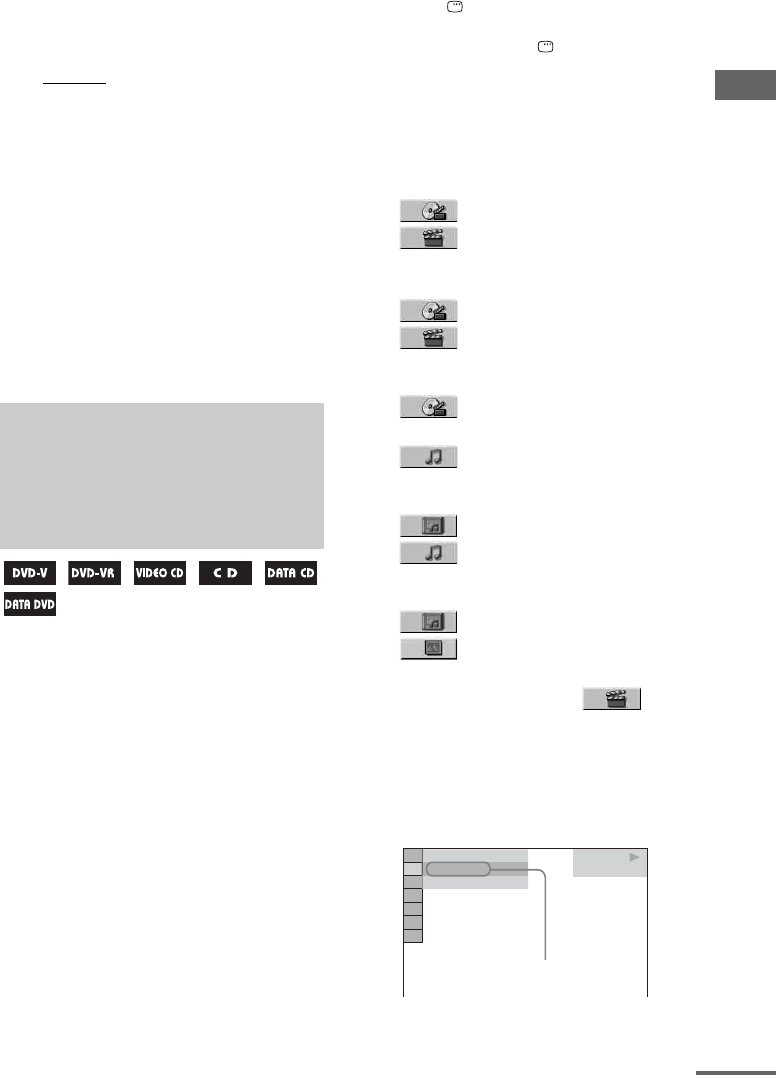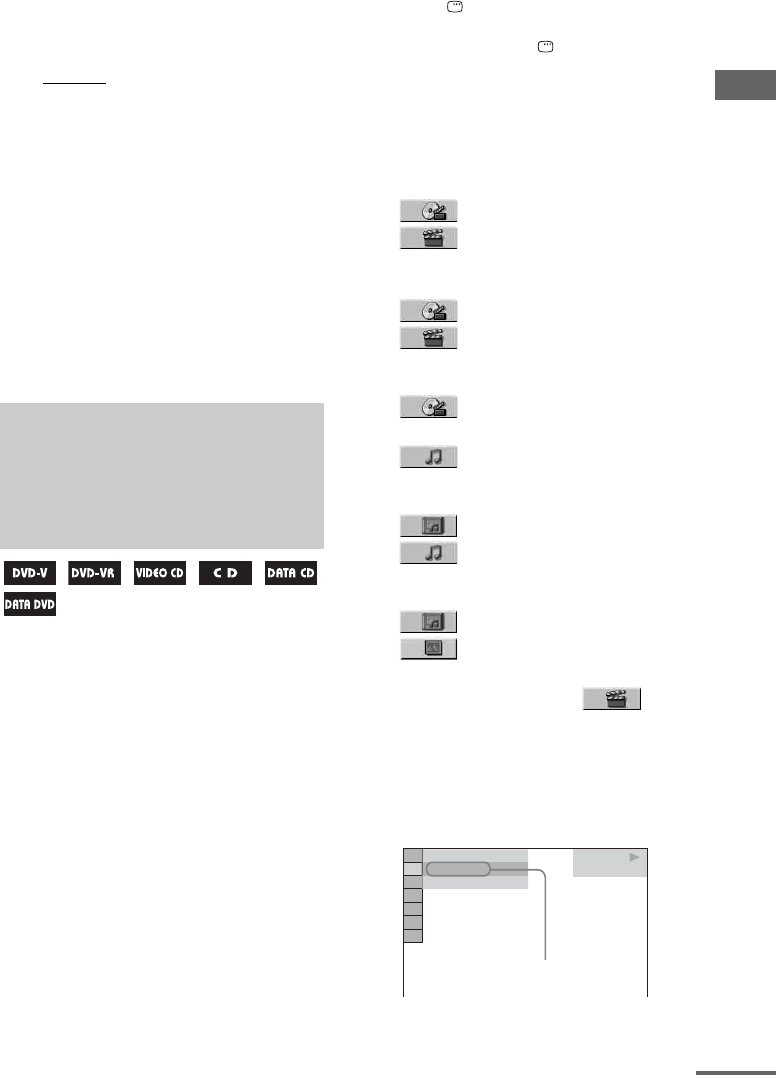
Disc – Playback
31
US
3 Press V or v repeatedly to select the
setting you want.
The default setting is underlined.
• MODE 1
: The image sweeps in from top
to bottom of the screen.
• MODE 2: The image sweeps in from left
to right of the screen.
• MODE 3: The image stretches out from
the center of the screen.
• MODE 4: The image changes with
MODE 1, MODE 2, MODE 3 and some
other transition effect randomly.
• MODE 5: The next image slides over the
current image.
• OFF: Turns off this function.
4 Press ENTER.
The selected setting takes effect.
.
You can search a title (DVD VIDEO and
DVD-R/DVD-RW in VR mode), chapter (DVD
VIDEO and DVD-R/DVD-RW in VR mode),
track (AUDIO CD, VIDEO CD and MP3 audio
tracks), scene (VIDEO CD), index (VIDEO
CD), album (MP3 audio tracks and JPEG image
files) and file (JPEG image files). As titles,
tracks, scenes, albums, chapters, indexes and
files are assigned unique numbers on the disc,
you can select the number you want from the
Control Menu on the TV screen. You can also
search for a particular point using the time code
(Time Search) (DVD VIDEO and DVD-R/
DVD-RW in VR mode only).
1 Press DISPLAY. (When playing a
DATA CD or DATA DVD with JPEG
image files, press DISPLAY twice.)
The Control Menu appears on the TV
screen.
2 Press V or v repeatedly to select the
search item.
x
When playing a DVD VIDEO or
DVD-R/DVD-RW in VR mode
TITLE
CHAPTER
x When playing a VIDEO CD without
PBC Playback
TRACK
INDEX
x When playing a VIDEO CD or Super
VCD with PBC Playback
SCENE
x When playing an AUDIO CD
TRACK
x When playing a DATA CD or DATA
DVD (MP3 audio track)
ALBUM
TRACK
x When playing a DATA CD or DATA
DVD (JPEG image file)
ALBUM
FILE
Example: when you select
(CHAPTER)
“** (**)” is selected (** refers to a
number). The number in parentheses
indicates the total number of titles,
chapters, tracks, indexes, scenes, albums or
files.
Using the on-screen
display to search for a
title/chapter/scene/track/
index/album/file
DVD VIDEO
1 8
(
3 4
)
1 2
(
2 7
)
T
1 : 3 2 : 5 5
Selected row
continued