16
US
Notes
• This function is only available for Sony TV series.
• If distance between the TV and this unit is too far,
this function may not work. Install the unit near the
TV.
• Keep the remote pointed in the direction of the TV
until the TV is turned on and the input source is
changed correctly.
Progressive is the method for displaying the TV
images which reduces flickering and sharpens
the image. To use this method, you need to
connect to a TV that can accept progressive
signals.
You can output video signals from
COMPONENT VIDEO OUT jacks in
INTERLACE or PROGRESSIVE format.
1 Press FUNCTION +/– repeatedly to
select “DVD” (or press DVD on the
unit).
2 Press PROGRESSIVE on the unit
repeatedly.
Each time you press the button, the display
changes cyclically as follows:
P AUTO
t P VIDEO t INTERLACE
x P AUTO (PROGRESSIVE AUTO)
Select this when your TV accepts progressive
signals and the TV is connected to the
COMPONENT VIDEO OUT jacks. The system
automatically detects the software type and
selects the appropriate conversion method.
x P VIDEO (PROGRESSIVE VIDEO)
Select this when your TV accepts progressive
signals and the TV is connected to the
COMPONENT VIDEO OUT jacks.
The system fixes the conversion method to
PROGRESSIVE VIDEO for video-based
software.
Select this if the image is not clear when you
select “P AUTO”.
x INTERLACE
Select this when your TV does not accept
progressive signals or your TV is connected to
the VIDEO OUT or S VIDEO OUT jack.
About DVD VIDEO software types
and the conversion method
The DVD VIDEO software can be divided into
2 types:
• Film-based software
Film-based software is derived from film and
displays the images at 24 frames per second.
• Video-based software
Video-based software is derived from TV,
such as dramas and sitcoms and displays
images at 30 frames or 60 fields per second.
Some DVD VIDEO contains both types of
software. In order for these images to appear in
your TV naturally when the video output is in
progressive format, the progressive signals need
to be converted to match your DVD VIDEO
software.
Notes
• When you connect your TV to the COMPONENT
VIDEO OUT jacks and play back video-based
software in progressive signal format, some sections
of the image may appear unnatural due to the
conversion process.
• The image from VIDEO OUT and S VIDEO OUT
jacks are always output in INTERLACE format even
if you select “P AUTO” or “P VIDEO”.
• There would be no image on your TV or the image is
not clear if your setting does not match your TV or
connection.
• “PROGRESSIVE” lights up in the display when you
select “P AUTO” or “P VIDEO”.
Changing the format of
the video signal from
COMPONENT VIDEO OUT
jacks