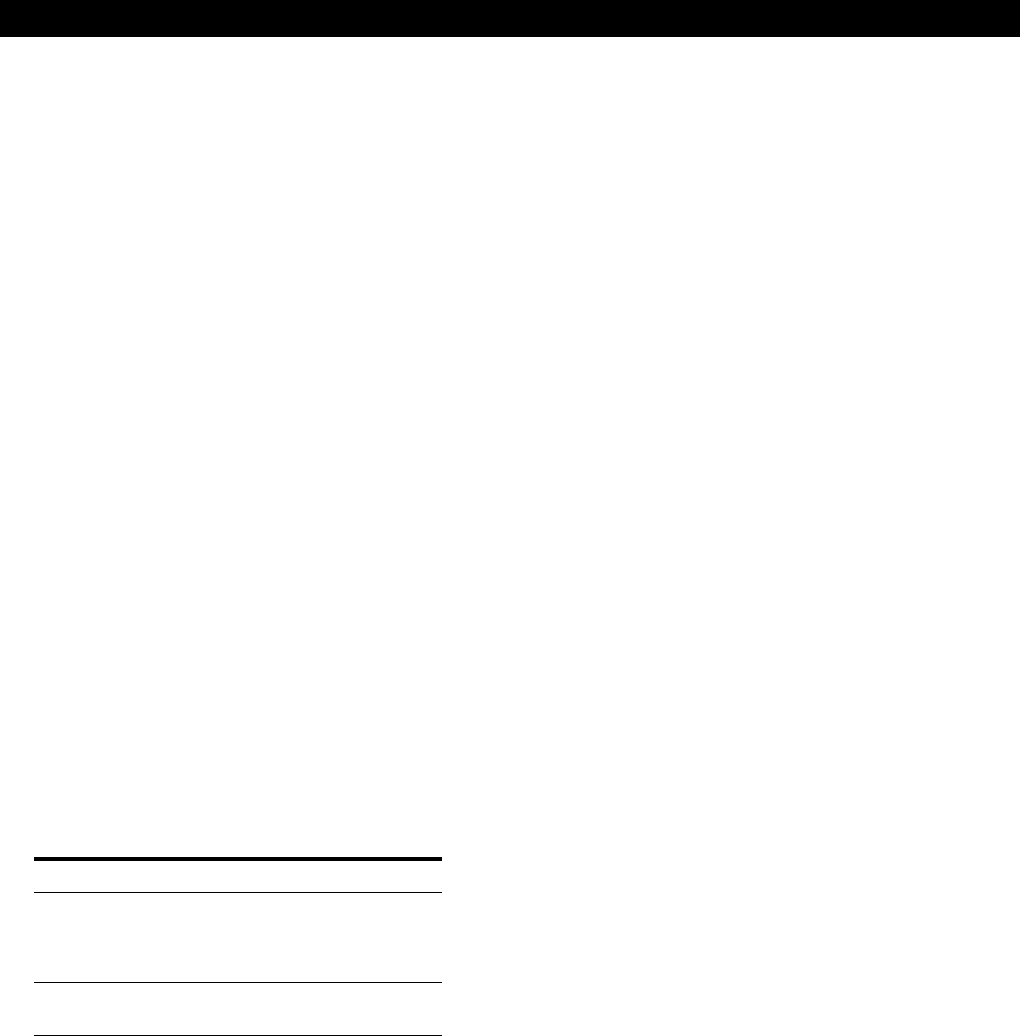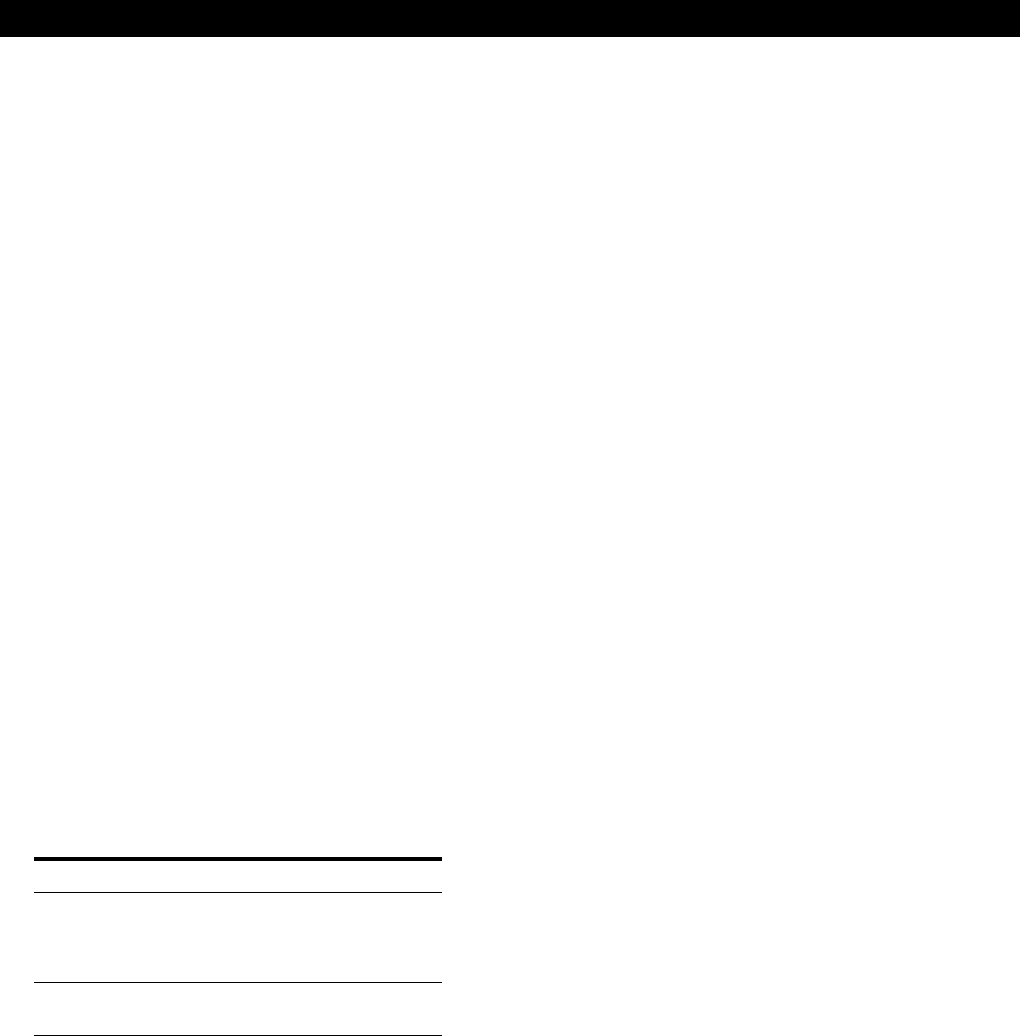
Editing Recorded MDs
36
3
Press an alphabet/number button to enter a
character.
If you selected uppercase or lowercase letters
1 Press the corresponding letter/number button
repeatedly until the character to be entered
flashes.
Or, press the button once and press =/+
repeatedly.
2 Press ).
The flashing character is entered and lights
continuously and the cursor shifts to the right.
4 Repeat Steps 2 and 3 until you have entered the
entire title.
If you entered the wrong character
Press 0 or ) until the character to be corrected
starts flashing.
Press CLEAR to erase the incorrect character, then
enter the correct one.
5 Press YES.
To cancel labeling
Press MENU/NO or p.
Changing an existing title Z
1 Press NAME EDIT/SELECT, then do the
following:
To change Make sure that the deck is
the track title Playing, pausing or recording the
track whose title is to be changed,
or stopped after locating the track
whose title is to be changed
the disc name Stopped with no track number
appearing in the display
2 Press down CLEAR until the current title is
erased.
3 Enter the new title.
Do Steps 6 to 9 of “Labeling Recordings” on page
33, or Steps 2 to 4 of “Labeling tracks and MDs
with the remote” on page 35.
4 Press YES.
Erasing a title on a disc (Name Erase
Function)
Use this function to erase a title on a disc.
1 While the deck is stopped, playing, recording, or
pausing, press MENU/NO to display “Edit
Menu.”
2 Turn AMS to select “Name?,” then press AMS or
YES.
3 Turn AMS to select “Nm Erase?,” then press AMS
or YES.
4 Turn AMS to select “Disc” to erase the disc title,
or the track whose title you want to erase and
press AMS or YES.
“Complete!” appears for a few seconds and the
title is erased.
To cancel the Name Erase Function
Press MENU/NO or p.