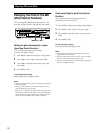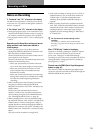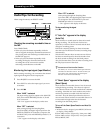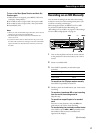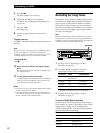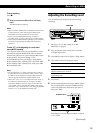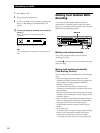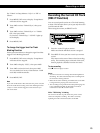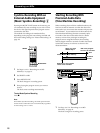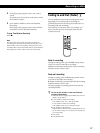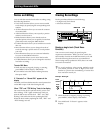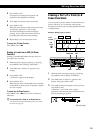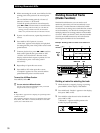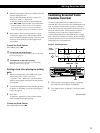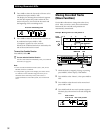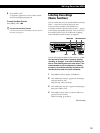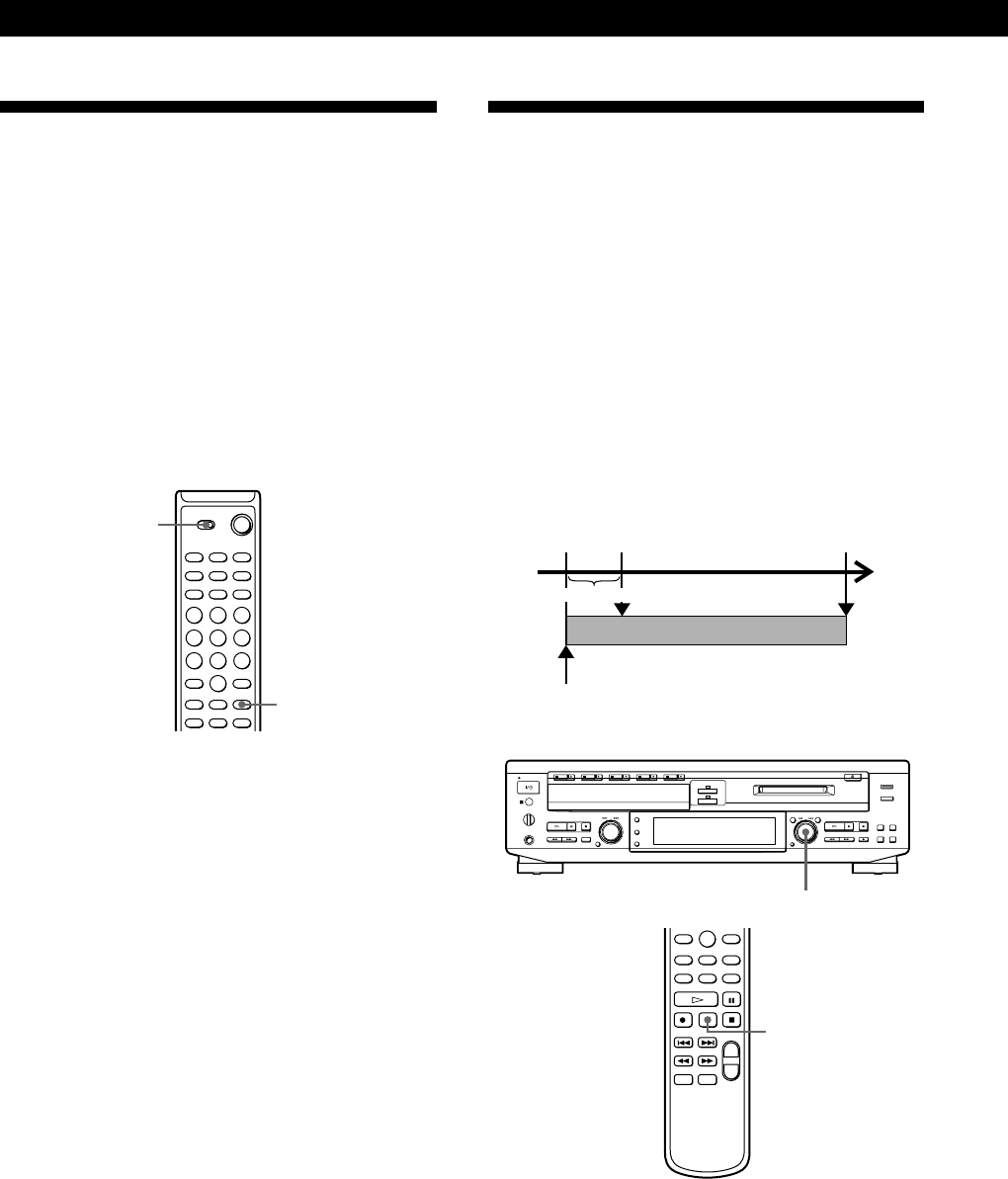
Recording on MDs
26
Synchro-Recording With an
External Audio Equipment
(Music Synchro-Recording) Z
By using the MUSIC SYNC button on the remote, you
can automatically start recording in sync with a CD in
the deck or the signal input from the program source
connected to the deck.
The method of marking track numbers differs,
depending on the program source being recorded and
the track marking setting (see “Notes on Recording” on
page 19).
1 / u
SELECT
MUSIC SYNC
1 Do Steps 1 to 4 in “Recording on an MD
Manually” on page 21.
2 Set SELECT to MD.
3 Press MUSIC SYNC.
The deck changes to recording pause.
4 Start playing the program source you want to
record.
The deck starts recording automatically.
To stop Music Synchro-Recording
Press p.
Note
When Music Synchro-Recording, the Smart Space Function
and the Auto Cut Function turn on automatically regardless
of their setting (“On” or “Off”).
Starting Recording With
Prestored Audio Data
(Time Machine Recording)
When recording from an FM or satellite broadcast, the
first few seconds of material are often lost due to the
time it takes you to ascertain the contents and press the
record button. To prevent the loss of this material, the
Time Machine Recording Function constantly stores
6 seconds of the most recent audio data in a buffer
memory so that when you begin recording the
program source using this function, the recording
actually begins with the 6 seconds of audio data stored
in the buffer memory in advance as shown in the
illustration below.
AMS
><
+
–
^
^
T.REC
1 Do Steps 1 to 5 in “Recording on an MD
Manually” on page 21.
The deck changes to recording pause.
Beginning of the program
source to be recorded
Recorded
portion
When you press
AMS in Step 3
End of the program
source to be recorded
Time
Audio data in buffer memory