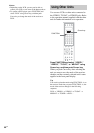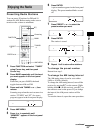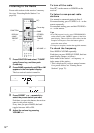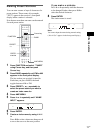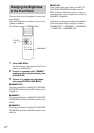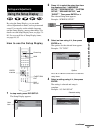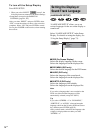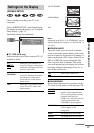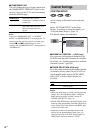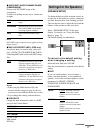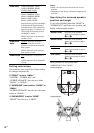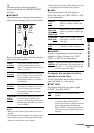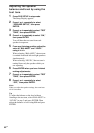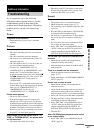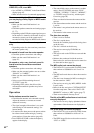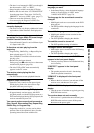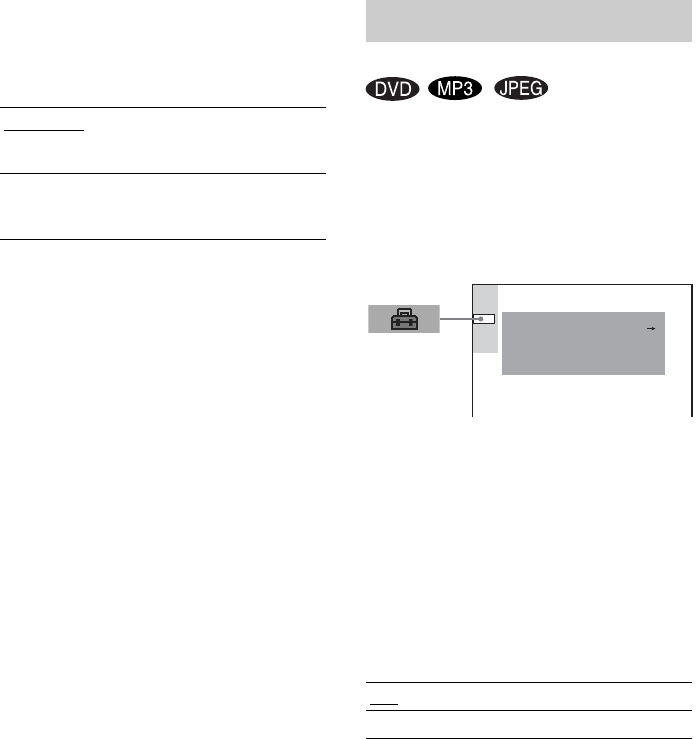
76
US
x COMPONENT OUT
This will change the type of signal output from
the COMPONENT VIDEO OUT jacks on the
receiver. See page 86, 87 for more information
about the different types.
Note
If you set “COMPONENT OUT” in “SCREEN
SETUP” to “PROGRESSIVE” even though your TV
cannot accept the signal in progressive format, press
and hold x and . simultaneously for a few
seconds. The “COMPONENT OUT” setting returns to
“INTERLACE.”
Allows setting up Parental Control and other
settings.
Select “CUSTOM SETUP” in the Setup
Display. For details on using the display, see
“Using the Setup Display” (page 73).
The default settings are underlined.
x PARENTAL CONTROL t (DVD only)
Sets a password and playback limitation level
for DVDs with playback limitation for children.
For details, see “Limiting playback for children
(Parental Control)” (page 59).
x TRACK SELECTION (DVD only)
Gives the sound track having the highest number
of channels priority when you play a DVD on
which multiple audio formats (PCM, MPEG
audio, DTS, or Dolby Digital format) are
recorded.
Notes
• When you set the item to “AUTO,” the language may
change. The “TRACK SELECTION” setting has
higher priority than the “AUDIO” settings in
“LANGUAGE SETUP” (page 74).
• If PCM, DTS, MPEG audio, and Dolby Digital sound
tracks have the same number of channels, the receiver
selects PCM, DTS, Dolby Digital, and MPEG audio
sound tracks in this order.
• Depending on the DVD, the audio channel with
priority may be predetermined. In this case, you
cannot give priority to the DTS, Dolby Digital, or
MPEG audio format by selecting “AUTO.”
INTERLACE
Select this when you are
connected to a standard (interlace
format) TV.
PROGRESSIVE
Select this when you have a TV
that can accept progressive
signals.
Custom Settings
(CUSTOM SETUP)
OFF
No priority given.
AUTO
Priority given.
CUSTOM SETUP
OFF
PARENTAL CONTROL
TRACK SELECTION
MP3DATA CD PRIORITY:
MM/DD/YYYYJPEG DATE:
OFF
AUDIO DRC: