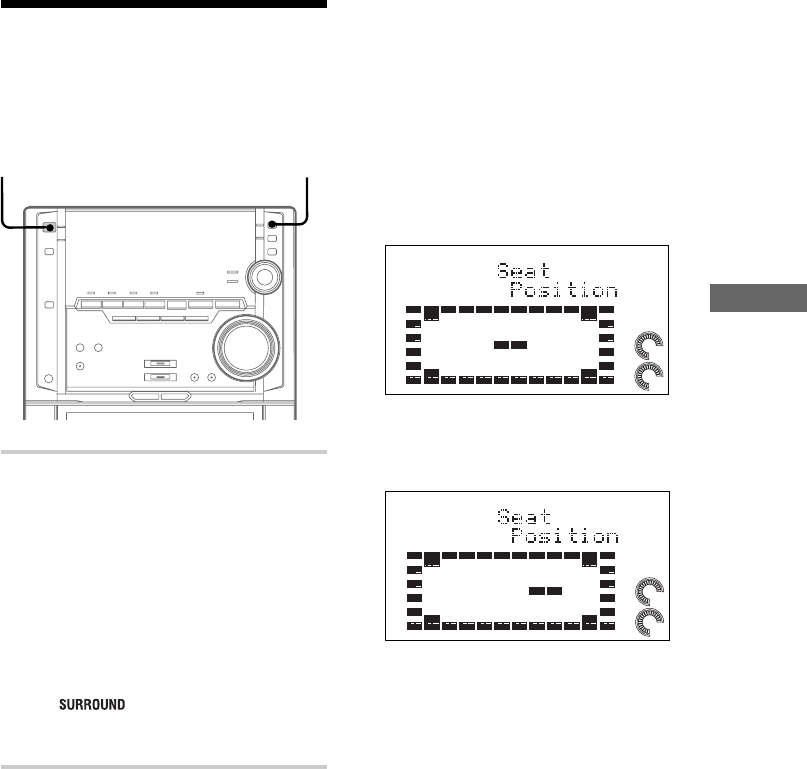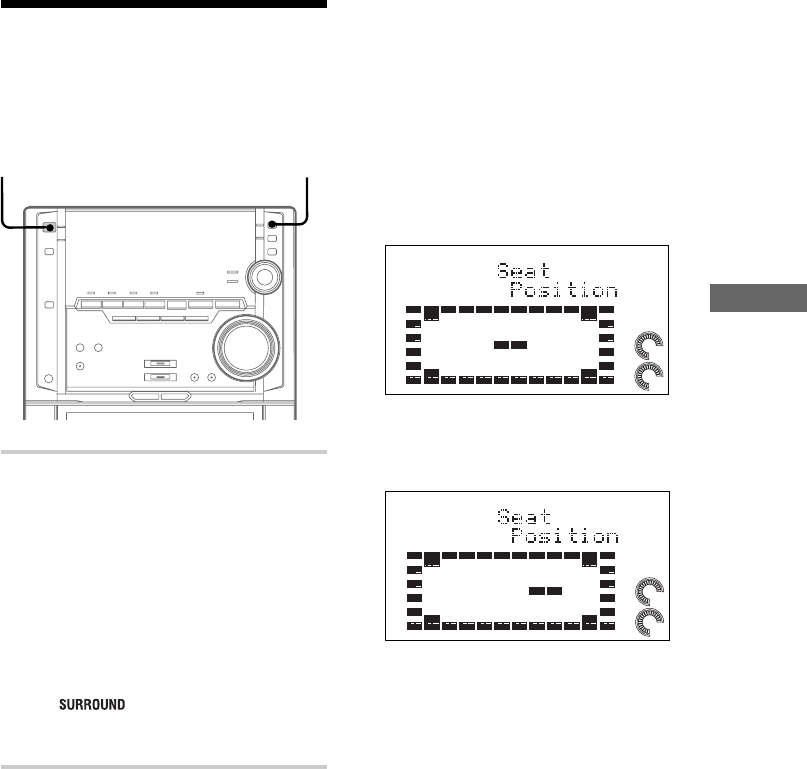
37
Sound Adjustment
Selecting surround
effects
You can enjoy surround effects.
DSP
, Press DSP repeatedly to select the
surround effect you desire.
SURROUND ON: Reproduces stereo
sources in surround sound. *
HALL: Reproduces the acoustics of a
concert hall.**
THEATER: Reproduces the acoustics of a
movie theater.**
ENHANCED THEATER: Reproduces the
acoustics of a large movie theater.**
DSP OFF: Turns off the DSP mode.
*“ ” appears in the display.
**The indicator on the side of DSP button
lights.
Tip
If you want to memorize the effect, store it into a
personal file (see “Creating a personal audio effect
file” on page 40).
Note
When you choose other sound effects, the surround
effects will be canceled.
?/1
(Power)
To adjust the seat position
When you select HALL, THEATER or
ENHANCED THEATER, you can adjust the
surround balance and feel as if you are there.
1 Press MODE SELECT repeatedly to select
“Sound Mode”, then press PUSH ENTER.
2 Move the multi stick toward b or B repeatedly
to select “Seat Position”, then press PUSH
ENTER.
3 Move the multi stick toward v or V repeatedly
to adjust the front and back position (5 steps).
40Hz
100Hz
100Hz
6kHz
4 Move the multi stick toward b or B repeatedly
to adjust the left and right position (5 steps).
40Hz
100Hz
100Hz
6kHz
5 Press PUSH ENTER.
To cancel the menu operation
Press MODE SELECT.
Notes
• The surround balance adjusted here does not affect
the Dolby Pro Logic Surround sound and 5.1 CH
INPUT sound.
• Under the following circumstances, DSP effects
other than “SURROUND ON”, will not function.
– When using headphones
– When TAPE B is in REC PAUSE mode
– When recording using TAPE B.