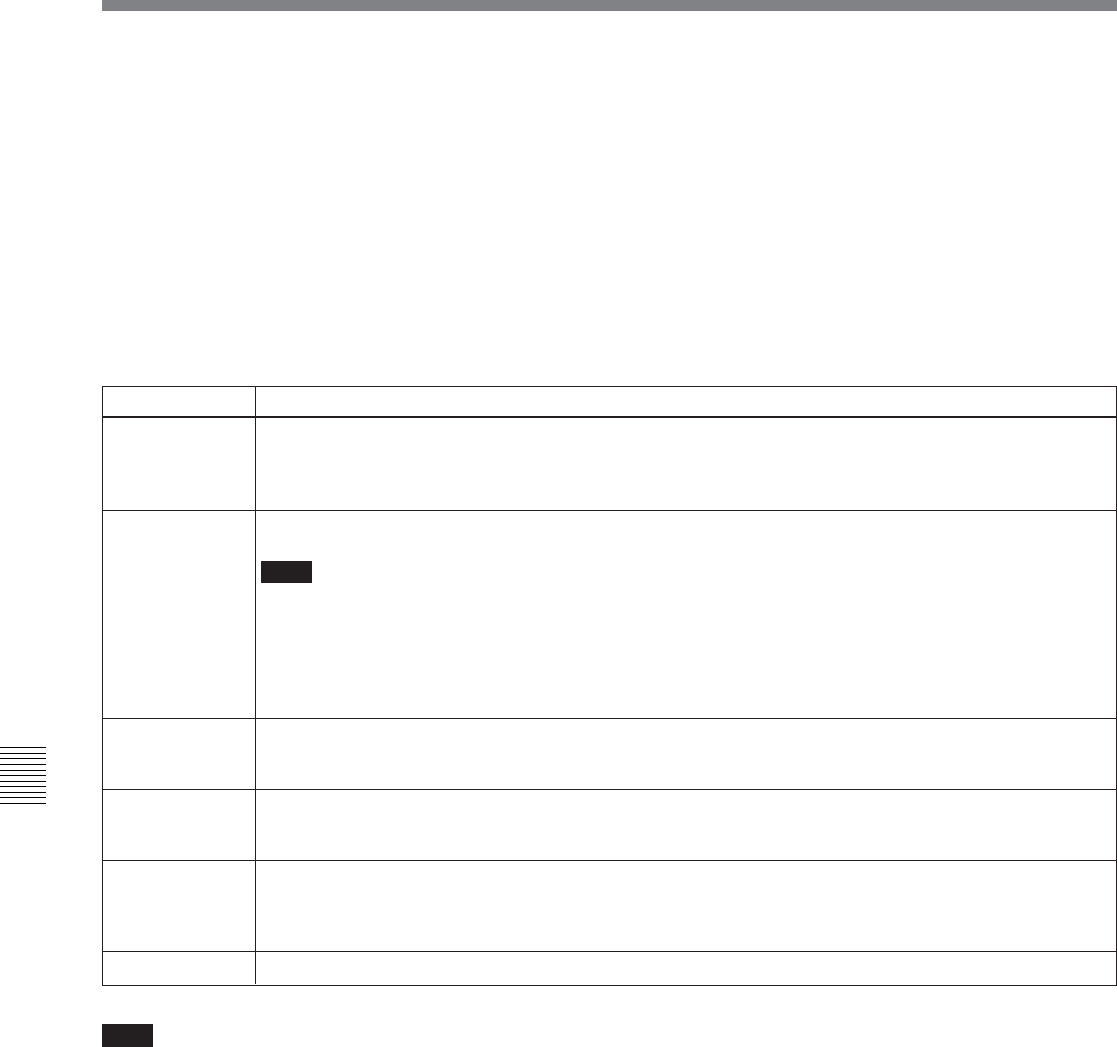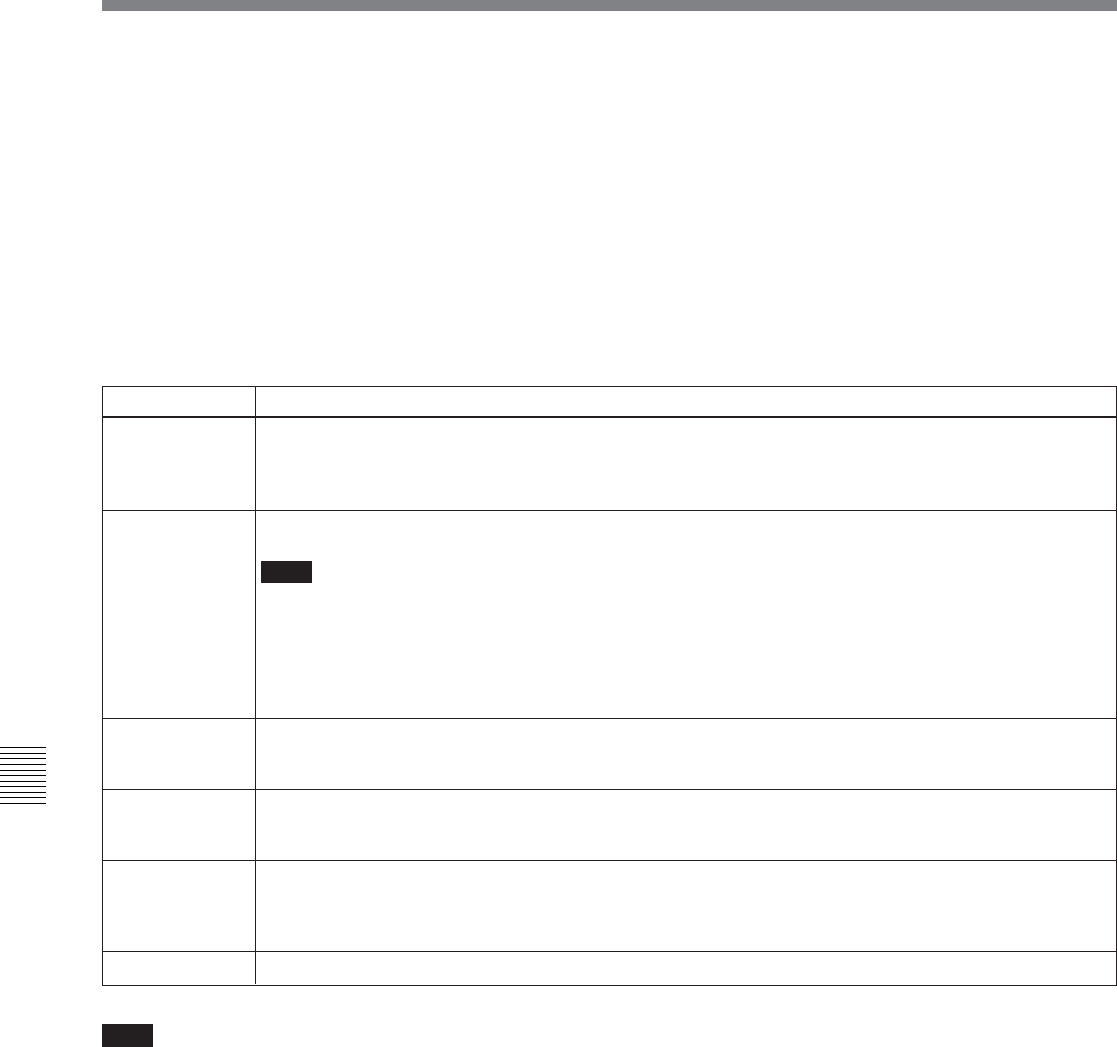
7-4
Chapter 7
Tele-File
Chapter 7
Tele-File
Setting display area
Displays the setting of the currently selected data type,
and a cursor (“*” or “>”).
The meaning of the cursor symbols is as follows:
*: Indicates that the mode is clip data display mode
or attribute data display/modify mode, and that
data is selected.
>: Indicates that the mode is clip data modify mode
or attribute data display/modify mode, and
prompts for data entry or modification.
Menu items (functions)
Display menu items (functions).
These are common for all of the data items in clip data
display mode. The function assignments for each item
are as follows.
Clip data display mode menu items
F1 (ATTRIB)
Selects attribute data display/modify mode.
For details about attribute data display/modify mode, see Section 7-3-5 “Displaying and Modifying Attribute
Data” (page 7-11).
F2 (SELECT) Selects a data modification mode for the data selected in the clip. The cursor changes from “*” to “>”.
Note
In the following cases, the SELECT item does not appear, and it is not possible to select a data
modification mode.
• When setup menu item 133 is set to REMOTE
• When the memory label itself is write protected
For more information about clip data modifications, see Section 7-3-3 “Modifying Clip Data” (page 7-7).
F3 (T) Selects data in a clip.
With each press, the “*” cursor moves to select the previous data item. The display scrolls to the left when
the cursor moves to data that is not currently displayed.
F4 (t) Selects data in a clip.
With each press, the “*” cursor moves to select the next data item. The display scrolls to the right when the
cursor moves to data that is not currently displayed.
F5 (UNDO) Selects undo check mode. This button appears and is enabled when data has been modified after being
read from the Tele-File label.
For more information about undo check mode, see Section 7-3-4 “Undo/Resume Functions” (page 7-10).
F6 (WR/EXT) Writes data and exits from the Tele-File menu (return to function menu page 5).
Item name
Setting
7-3 Tele-File Menu
Note
If you attempt to change clip data that is write-
protected, the message “PROTECTED CLIP!”
appears, and it is not possible to change the data.
Remove the write-protect setting (see page 7-9).