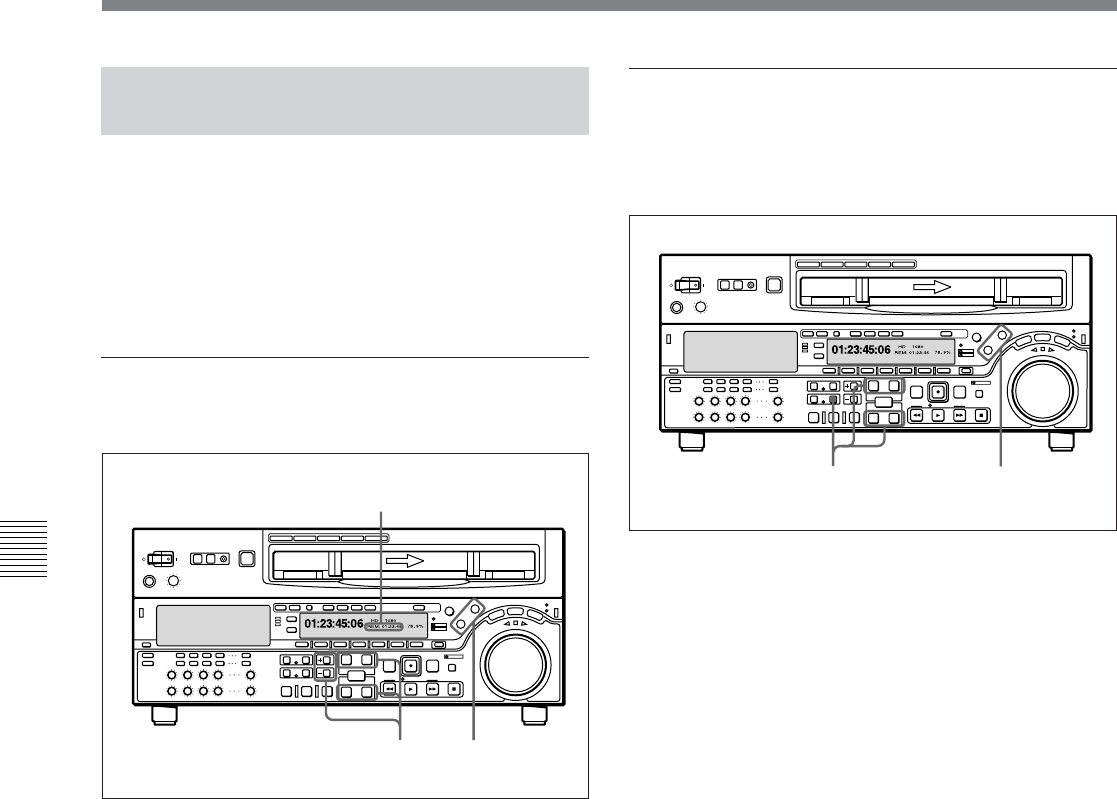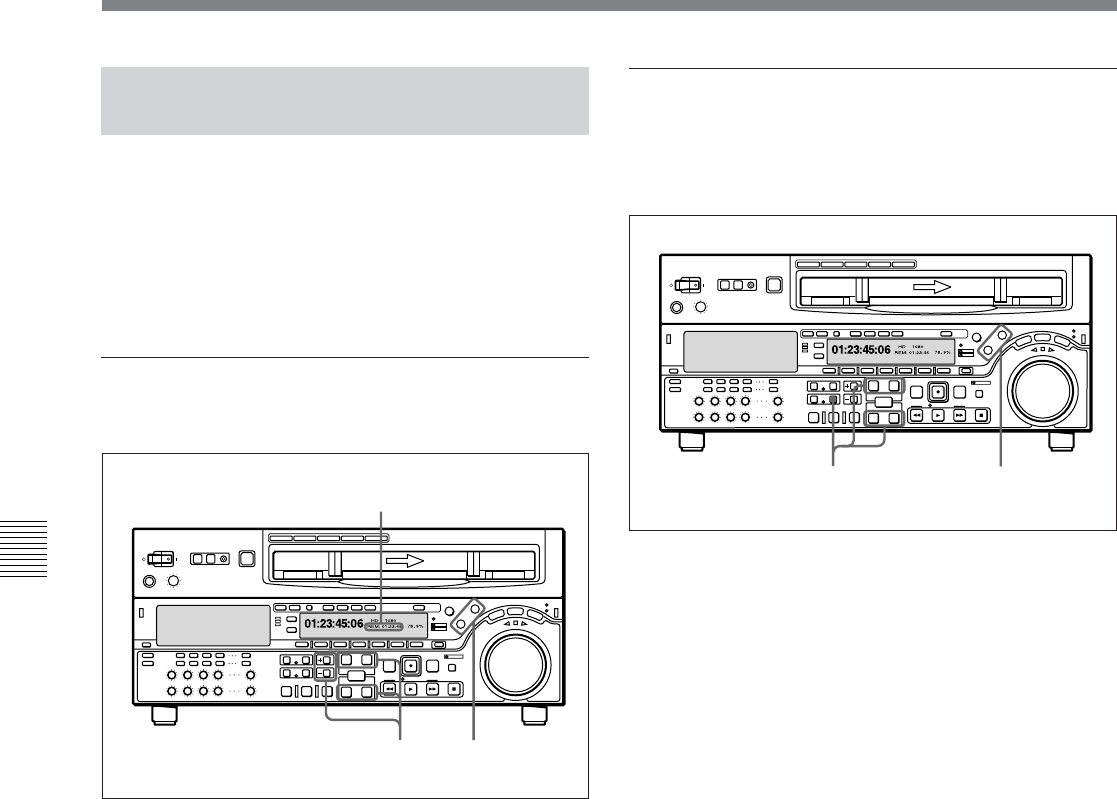
Chapter 5 Editing
5-6 Chapter 5 Editing
5-1 Automatic Editing
5-1-5 Modifying and Deleting
Edit Points
If the edit points are not set correctly, for example if an
OUT point is before a corresponding IN point, the
DELETE button flashes, and it is not possible to carry
out a preview or editing operation. In this case, either
modify the erroneous edit point, or first delete it and
then enter it correctly.
Modifying an edit point
To modify an edit point, use the following procedure.
1 Press the RECORDER button or PLAYER button
to select the VTR on which you wish to modify the
edit point.
The button you have pressed lights.
2 Hold down the IN, OUT, AUDIO IN, or AUDIO
OUT button corresponding to the edit point you
wish to modify, and press the TRIM buttons
(+ or –).
While you hold down the button, the time value for
the edit point appears in time data display area 2;
pressing the + button increases the value by one
frame, and pressing the – button decreases it by
one frame.
Deleting an edit point
To delete an edit point, use the following procedure.
You can use the same procedure whether or not the
DELETE button is flashing.
1 Press the RECORDER button or PLAYER button
to select the VTR on which you wish to delete the
edit point.
The button you have pressed lights.
2 Hold down the DELETE button and press the IN,
OUT, AUDIO IN or AUDIO OUT button
according to the edit point you wish to delete.
The edit point is deleted according to which button
you pressed, and the DELETE button goes off.
Time data display area 2
Z
12
Z
12