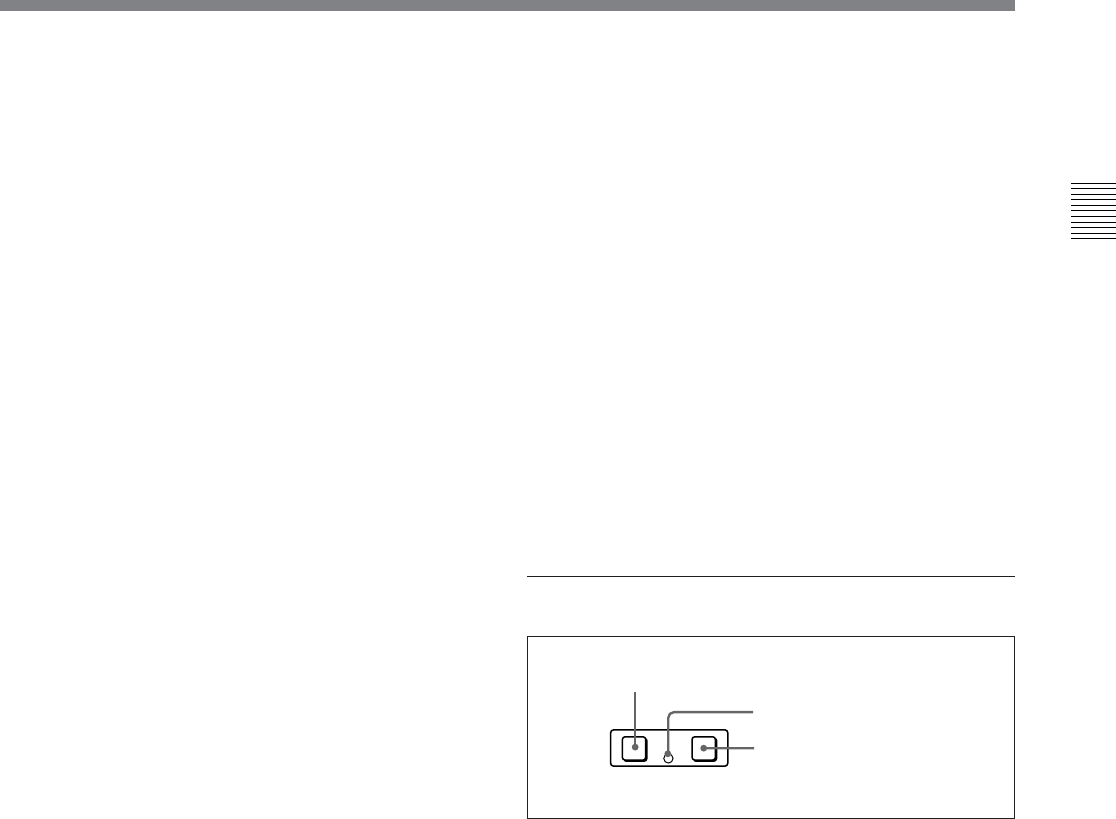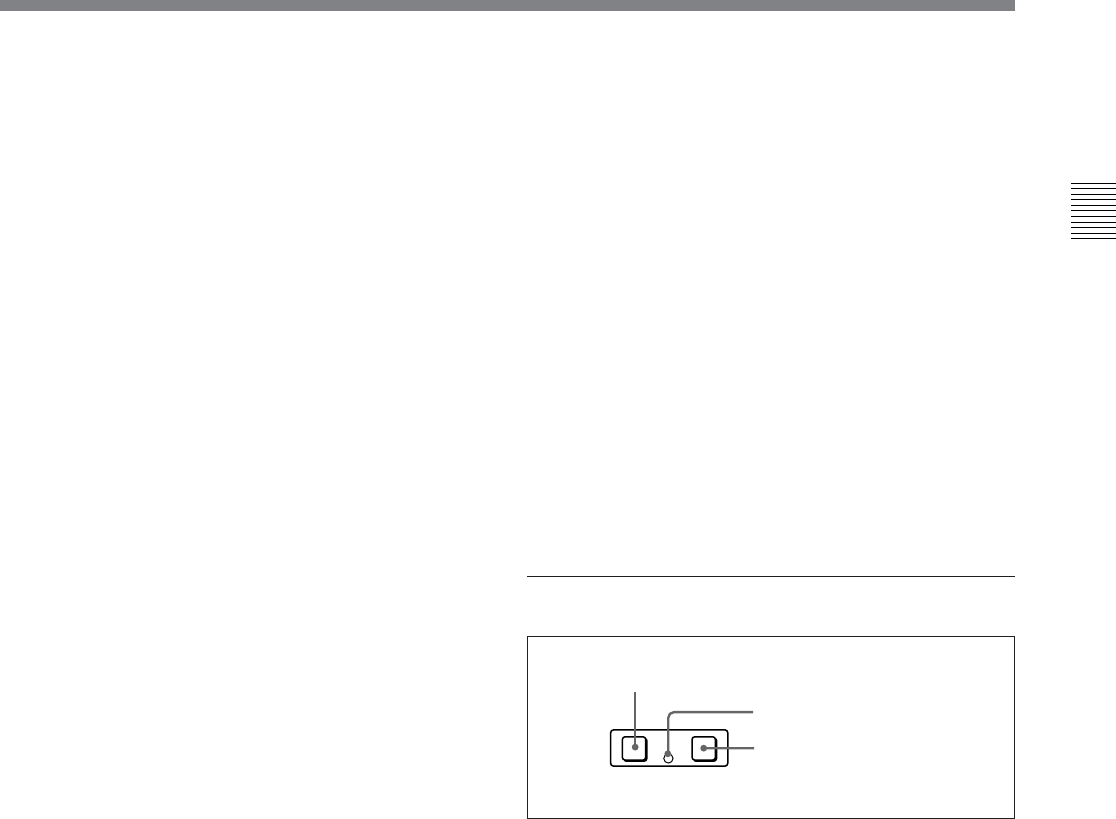
Chapter 2 Location and Function of Parts
Chapter 2 Location and Function of Parts 2-13
4 TRIM buttons
Use these buttons to trim an edit point to single-frame
precision.
Hold down the IN, OUT, AUDIO IN, or AUDIO OUT
button, and press one of these buttons. The ‘+’ button
advances the corresponding edit point by one frame,
and the ‘–’ button sets it back by one frame.
Pressing one of these buttons while holding down the
PLAY button adjusts the tape speed by +8% or –8%
correspondingly. (Capstan override function)
5 Edit point setting buttons
IN button and OUT button
To set a video IN point or OUT point, hold down the
IN button or OUT button and press the ENTRY
button.
After you have made the setting, pressing the IN
button or OUT button displays the video IN point or
video OUT point set in time data display area 2.
AUDIO IN button and AUDIO OUT button
In insert editing, to set an audio IN point or audio OUT
point separate from the corresponding video edit point,
hold down the AUDIO IN button or AUDIO OUT
button, and press the ENTRY button.
After you have made the setting, pressing the AUDIO
IN button or AUDIO OUT button displays the audio
IN point or audio OUT point set in time data display
area 2.
ENTRY button
Use this for setting edit points and so on.
• To set a video IN point or OUT point: Hold down
the IN button or OUT button, and press this button.
• To set an audio IN point or OUT point: Hold down
the AUDIO IN button or AUDIO OUT button, and
press this button.
6 REVIEW button
Use this button to review the editing results after
carrying out automatic editing.
7 AUTO (automatic) EDIT button
After edit point setting, to carry out automatic editing
(recording), press this button, turning it on.
If the IN point is not set, the automatic editing is
carried out with the point where you pressed this
button as the IN point.
If you pressed the PREVIEW button to carry out a
preview, when the preview ends this button flashes.
8 PREVIEW button
After edit point setting, to preview the editing results
on the monitor before recording, press this button,
turning it on.
If the IN point is not set, the preview is carried out
with the point where you pressed this button as the IN
point.
During the preview it is lit, and when the preview ends
it flashes.
qf Shot mark section
1 LIST button
Use this button to read in and list shot marks.
2 REC/ERASE indicator
This lights in the state in which writing, amending, and
deleting of shot marks is enabled and flashes while a
shot mark is actually being written, amended or
deleted.
3 MARK button
Hold this button down for 2 seconds or more, to enable
writing, amending, and deleting of shot marks.
LIST GOOD SHOT MARK
REC/
ERASE
1 LIST button
3 MARK button
2 REC/ERASE indicator