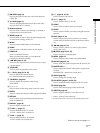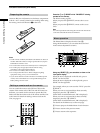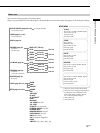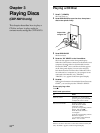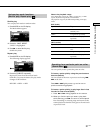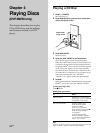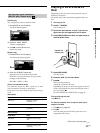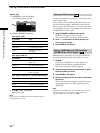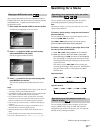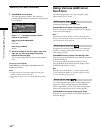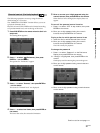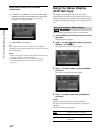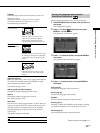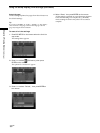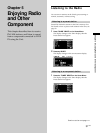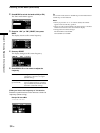25
US
Chapter 4 Playing Discs
(DVP-NW50 only)
Playing an MP3 audio track
You can play MP3 audio tracks on CD-ROMs, CD-Rs, or
CD-RWs. However, the discs must be recorded according
to ISO9660 level 1, or Joliet format for the Unit to
recognize the tracks.
1
Insert a data disc recorded in MP3 format into the Unit.
A folder list is displayed on the TV screen.
2 Press F/f to select the folder you want to play,
then press ENTER on the remote.
File list is appears under the folder.
3 Press F/f to select the file you want to play, then
press ENTER on the remote.
The Unit starts playing the first MP3 audio track on the
disc.
Notes
• The Unit can play MP3 (MPEG1 Audio Layer3) audio. The Unit
cannot play audio tracks in MP3PRO format.
• If an MP3 file of VBR (variable bit rate) is played, indicated the
elapsed time may be different from the actual time.
• If you add the extension “.MP3” to data that is not in MP3
format, the Unit cannot recognize the data properly and will
generate a loud noise which could damage your speakers.
• You can enter up to 50 characters as a file name including an
extension.
• A file or folder name that is not based on the ISO level 1 or
Joliet format may not be displayed properly.
• The total number of file or folder names should be 128, or
fewer.
• There should be no more than 128 levels in the folder tree.
• Do not use characters such as <, >, &, |, “, /, ?,
*
, ’, \, :, etc.
Searching for a Scene
Searching for a particular point on a disc
(Search/Scan)
You can quickly locate a particular point on a disc by
monitoring the picture or playing it back slowly.
Note
Depending on the disc, you may not be able to do some of the
operations described here.
To locate a point quickly using the previous/next
buttons (Search)
You can search for the next or previous chapter, track, or
scene using ./> on the Unit.
Press . or > lightly once to go to the next or
previous chapter/track/scene during playback.
To locate a point quickly by playing a disc in fast
forward or fast reverse (Scan)
1 Press m or M during playback on the remote.
2 When you find the point you want to play back
while scanning, press N to return to normal speed.
Fast forwarding or reversing stops and returns to the
normal playback when the track goes to the next track
or previous track.
Each time you press m or M while scanning, the
scanning speed changes. With each press, the indication
changes as shown below. Actual speeds may differ
between discs.
Playback direction
x2M t x4M t x8 M t x16Mt x32M
N(PLAY)
Opposite direction
x2m t x4m t x8m t x16mt x32m
N(PLAY)
Searching for a title/chapter/track, etc.
(Search mode)
You can search a DVD by title or chapter, and you can
search a VIDEO CD by track. As titles and tracks are
assigned unique numbers on the disc, you can select the
desired one by entering its number.
Continue to the next page
l