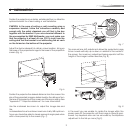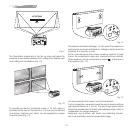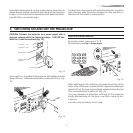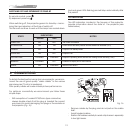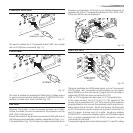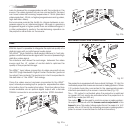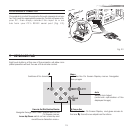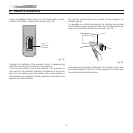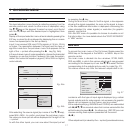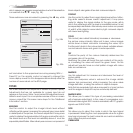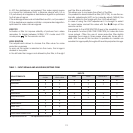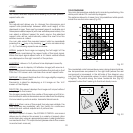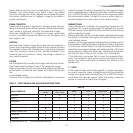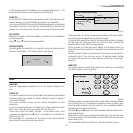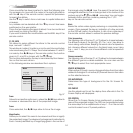17
Inputs
1 VIDEO
2 S-VIDEO
3
COMPONENT/RGBS
4 GRAPHICS RGB
5 HDMI
1
2
3
4
5
15kHz
RGBS
Inputs
1 VIDEO
2 S-VIDEO
4 GRAPHICS RGB
5 HDMI
1
2
3
4
5
15kHz
RGBS
3
COMPONENT/RGBS
YCrCb AutoSync
YCrCb 15KHz
YCrCb
RGB AutoSync
RGB 15KHz
RGB
Fig. 26a
Fig. 26b
9 ON SCREEN MENU
After selecting the source signal (by means of the È/Í keys),
press
MENU+/MENU -
to confirm and close the pull-down menu;
the value you have just set will be displayed on the right of the
< symbol.
As with the other inputs, you can now select the input just set
SOURCE SELECTION
The input selection menu (Inputs) is called by pressing 0 on the
remote control and, when no other menu is displayed, using
the È/Í keys on the keypad. To select an input, scroll the list
with the È/Í keys until the desired input is highlighted, then
press Ë.
Display of the input selection menu is terminated by pressing the
ESC key, or when the time allowed for displaying the on-screen
menu has lapsed (set in the Set-up Menu).
Input 3 can receive RGB and YCrCb signals, at 15 kHz, 32 kHz
or higher. The association between the input and the type of
signal is made from the pull-down menu that appears on the
right of the < symbol after pressing the Á key (Fig. 26b).
In the pull-down menu it is also possible to choose the horizontal
frequency or use the AutoSync feature;in this case the system
detect the horizontal frequency signal (15KHz,32KHz or higher)
automatically.
by pressing the Ë key.
During the short time it takes to find the signal, a box appears
showing the signal requested. As soon as the signal is shown
in the box additional information is displayed concerning the
video standard (for video signals) or resolution (for graphic
signals), and format.
Fom the
SETUP
menu it is possible to choose to visualize or not
this information, for more details check the
“SOURCE INFORMATION”
in
“MENU”
section.
Picture
Contrast
Color
Tint
Sharpness
Filter
Cinema Mode
Video Type
50
50
50
3
2
Off
Normal
Auto
Auto
VCR1 VCR2
Noise Reduction
Brightness
60
cordance with the type of input signal displayed (e.g. certain
typical adjustments for video signals, not necessary for graphic
signals, do not appear on the menus, and vice versa).
Some adjustments (e.g.
BRIGHTNESS
and
CONTRAST
) are associated
with Á/ËÈ/Í a numerical value that can be varied within the
set limits using the keys Á/Ë. For others (e.g.
VIDEO TYPE
) you can
choose among three options presented on the same
Á/Ë).
Other adjustments (marked by the < symbol) provide submenus,
Fig. 27
MAIN MENU
To access the main menu of the On Screen Display press the
MENU key on the keypad or the MENU+ or MENU- key on the
remote control.
The main menu is divided into four windows,
PICTURE, IMAGE,
SETUP
and
MENU
, in which the various adjustments are grouped
according to the frequency of use. Use È/Í to select the line
corresponding to the adjustment you wish to make (Fig. 27).
The various menus only offer the relevant adjustments in ac-