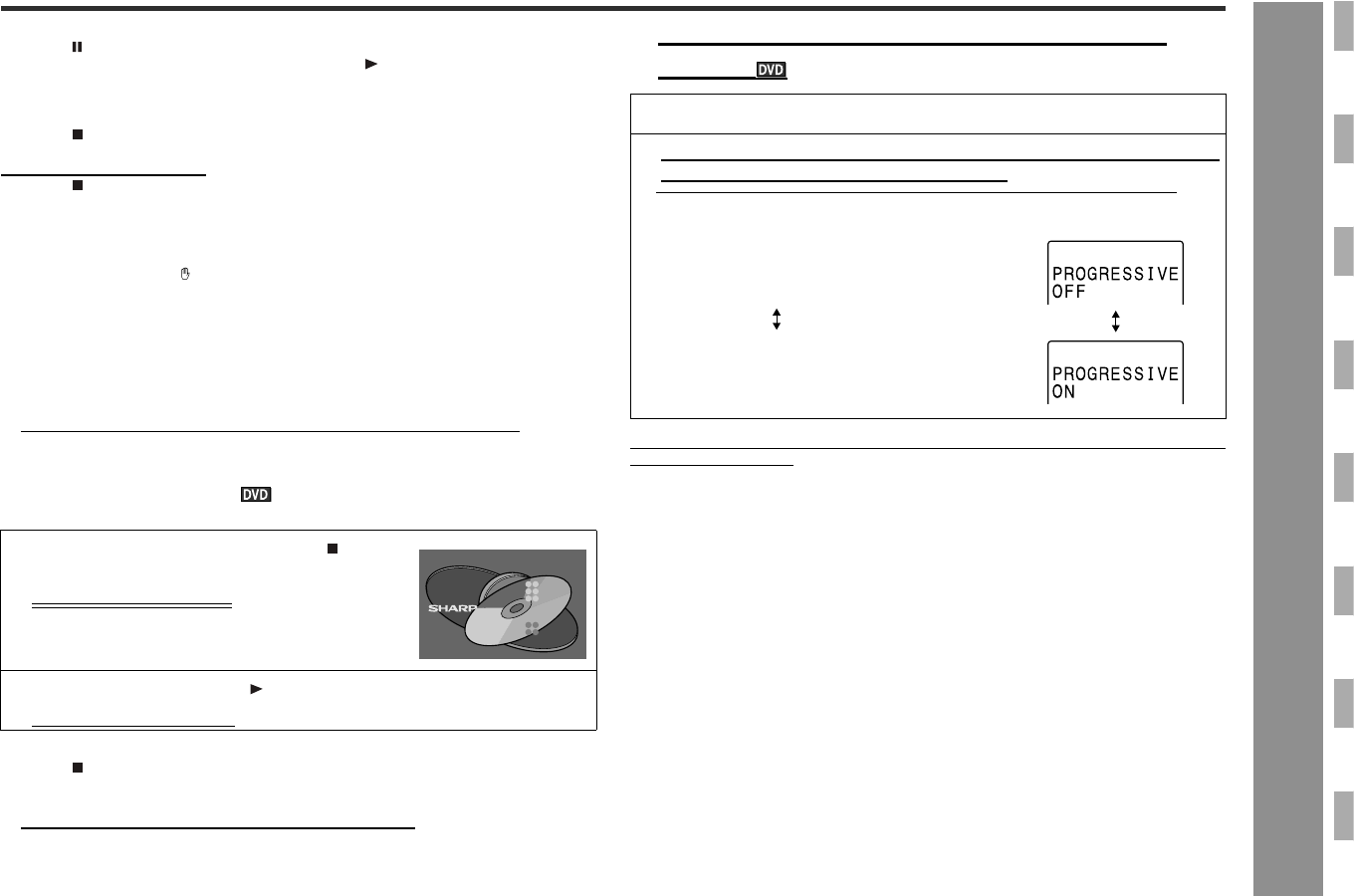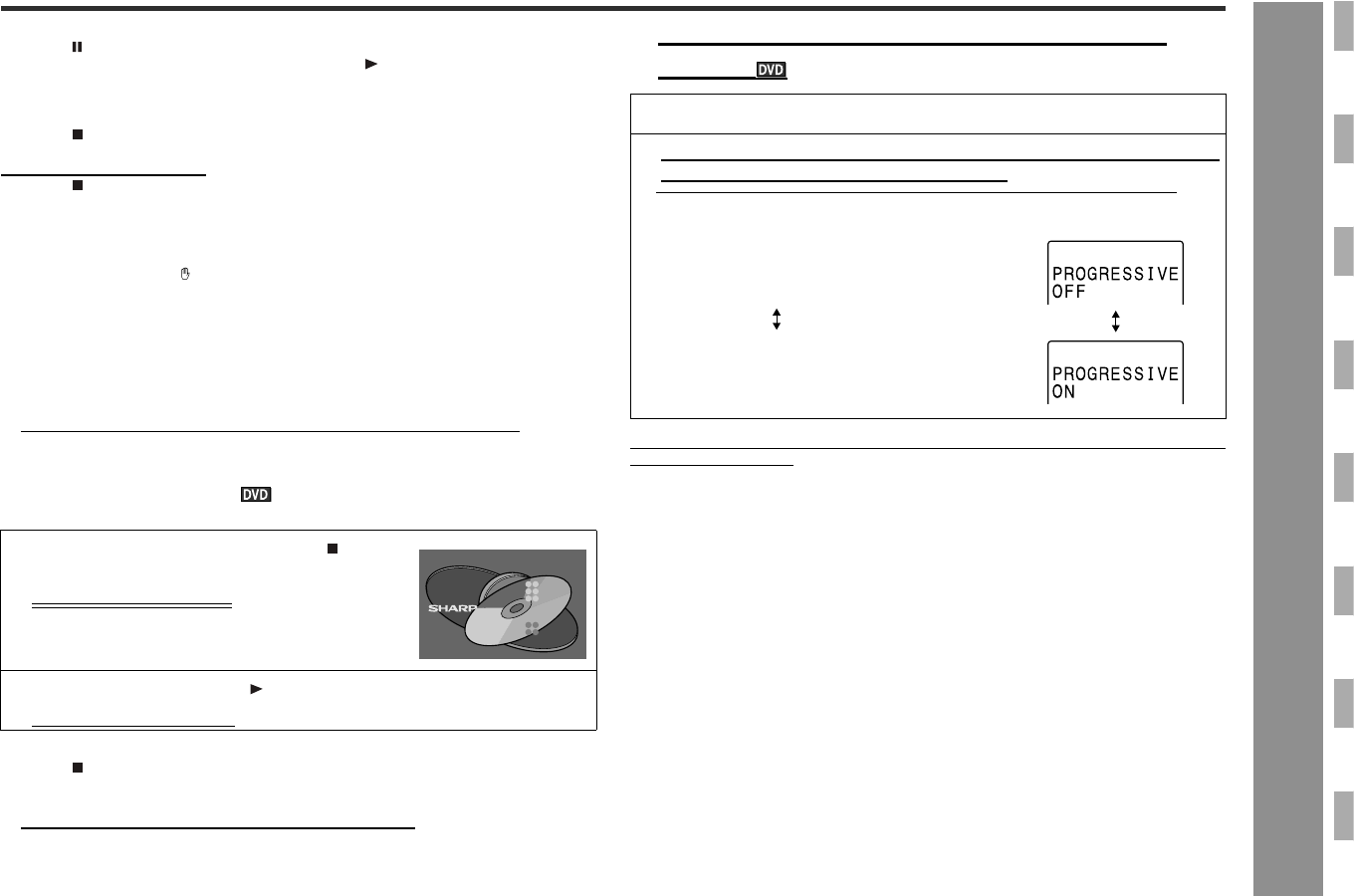
25
SD-AS10
DVD Operation
- Playing a disc -
To interrupt playback
Press the button on the remote control.
To resume playback from the same point, press the (PLAY) button.
To stop playback
DVD:
Press the (STOP) button twice.
Audio CD/MP3/WMA/JPEG:
Press the (STOP) button.
Notes:
! Some DVD discs may not function as described in the manual. See the disc jacket
for restrictions.
! During an operation, " " may appear indicating that the operation is disabled by
the disc.
! Some DVD-R/DVD-RW/CD-R/CD-RW may not play properly due to the status of
the disc or equipment used for recording. Change the recording speed or disc. For
more details, see the manual for the equipment.
! When you turn on the power or switch the input to "DVD", initialization starts and
operation is not possible for a few seconds.
! Sound may skip at high volume depending on the disc. In this case, turn down the
volume.
! On dual layer DVD discs, playback may pause when the layer switches.
" To resume playback after stopping
(resume play)
You can resume playback from the point where it was stopped.
To cancel resume play:
Press the (STOP) button twice.
Notes:
! The resume playback feature is disabled on some discs.
! Depending on the disc, playback may resume from slightly before the stopped
position.
" Changing the progressive scan select
mode
Caution:
When "PROGRESSIVE ON" is selected for a non-progressive scan TV, nothing
appears on the screen.
What is progressive scanning?
The conventional TV system displays 30 frames of still images per second to perform
a series of movements (interlaced scanning). Whereas, progressive scanning dis-
plays one frame every 1/60th of a second (60 frames per second) to ensure less flick-
ers and high-density images.
1 While a disc is playing, press the (STOP)
button.
The system stores the point.
2 To restart play, press the (PLAY) button.
Play resumes from the point.
DVD
VideoCD
CD
PRESS PLAY TO CONTINUE
Audio Visual
Entertainment
1 Press the POWER button to turn the power on.
2 Set the MODE 1/MODE 2 switch to MODE 2 and press the PRO-
GRESSIVE button on the remote control.
Each time this button is pressed, the mode changes in the following order:
Select this for a progressive scan TV
(use a component video cable).
Select this for a non-progressive scan TV
(use a video cable, S-video cable, or component video cable).