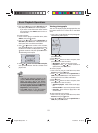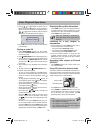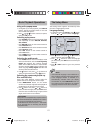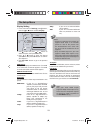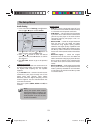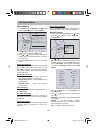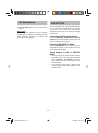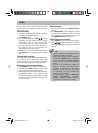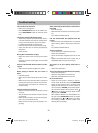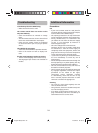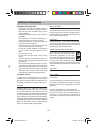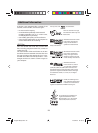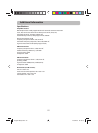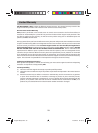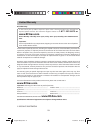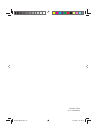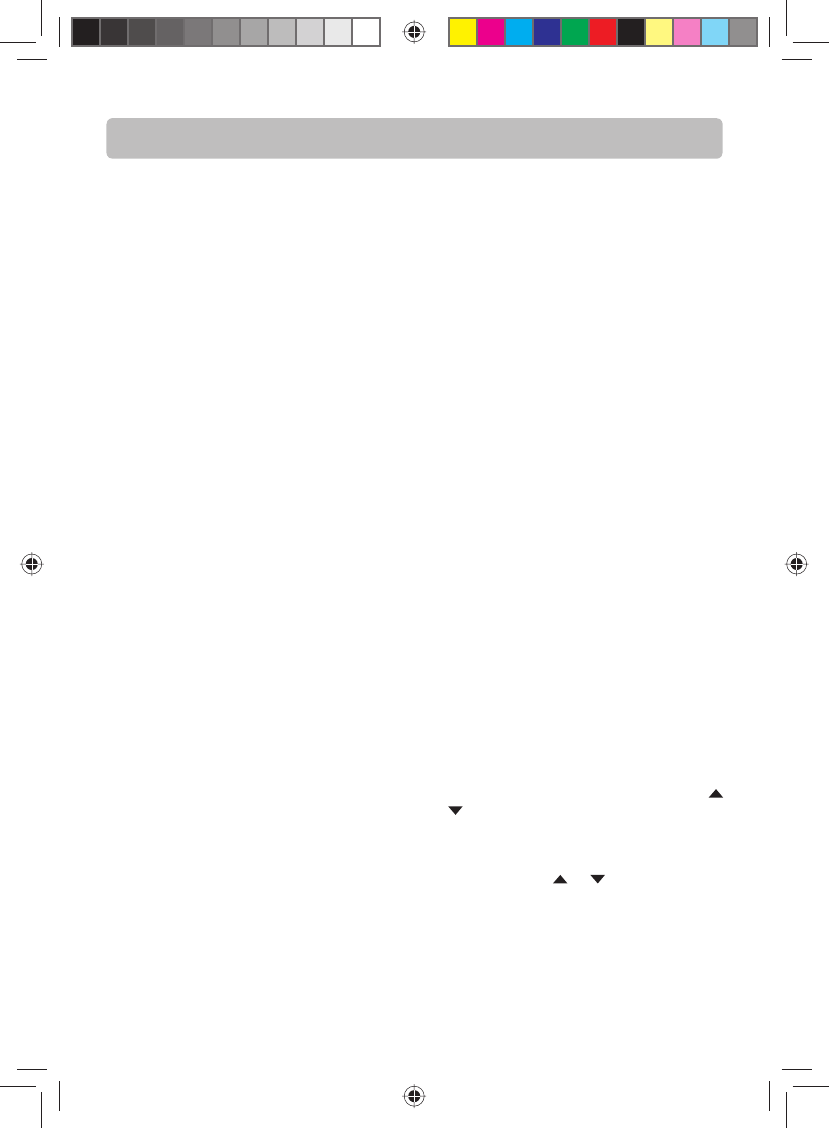
After connecting to the Internet, cannot down-
load a le
• Erase BD Storage.
• Make sure that the internet connection is work-
ing.
• Try a di erent USB ash drive.
File was downloaded, but playback from le
pauses
• Make sure that the USB ash drive is a USB 2.0
device. Using a USB1.1 device may cause paus-
ing.
• Try a di erent USB ash drive.
There is no picture.
• Check that the TV is operating correctly.
• Check the connections.
• Select the AV input assigned to the unit on the
TV.
• Replace the HDMI cable with a better one. A
bad HDMI cable can cause loss of video.
The picture is of poor quality (with snow or
lines).
• Check the connections.
There is no sound or the sound is of poor quality.
• Check the connections.
• Make sure the speakers are connected.
• Make sure the MUTE function is not on.
No surround sound.
• Check to see if system is actually in full Sur-
round mode. To do this, press the SURROUND
button on the remote control - the front panel
display should indicate the current setting. If
current setting is STEREO, the surround speak-
ers and center speaker will be inactive. Press
/ button to change surround mode accord-
ingly instead of STEREO.
Note: Di erent le/disc can have di erent au-
dio type. Press SURROUND button on remote
control follow by or buttons can select
the among available surround modes with
showing on front display.
-23-
The unit does not switch on.
• Make sure it is plugged in.
• Press STANDBY/ON button on the remote con-
trol or ON/STANDBY button on the front of the
unit.
The device switches o spontaneously.
• The devices switches o automatically when it
is in STOP mode for more than 30 minutes with-
out any user intervention. Switch it on again.
• It might be impossible to read the disc.
• Insert the disc with the printed side facing up.
• Check that the disc can actually be played by
this device.
• Clean the disc.
Blu-ray Disc or DVD does not play
• Make sure that the disc has the correct region
code.
• Some Blu-ray discs will only play over an HDMI
connection.
Picture-in-Picture(PiP) does not work on a Blu-
ray Disc
• Make sure that the disc supports PiP mode.
When playing a BD-Live disc, the screen is
black
• Erase BD Storage.
• Make sure that the internet connection is work-
ing.
• Make sure that the internet cable is connected
securely and correctly to the unit and the inter-
net jack. Some discs require an Internet con-
nection to play.
Cannot connect to the internet
• Make sure that the Internet connection is set up
correctly.
• Test the Internet connection to make sure that
it is working.
• Make sure that the BD-Live Internet Access op-
tion is not set to Prohibit Access.
• Make sure that the disc your are playing is a le-
gal copy.
Troubleshooting
English IB(A5).indd 25English IB(A5).indd 25 4/15/2010 20:19:134/15/2010 20:19:13