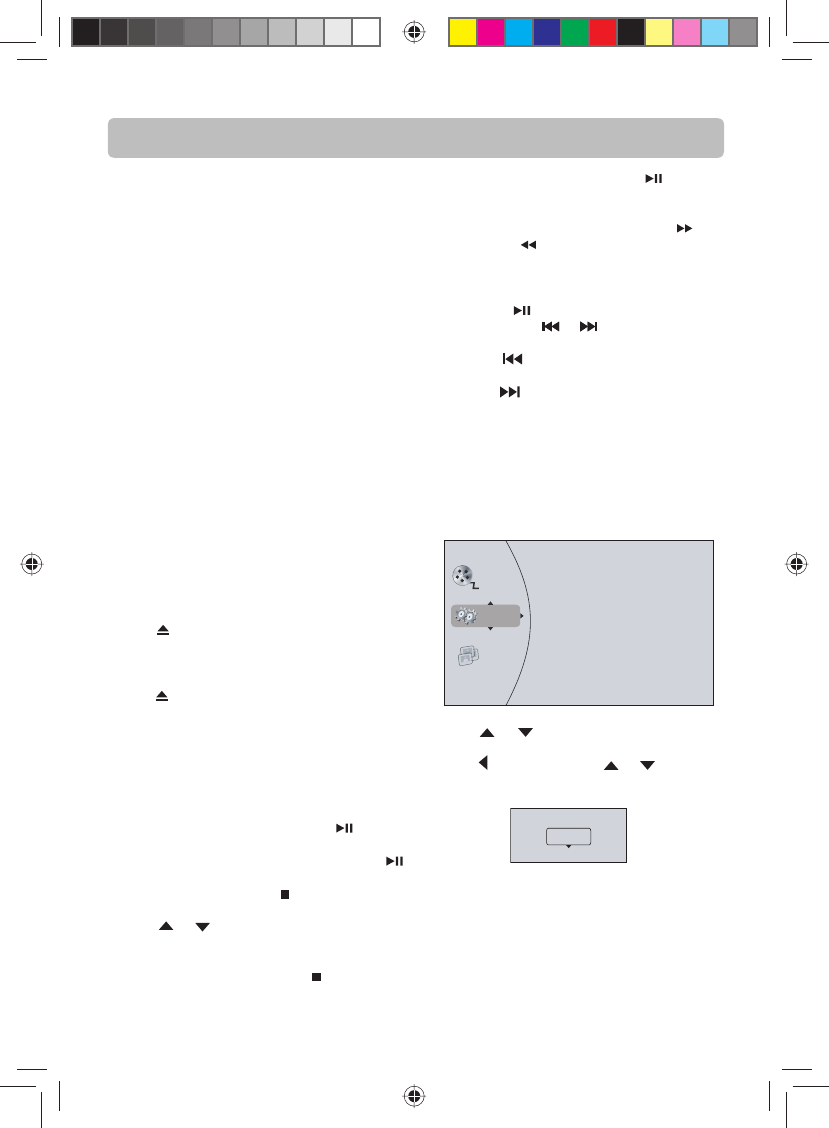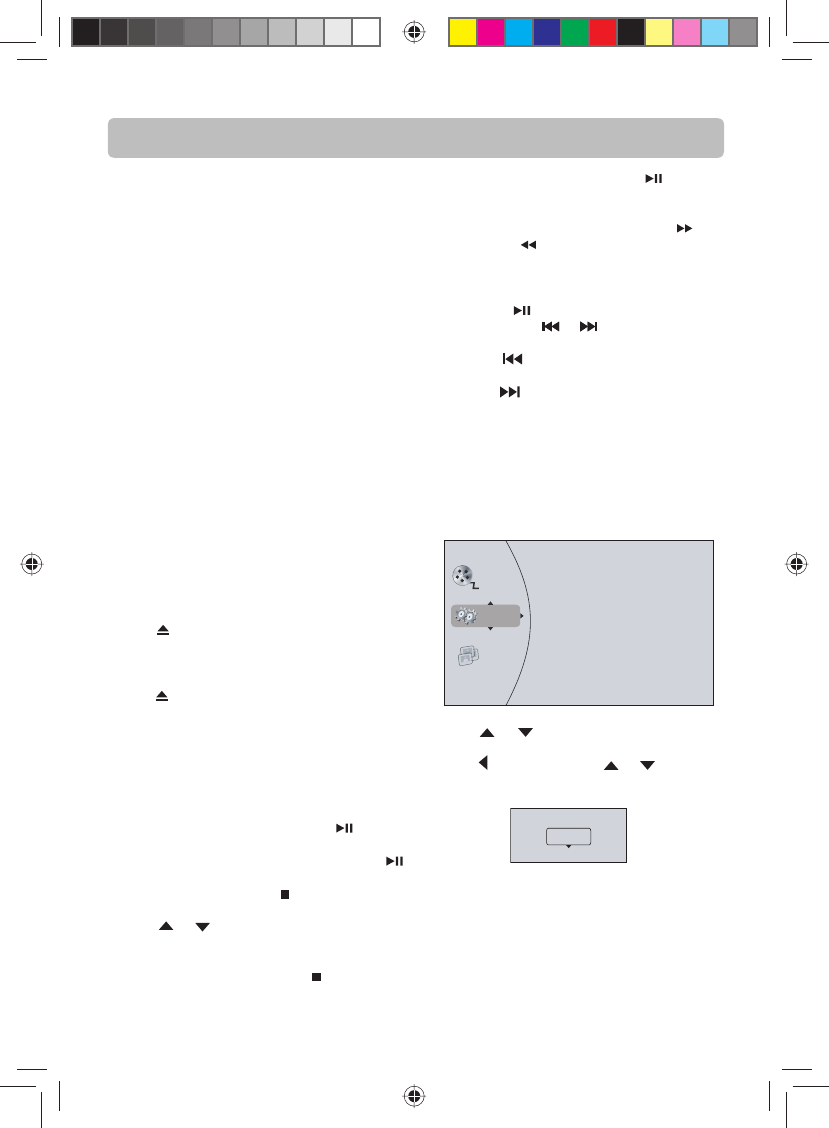
Basic Playback Operations
Compatible Discs
• Blu-ray Disc
• DVD-video (DVD-ROM)
• DVD+RW, DVD-RW
• DVD+/-R
• Audio CDs (CDDA)
• JPEG
Regional Coding
This unit has been designed to play back BD-video
with region “A” and DVD-video with region “1”.
You cannot play back BD-video or DVD-video that
are labeled for other regions. Look for the symbols
on the right on your BD-video or DVD-video.
If these region symbols do not appear on your
BD-video or DVD-video, you cannot play back the
disc in this unit. The letter or number inside the
globe refers to region of the world. A BD-video or
DVD-video labeled for a speci c region can only be
played back in the unit with the same region code.
Playing a Blu-ray Disc or DVD
1. Turn on your television set.
2. Press ON/STANDBY button on the remote
control or STANDBY/ON button located on the
unit’s front panel. Press BD/USB on the remote
control.
3. Press
OPEN/CLOSE button to open the disc
tray.
4. Place a disc onto the disc tray with the label
side up.
5. Press
OPEN/CLOSE button again to close the
disc tray.
6. After loading a disc, playback starts automatical-
ly, or the disc menu appears. If the disc menu ap-
pears, select the Play option to begin playback.
Controlling Blu-ray Disc or DVD
Playback
• To start or pause playback, press button.
The sound is muted when your unit is in pause
mode. To resume normal playback, press
button.
• To stop playback, press
button. The Set-
tings menu is displayed. To resume playback,
press
or button to select DVD/BD-ROM,
then press OK button. Depending on the disc,
playback starts where it stopped or at the be-
ginning of the disc. If you press
button twice,
-14-
playback stops completely. Press button to
start playback again at the beginning of the
disc.
• To fast forward or fast reverse, press
(fast
forward) or
(fast reverse). Each time you
press one of these buttons, the fast-forward or
fast-reverse speed increases from Fast X2, Fast
X4, Fast X8, Fast X16, Fast X32, Fast X64, to Fast
X128. Press
to resume normal playback.
• Press either the
or button according to
the desired direction.
Press the
button to skip to the start of the
current chapter or skip to previous chapters.
Press the
button to skip to the beginning of
the next chapter.
Playing les on a data disc or USB
thumb drive
When you insert a data disc or USB thumb drive
containing picture or video les into your unit,
icons are added to the menu to indicate that video
or picture les are available for playback.
Settings
Pictures
Videos
To play video les:
1. Press
or button to select Videos, then
press OK button. A menu opens.
2. Press
button, and press or buttons to
select Play Files, then press OK button. A dia-
logue window appears.
Please select Play mode
Play All
Cancel
English IB(A5).indd 16English IB(A5).indd 16 4/15/2010 20:19:124/15/2010 20:19:12