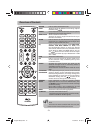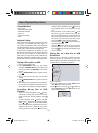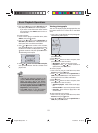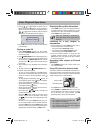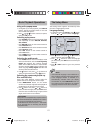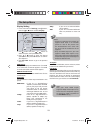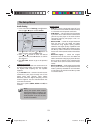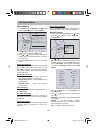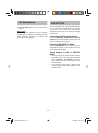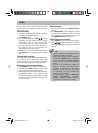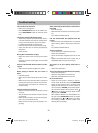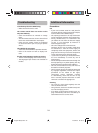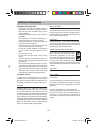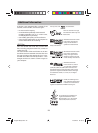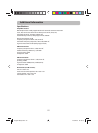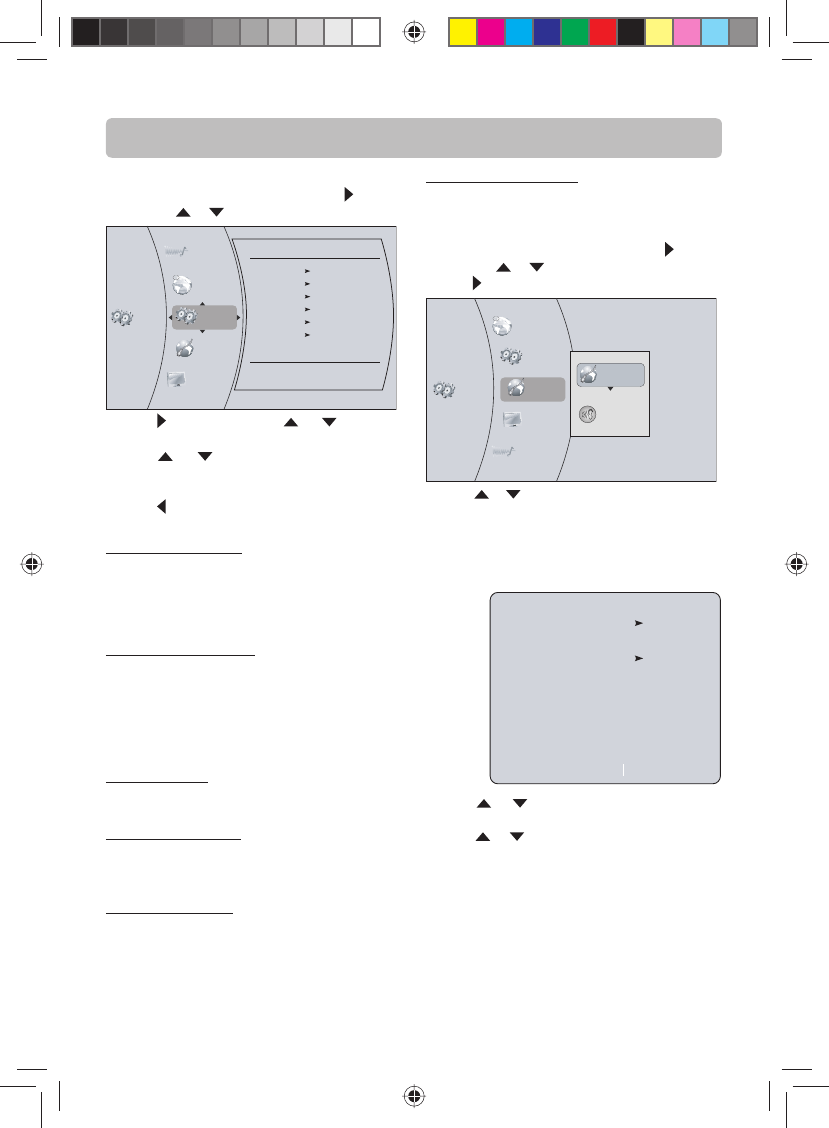
-20-
System Setting
1. In the main menu of Settings, press button,
then use
or button to select System.
System
Network
Audio
Display
Language
Settings
System
Optical Disc AutoPlay On
BD-Live Internet Access Always Allow Access
BD-Live Storage internal USB (0.0 KB Free)
Erase Blu-ray Storage
Update Via Network Required Storage: 48 MB
Restore factory defaults
Restore factory settings and deactivate
2. Press button and press or button to
select an option, then press OK button.
3. Press or buttons to select the desired
option, and then press OK button to con rm
your selection.
4. Press or EXIT button to go to the previous
menu.
Optical Disc AutoPlay
If On is selected, it will load data and play back
automatically when you insert a Blu-ray disc.
When O is selected and if you insert a Blu-ray
disc, the disc you can select will be displayed on
the Settings menu.
BD-Live Internet Access
• Limit Access — Allows Internet access with
valid “BDLive” network access approval.
• Always Allow Access — Always allows BD-Live
Internet access.
• Prohibit Access — Never allows BD-Live
Internet access.
BD-Live Storage
The available storage space is displayed next to
BD-Live Storage.
Erase Blu-ray Storage
If you choose OK to erase Blu-ray storage, all
bookmarks and BD-Live content saved in memory
are deleted.
Update Via Network
This option displays the required storage space
if the BD player is connected to internet for
upgrade.
The Setup Menu
Restore factory defaults
If you choose OK in the prompt message box, all
settings will be restored to the factory defaults.
Network Setting
1. In the main menu of Settings, press button,
then use
or button to select Network.
2. Press
button.
System
Network
Audio
Display
Language
Settings
Network Test
Wired
3. Press or button to select Wired, then press
OK button. The IP Settings screen appears. If the
network connection is active, Link Up appears
next to Link Status. If the network connection
is not active, Link Down displays next to Link
Status.
IP Settings
Link Status
MAC Address
IP Mode
IP Address
Subnet Mask
Gateway
Primary DNS
Secondary DNS
Link Down
xx:xx:xx:xx:xx:xx
Dynamic
0.0.0.0
0.0.0.0
0.0.0.0
0.0.0.0
0.0.0.0
Apply
Cancel
4. Press or button to select IP Mode, then
press OK button.
5. Press
or button to select an IP Mode. You
can select:
• Dynamic — Uses DHCP to automatically obtain
an IP address.
• Manual — Lets you manually con gure
network settings, such as IP address, subnet
mask, and gateway settings.
• O — Disables the network interface.
English IB(A5).indd 22English IB(A5).indd 22 4/15/2010 20:19:134/15/2010 20:19:13