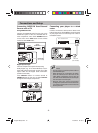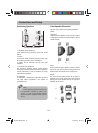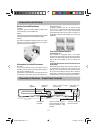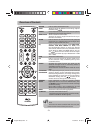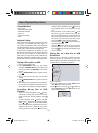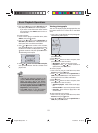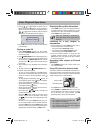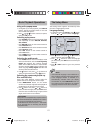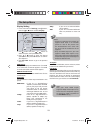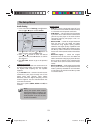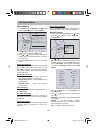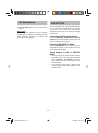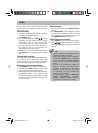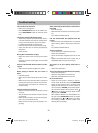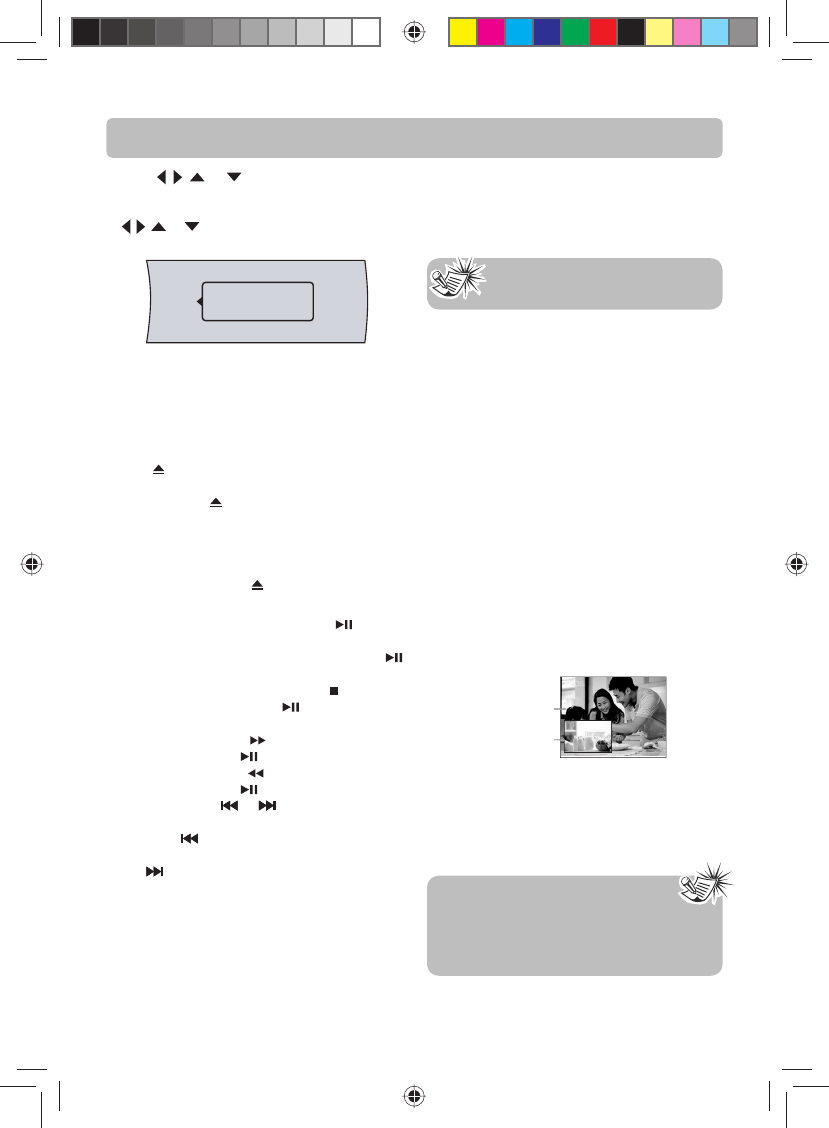
-16-
Basic Playback Operations
3. Press , , or buttons to select a le or
folder, then press OK button. If you selected a
folder, the les in the folder are displayed. Press
, , or buttons to select a le, then press
OK button. The following menu appears:
Add to Playlist
4. Press OK button again to add the selected le
to the playlist.
Playing an audio CD
1. Press ON/STANDBY button on the remote
control or STANDBY/ON button located on the
unit’s front panel.
2.
Press OPEN/CLOSE button to open the disc tray.
3. Place a CD on the disc tray with the label facing
up, then press
OPEN/CLOSE button to close
the disc tray. It may take a few seconds for the
CD to load.
4. After loading a disc, playback starts automati-
cally.
5. To eject the CD, press
OPEN/CLOSE button.
To control audio CD playback:
• To start or pause playback, press
button.
The sound is muted when your unit is in pause
mode. To resume normal playback, press
button.
• To stop playback completely, press
button. To
start playback again, press
button. Playback
starts at the beginning of the CD.
• To fast-forward, press
button. To resume nor-
mal playback, press
button.
• To fast-reverse, press
button. To resume nor-
mal playback, press
button.
• Press either the
or button according to
the desired direction.
Press the
button to skip to the start of the
current track or skip to previous tracks. Press
the
button to skip to the beginning of the
next track.
• To select a track, press GOTO button once, en-
ter the track number with the number buttons,
then press OK button. Press GOTO button twice
to select a desired time position by pressing the
appropriate number buttons and OK button.
Displaying Blu-ray Disc information
• Press INFO button, your unit displays informa-
tion about the Disc, such as type of disc, current
elapsed time in title, total number of chapters.
• Press INFO button again to exit.
Searching for a title, chapter, or
elapsed time
1. During playback, press GOTO button one or
more times to select a search mode.
• One press selects Goto Title mode.
• Two presses selects Goto Chapter mode.
• Three presses selects Goto Time mode.
2. Press the number buttons to enter the title
number, chapter number, or time, then press
OK button. Your unit goes to the title, chapter,
or time you entered.
Repeating a title, chapter, or CD track
(DVD/CD)
• Press REPEAT button one or more times to se-
lect a repeat mode.
Using PiP (picture-in-picture) mode
Some Blu-ray Discs are compatible with picture-in-
picture (PiP) mode. In PiP mode, the primary video
is displayed on the full screen, and the secondary
video is displayed in a small window.
Primary video
Secondary video
Note: The information displayed for
discs other than Blu-ray Discs will be
di erent.
• Press PiP button to turn PiP mode on or o .
• Press AUDIO or SUBTITLE button to turn the
audio/subtitle for the video in the PiP window
on or o . Then use cursor buttons and OK
button to select your preferred options.
Notes:
• The available options of Audio vary
from di erent disc format.
• PiP Subtitle is not available for all discs. It
only applies to Blu-ray discs that supports
picture-in-picture features.
English IB(A5).indd 18English IB(A5).indd 18 4/15/2010 20:19:124/15/2010 20:19:12