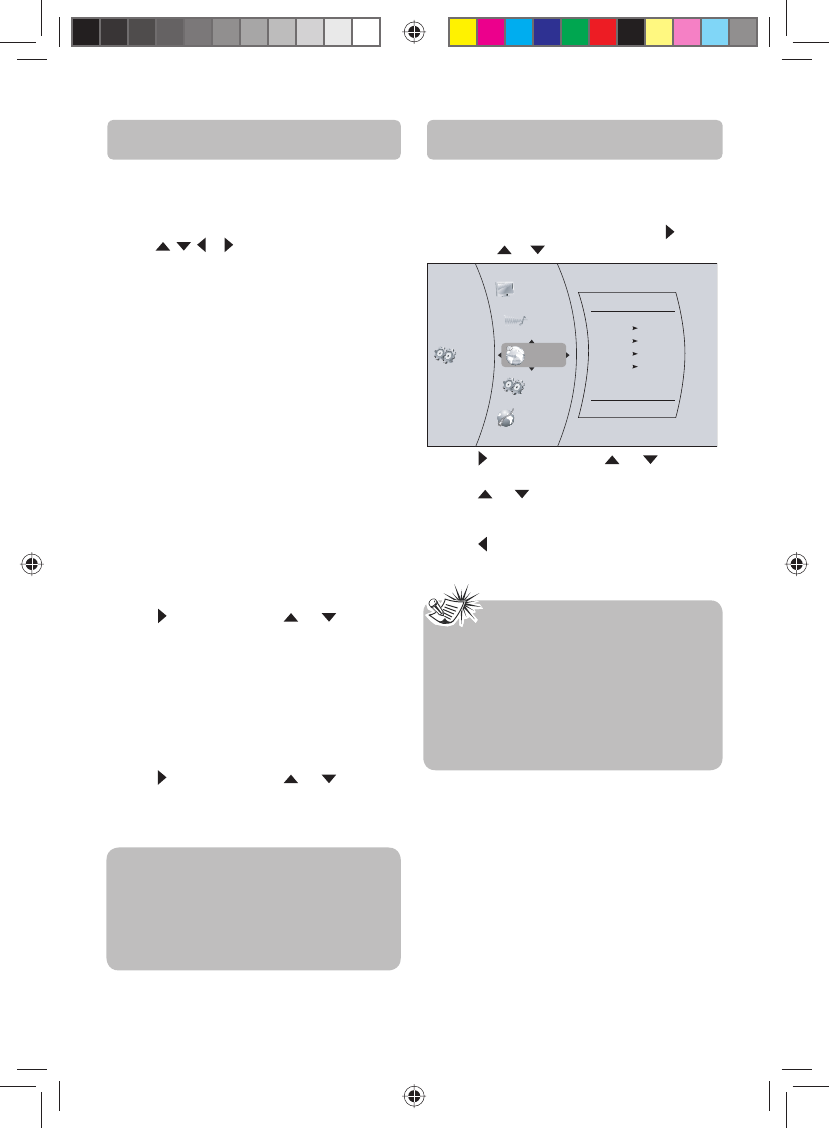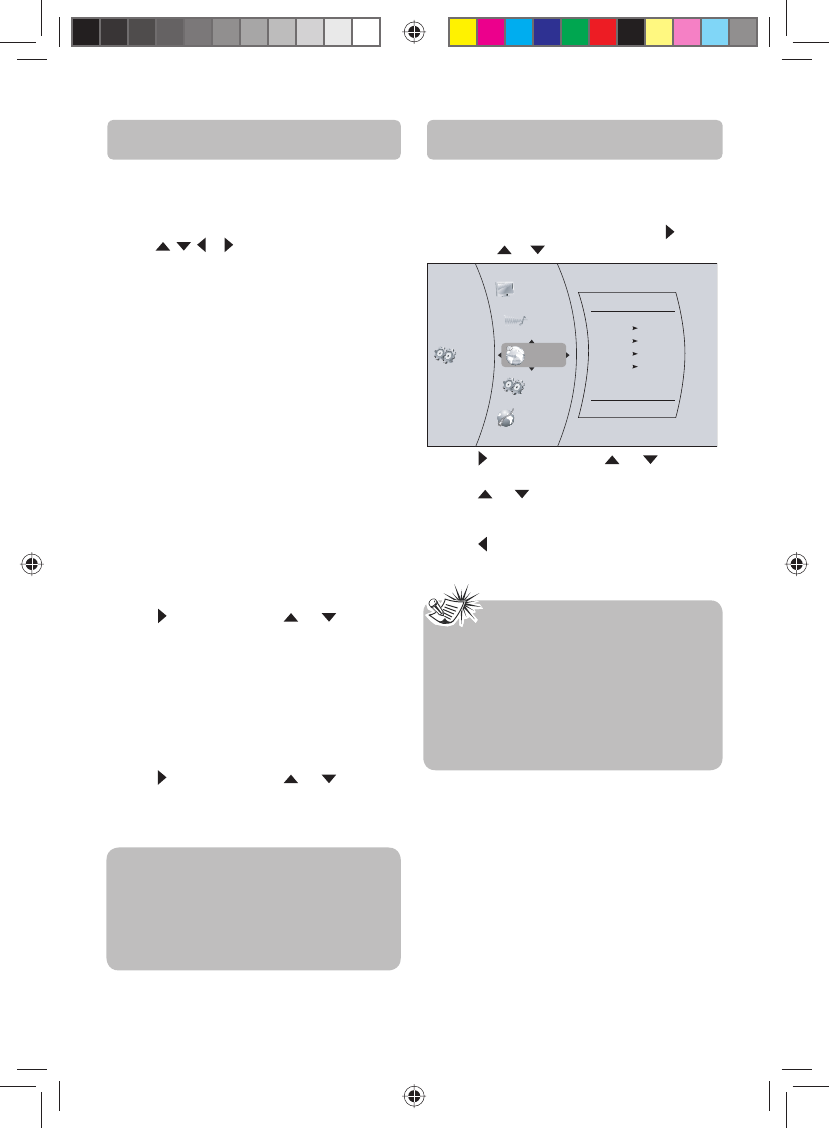
Basic Playback Operations The Setup Menu
The Settings menu appears automatically when
the unit is in BD/USB stop mode.
Language Setting
1. In the main menu of Settings, press button,
then use
or button to select Language.
System
Network
Audio
Display
Language
Language
OSD English
Menu Auto
Audio Auto
Subtitle None
Settings
2. Press button and press or button to
select an option, then press OK button.
3. Press or button to select the language
you wish, then press OK button to con rm your
selection.
4. Press or EXIT button to go to the previous
menu.
Using a disc popup menu
1. During Blu-ray or DVD playback, press POP UP
button. The Blu-ray popup menu or the title
menu of DVD disc opens.
2. Press
, , or buttons to select an option,
then press OK button.
Selecting a play source
• Press SOURCE button on the front panel of the
unit repeatedly to select BD/USB, OPTICAL,
AUX, TUNER.
• Press BD/USB button on the remote control to
select BD/USB mode.
• Press OPTICAL button on the remote control to
select OPTICAL mode.
• Press AUX button on the remote control to
select AUX mode.
• Press TUNER button on the remote control to
select TUNER mode.
Selecting the audio mode
1. Press AUDIO button. Your unit displays audio
channel information, such as 01/03 Eng Dolby
Digital. 01 indicates the currently selected
audio channel. 03 indicates the total number
of audio channels. Eng (English) indicates the
audio language. Dolby Digital describes the
currently selected audio format.
2. Press
button and press or button to
select an audio mode, then press OK button.
Selecting the camera angle (Blu-ray
Disc and DVD disc)
Some discs o er di erent camera angles for
speci c scenes. To change the camera angle:
1. Press MEM/ANGLE button on the remote
control. The selected angle will be displayed on
the display bar at the top of the TV screen.
2. Press button and press or button to
select the desired angle, then press OK button.
If the disc was recorded using a single camera
angle, this function is not available.
-17-
Notes
• If the selected language is not available on a
disc, the disc’s language will be used instead.
• If the language chosen is available, it is
automatically selected when you display
the subtitles or press SUBTITLE button on
the remote control. Otherwise, the subtitle
language indicated on the disc is selected.
IMPORTANT!
Many BD-Live compatible discs require content
to be downloaded onto USB ash drive in order
to access the available BD-Live features.
A USB ash drive with free space > 1GB needs
to be inserted prior to inserting the BD-Live
compatible disc.
English IB(A5).indd 19English IB(A5).indd 19 4/15/2010 20:19:124/15/2010 20:19:12