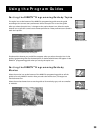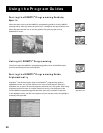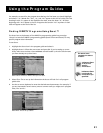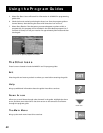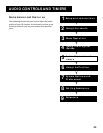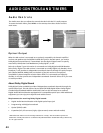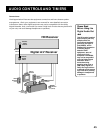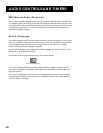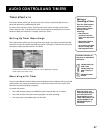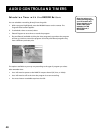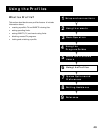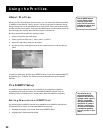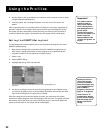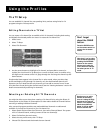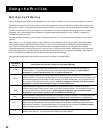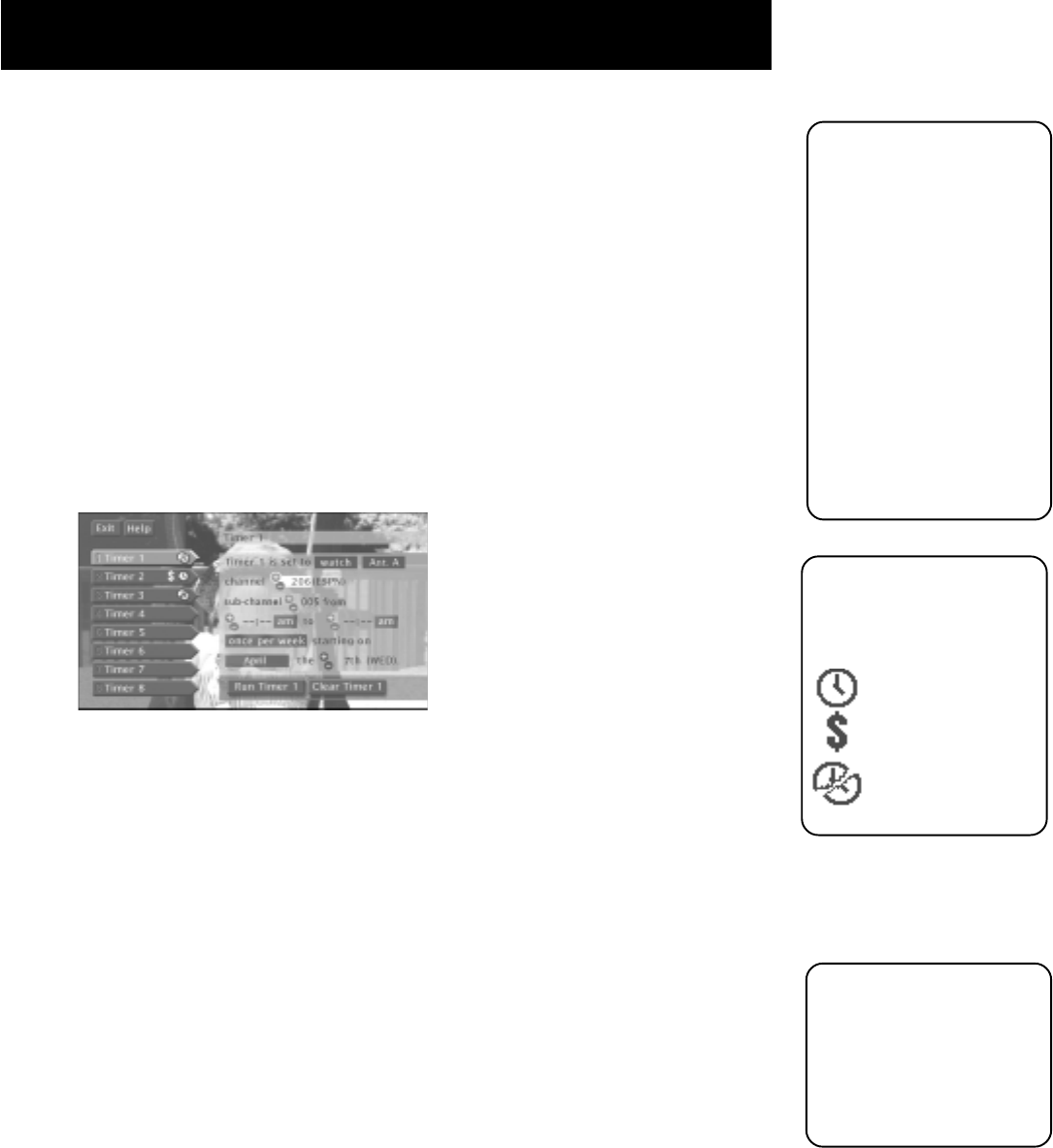
AUDIO CONTROLS AND TIMERS
47
On-screen icons are an
easy way to understand
the timers:
indicates that the
timer is set.
indicates that the
timer is set for a
PPV.
indicates a timer
conflict.
Editing or
Canceling a Timer
From the Timers screen,
select the Timer you
want to edit or cancel,
and then do the
following:
• Use the arrow
buttons to edit the
Timer, then select Run
Timer.
• Select Clear Timer to
cancel the timer.
• To watch the program
daily or weekly, edit
that program’s timer.
Timers Feature
The Timers feature allows you to preset your HD receiver to automatically tune to a
particular channel at a predetermined time.
To use the Timers feature, select Timers from the main menu to bring up the Timers
screen. Select a Timer (1-8) and then use the arrow buttons to complete the on-screen
sentence. When the sentence is complete, select Run Timer.
Setting Up Timer Recordings
The Timers feature allows you to set up timer recordings if you have connected the VCR
Controller to your HD receiver and told the receiver what type of VCR you are using. See
the section “Setup and Connections” for details.
Complete the on-screen sentence to set up a timer. Make sure to specify
which antenna you want to use.
Recording with Timer
If you choose Record instead of Watch when setting the Timer (and have set up your VCR
as discussed in the “Setup and Connections” section), the Timer will turn on your VCR,
then start and stop recording a program.
To record with timers:
• Your VCR must be preset to the DIRECTV output channel (RF, Line, or Video).
• Your VCR must be off at the time the program is to start recording.
• You must insert a recordable tape into the VCR.
Note that when your
timed recording begins,
your HD receiver will
output signals via the
Audio/Video jacks or RF
outputs instead of the
HD MONITOR jack, if
connected.