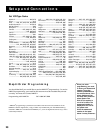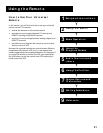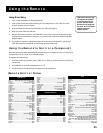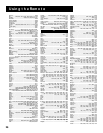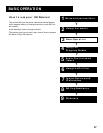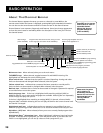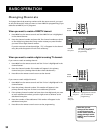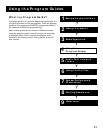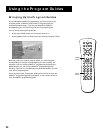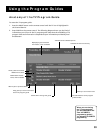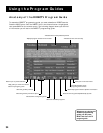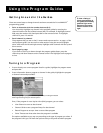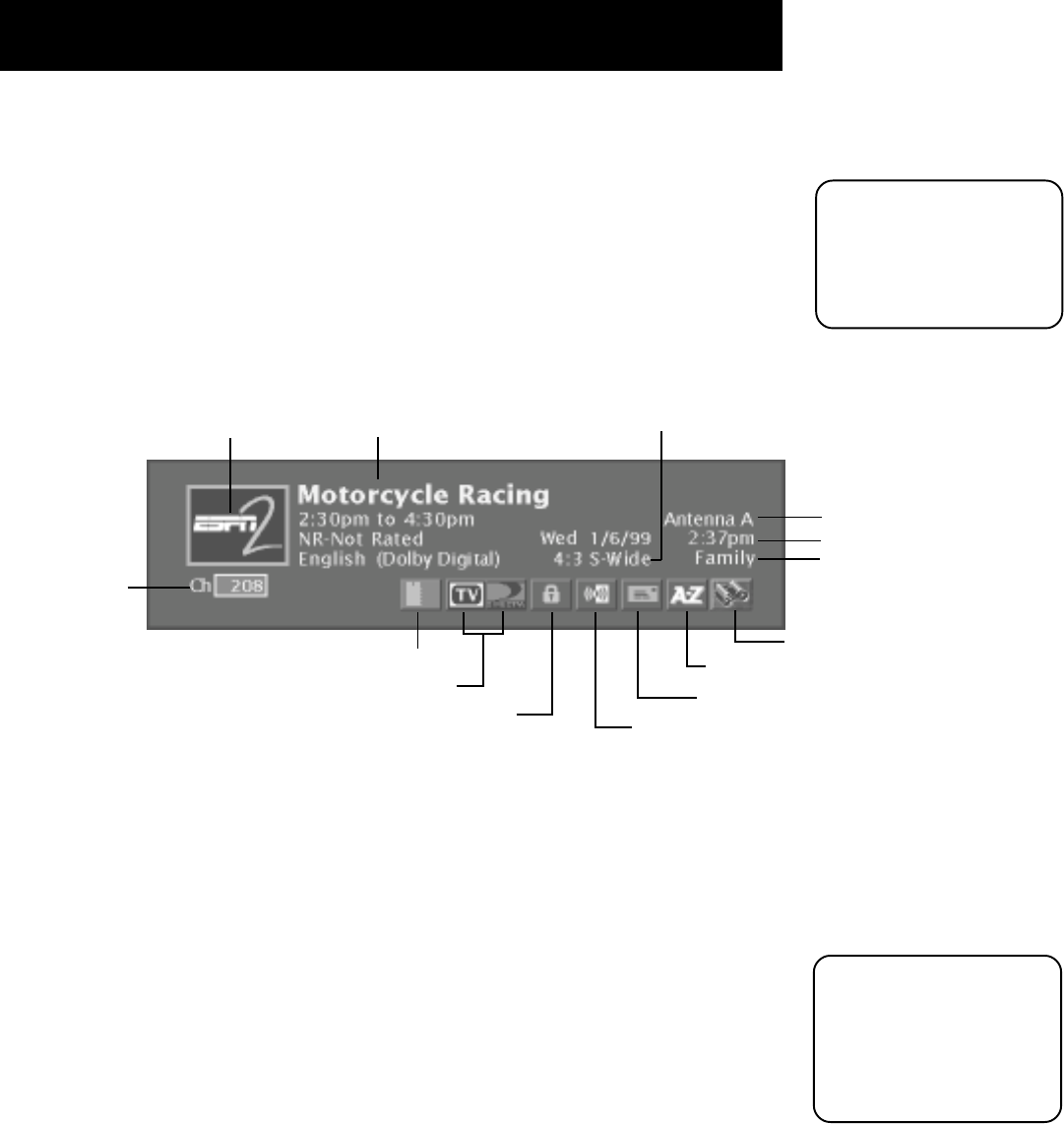
BASIC OPERATION
28
About The Channel Banner
The channel banner appears whenever you tune to a channel or press INFO on the
remote control. When the banner is displayed, pressing INFO gives extended information.
You can also use the arrow buttons and OK to choose an item in the channel banner.
Channel banner icons represent frequently-used features. Some icons change appearance
to show the item’s status or availability. Below is a description of the icons you’ll find on
the channel banner.
Main menu icon When selected, takes you to the main menu.
TV/DIRECTV logo When selected, toggles between TV and DIRECTV viewing. The
highlighted icon indicates the current viewing state.
Green unlock icon Indicates that the system is unlocked. Spending, viewing and other
limits can be accessed and changed. When selected, locks the system.
Yellow unlock icon Indicates that a password has been entered to override profile
limits. No limits can be accessed or changed. When selected, locks the system.
Red lock icon Indicates that no limits can be accessed or changed. A password is required
to override limits or access the system.
Audio language icon If the icon is highlighted while watching a digital (ATSC) or
DIRECTV channel, two or more audio languages are available. Selecting the icon repeatedly
scrolls through and plays the options.
If the icon is highlighted when watching an analog (NTSC) TV channel, a Second Audio
Program (SAP) is available. Selecting the icon will play the SAP for the current channel until
the channel is changed.
Highlighted mail icon Indicates that you have a message in your mailbox from your
DIRECTV
®
programming provider. Select this icon to access the mailbox and read your mail.
AlphaSort
™
(A-Z) icon When selected, allows you to sort currently-listed program titles
alphabetically.
Highlighted Scout
™
(binoculars) icon When highlighted, indicates a Scout has found a
program. If selected when highlighted, you view the Scout’s results. If you select the icon
when it is not highlighted, you can set up a Scout to find a program for you.
Current selected profile
Current antenna (TV viewing)
Current date and time
Program title, start and end time, rating, current
audio language, and audio mode availability
Channel number
Channel logo
(when available)
Toggles between TV and DIRECTV program viewing
Locks the system or unlocks the video
Cycles through the audio language choices
Displays mail from program providers
Searches all DIRECTV
®
programming
guides for specific information
Takes you to the main menu
Press INFO on the remote
control twice to view an
expanded channel
banner that shows a
program description
(when available).
Please note that when
you’re viewing TV
broadcasts, the channel
banner will not look the
same as when you’re
viewing DIRECTV
broadcasts.
Sorts the current DIRECTV programming guide
for specific information
Incoming signal aspect ratio and
screen format applied to it