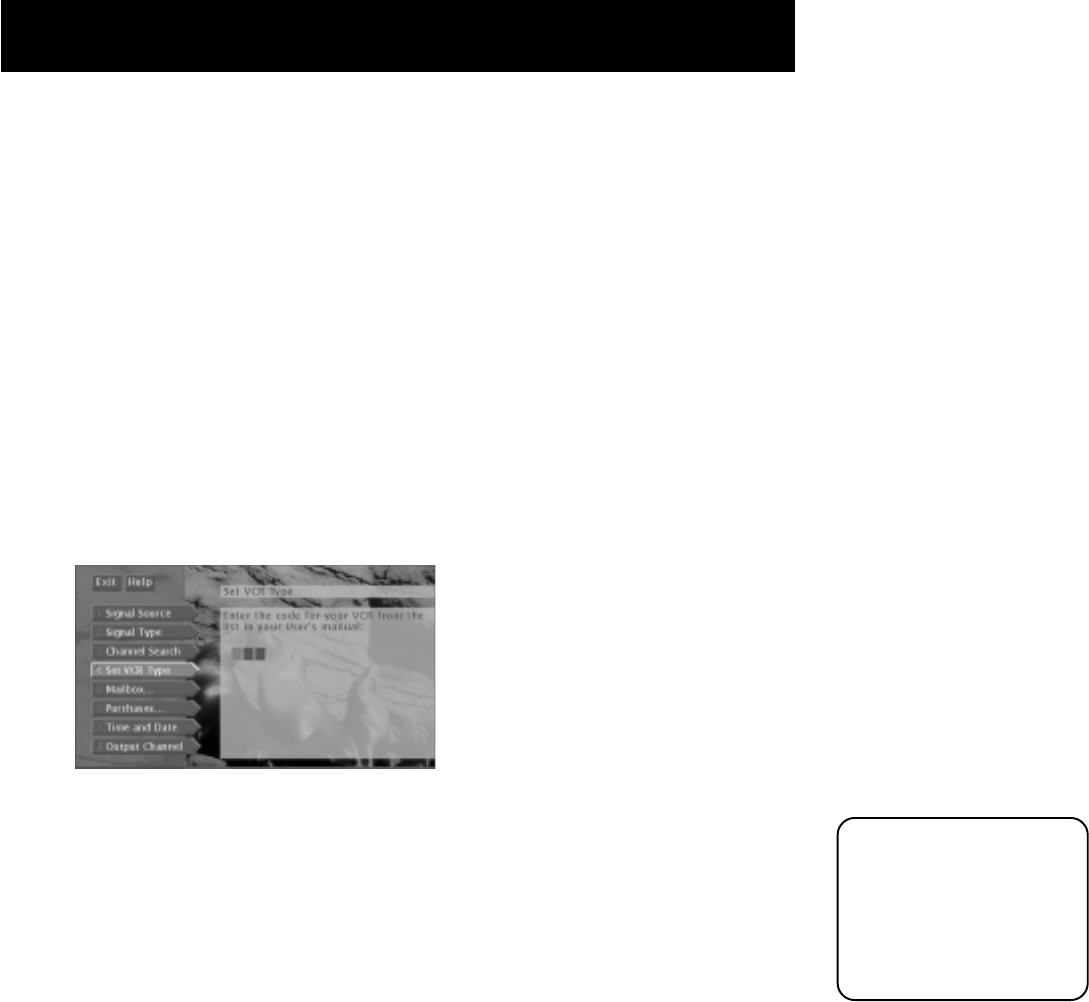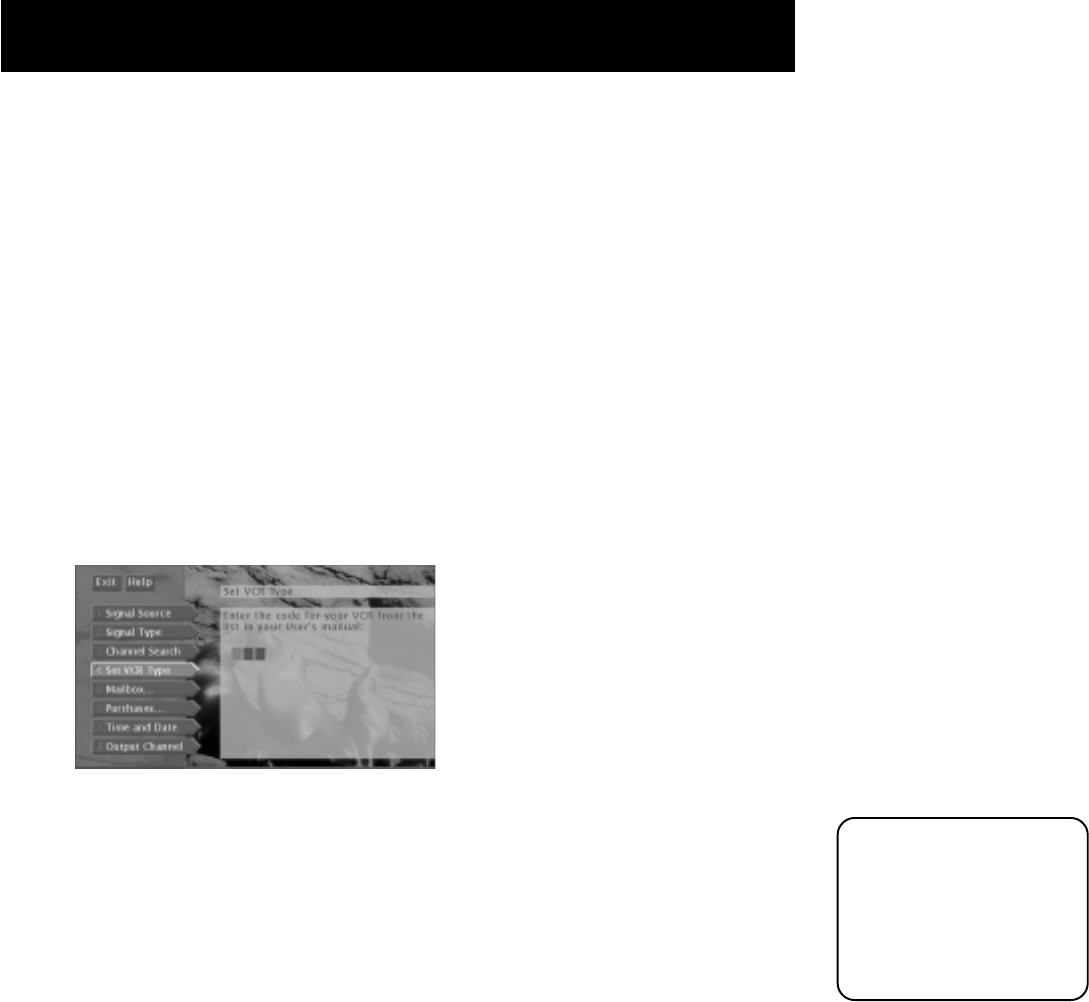
Setup and Connections
19
3. When your VCR turns off or on, you have located the sensor.
4. Use a piece of clear tape to temporarily attach the VCR Controller to the spot where
you think the sensor is located. That way you can easily move it if you have not
placed it exactly over the sensor.
5. Select a VCR type by following the steps described under “How to Select a VCR Type.”
How to Select a VCR Type
After you affix the VCR Controller, you need to tell the HD receiver which VCR brand you
are using.
1. Press MENU on the remote control to bring up the main menu.
2. Highlight System Options and press OK.
3. Highlight Set VCR Type and press OK.
5. Use the arrows or digit buttons to input the correct three-digit code for your VCR
brand. The VCR codes to use for this screen are listed on the following page.
6. Follow the on-screen instructions to ensure that you are using the correct code. If the
VCR automatically stops, then you know that the HD receiver and the VCR are
communicating.
Note: Some VCR brands may not be capable of being controlled by the HD receiver.
Write the three-digit
code you use below in
case you should need it
again.
______________________