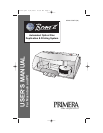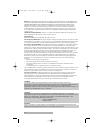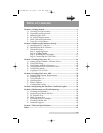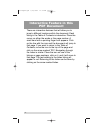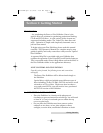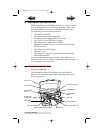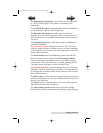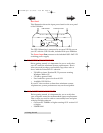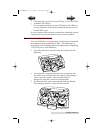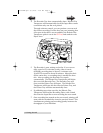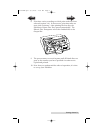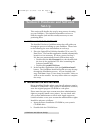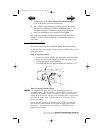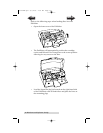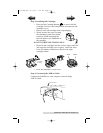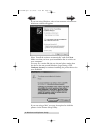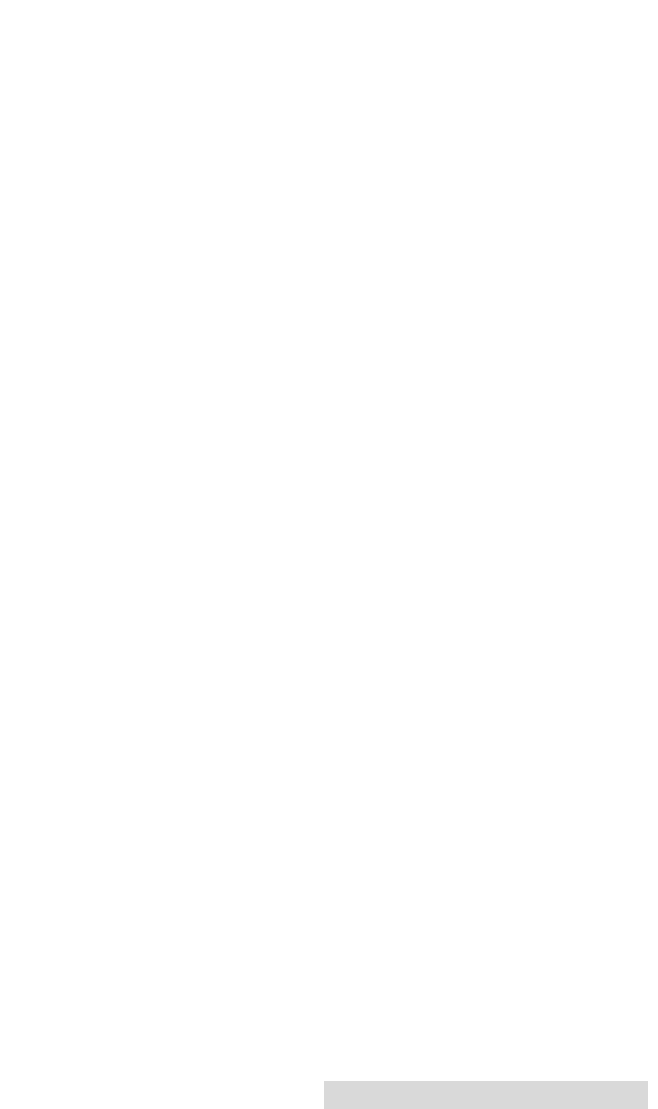
The Robotic Disc Transporter moves discs from the Input Bin,
to a CD/DVD Recorder, to the printer, and finally to the
Output Bin.
The CD/DVD Recorder is automatically loaded and unloaded
by the Publisher’s Robotic Disc Transporter.
The Recorder Tray Button manually opens or closes the
Recorder Tray. In normal operation, the in/out movement of
the Recorder Tray is controlled automatically and this button is
not used.
The Control Panel contains LED Status Lights and Buttons to
control the Publisher.
The LED Status Lights indicate that Power is ON. They also
blink in certain patterns to indicate an error or other condition
of the Publisher. See Section 5 for a full explanation of the LED
Status Light conditions.
The Power Button turns the Publisher's power ON and OFF.
When the front cover is opened, the Ink Cartridge Button is
used to position the Cartridge Carrier for easy ink cartridge
replacement. When the front cover is closed, pressing the Ink
Cartridge button will open or close the Printer Tray.
The Input/Output Bins are situated under the top cover of the
Publisher. The bins will hold up to 25 discs. The right-side bin
is the Input Bin for blank media; the left-side bin is the Output
Bin for finished discs.
The Reject Area is where discs are dropped if they do not pass a
software verification test. The discs slide down the ramp out in
front of your Publisher.
The Front Cover is a durable plastic cover that will protect the
Publisher from dust and interference.
The Ink Cartridge Carrier holds both a color ink cartridge
(left-side pen) and a monochrome ink cartridge (right-side pen).
Getting Started 3
510873PM.qxd 4/3/2006 4:56 PM Page 3
TOC
INDEX