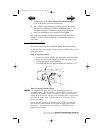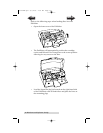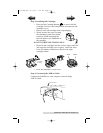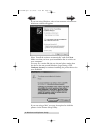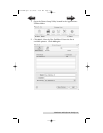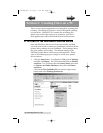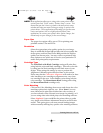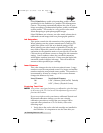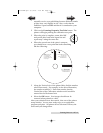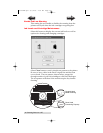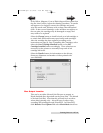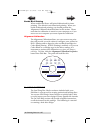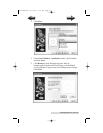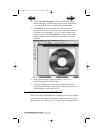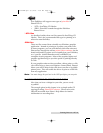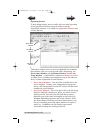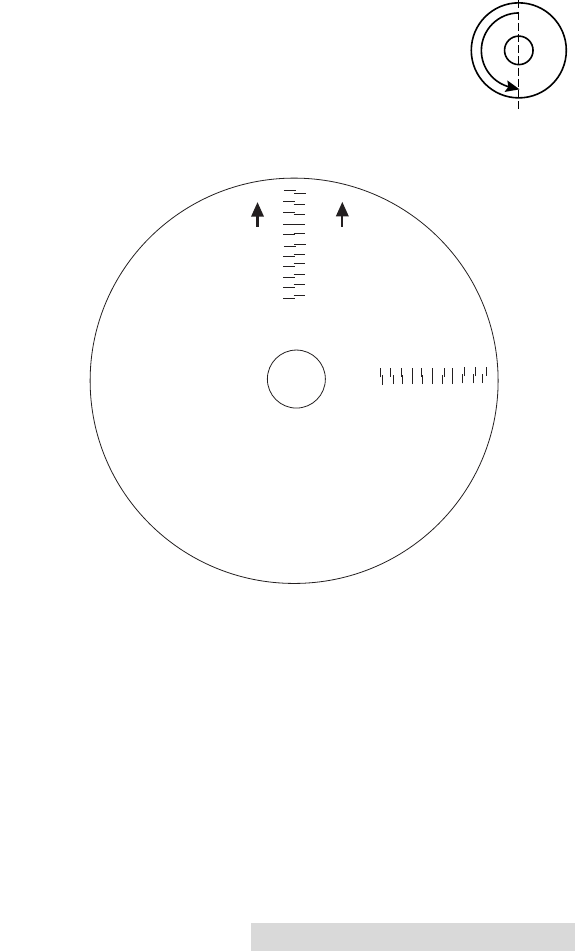
Creating Discs on a PC 17
normally use for your publishing because different brands
of discs may vary slightly in size. Also, verify that the
Publisher is powered ON and that it is connected to your
computer.
2. Click on the Centering Properties Test Print button. The
printer will begin printing the calibration test print.
3. When the print is complete, rotate disc 180º
and put the disc back in the input bin and
repeat step 2 using the same disc.
4. When the second run of the print is compete,
you should have a test print that looks something
like the following:
5. Along the Vertical axis of the printed disc, find the number
whose lines touch. For example, in the above illustration,
the number would be 2. Enter that number into the
Vertical box of the Calibration window and 0 would be
entered for the Horizontal axis.
6. Select the OK button. Your images should now be
centered when printed on a disc.
After your selections have been made, close out of the printer
setup window. You are now ready to go to an application
program and print. All printer driver selections will stay the
same until you change them.
-5 -4 -3 -2 -1 0 1 2 3 4 5
5 4 3 2 1 0 -1 -2 -3 4 -5
Horizontal Calibration
Find and enter the number
whose lines tough
(must be the SAME number)
Vertical Calibration
Find and enter the number
whose lines tough
(must be the SAME number)
NOTE:
After printing this image
once, rotate this CD
so the ARROWS point
to the BACK of the printer
and print again.
-5
-4
-3
-2
-1
0
1
2
3
4
5
5
4
3
2
1
0
-1
-2
-3
-4
-5
BACK
BACK
510873PM.qxd 4/3/2006 4:56 PM Page 17
TOC
INDEX