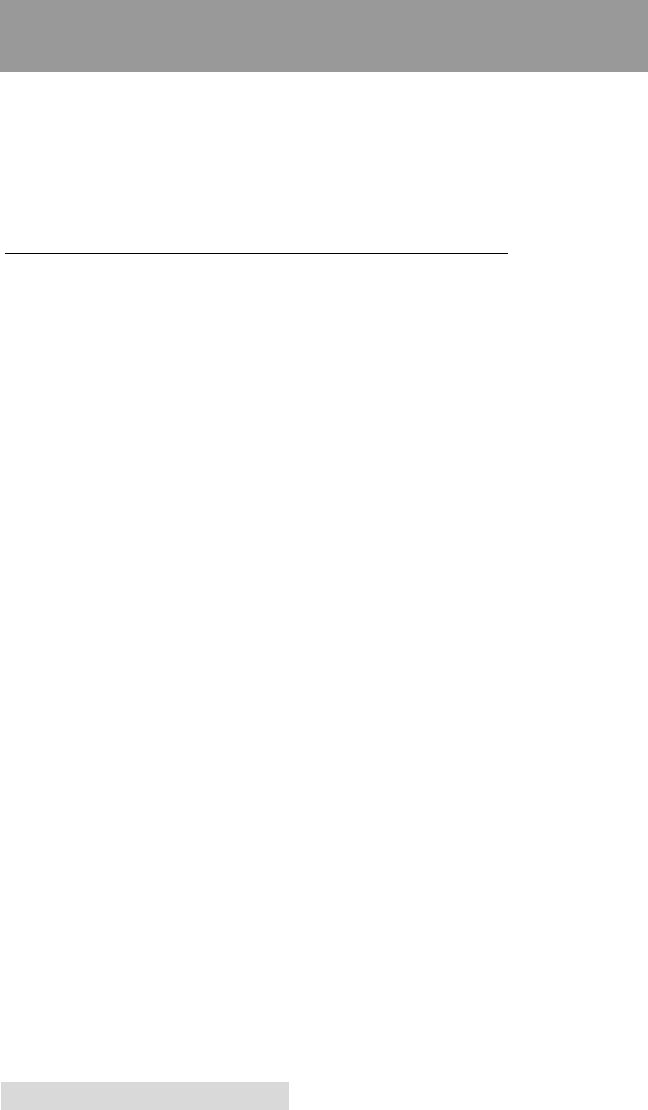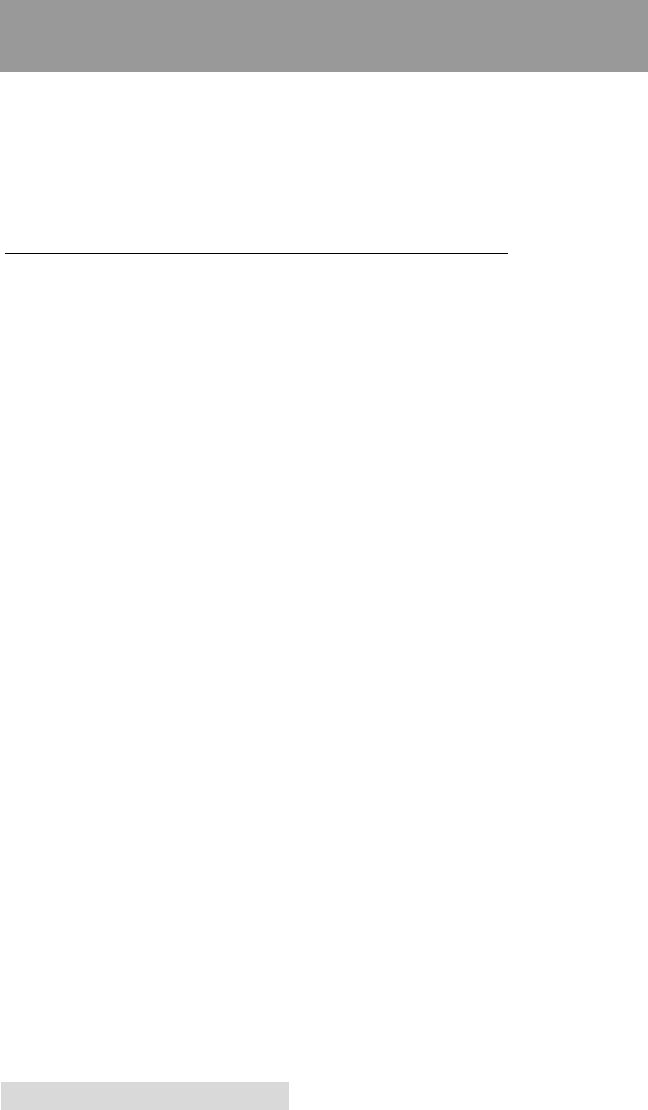
30 Creating Discs on a Mac
Section 4: Creating Discs on a Mac
There are two main components to duplicating disc, printing
and recording. You can use any graphics application to design
your label for printing. Discribe 5.2 will allow you to master
the data and automate the recording and printing of your
discs. This section will describe both of these applications in
detail.
A. PRINTED LABEL FORMAT REQUIREMENTS
Your printer driver allows you to create labels in most any
graphics application. The driver will center the image and
automatically crop it to the shape of a CD. This means you do
not necessarily need a template to create a CD in your favorite
graphics program. Simply create a custom page size of 120mm
(4.72 inches) square and center your image in that area and the
driver will do the rest. The center sizes listed in Section E
should guide you in creating your disc. Because the driver
crops the image to the shape of a CD, you do not want to make
your design round. You will find it is best to "over bleed" your
design by filling the whole 120mm area with your image. This
ensures the outer and inner diameters will print perfectly
round on your disc.
Label Format Requirements:
• 4.72 x 4.72 (120mm) Square Image.
• No Circular Images
To Print and burn simultaneously through the Discribe
program the image will need to be in one of the following
supported file formats:
JPEGs, TIFFs, PICTs, PDFs, GIFs, BMP, JPEG 2000, MacPaint,
Photoshop, PNG, QuickTime Images, SGI, TGA, and more.
In order to help you design your label, included on the
installation disc are templates in eps format. These templates
will help you get started designing your label.
To use the template follow these steps:
1. Open the template in Photoshop or Illustrator.
2. Create a new layer for your image or graphics. (Make sure
the template layer is on top of the image layer)
510873PM.qxd 4/3/2006 4:56 PM Page 30