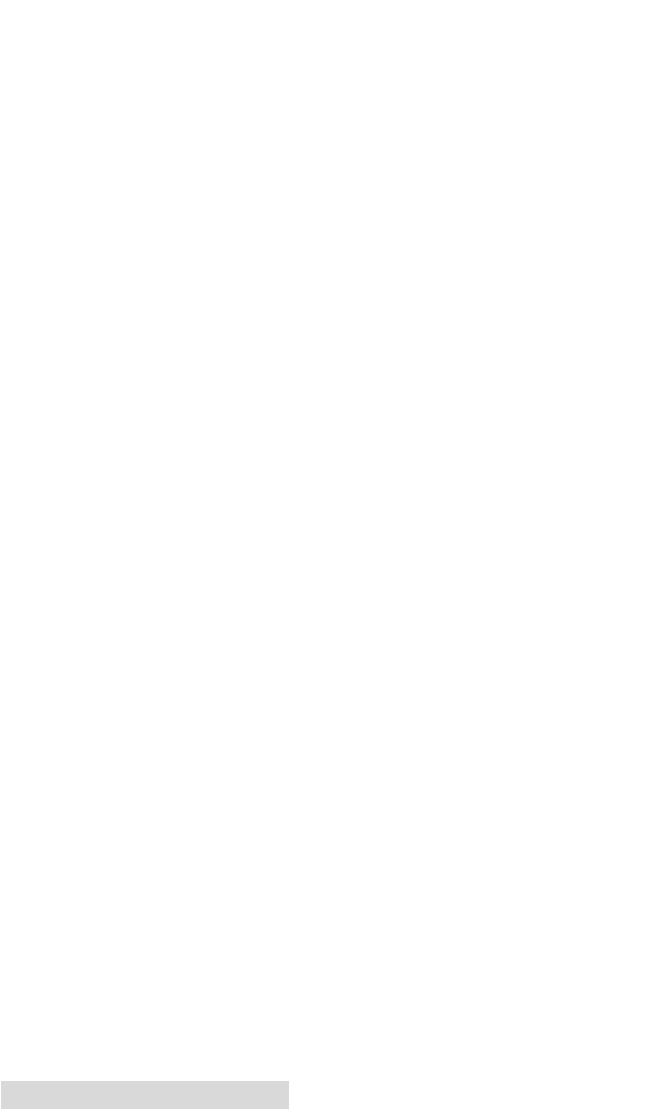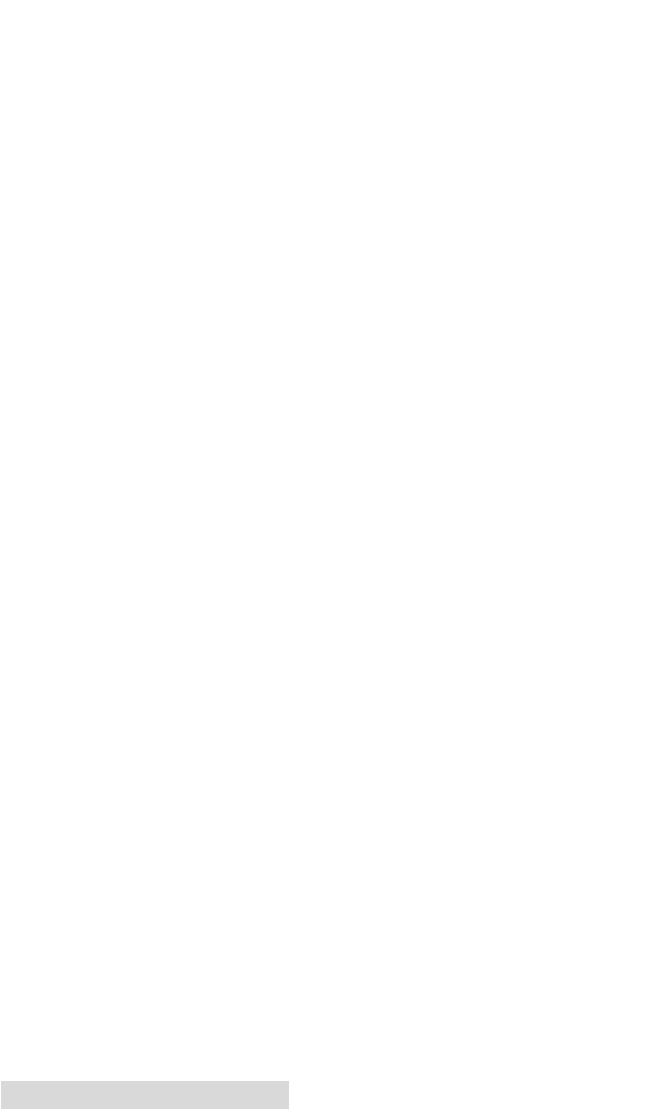
40 Creating Discs on a Mac
Also set the option to select a paper size as described
in Section 4-E of this manual.
e. Print Settings will launch the Printer Driver settings
when clicked. These settings are described in detail in
Section 4-E of this manual.
f. Set Print disc before recording/Record disc before
printing. Record disc before printing is
recommended for most jobs to avoid printing on discs
that do not burn properly. Print Before Recording is
used for jobs involving Hockey Rink or Business Card
shaped CD-Rs where it is important to print before
recording for proper card alignment.
g. If using Kiosk Mode, choose whether or not to Print
"Reject" on Bad Discs in Kiosk Mode. When enabled,
this will cause a disc that has failed to verify to be
printed with the word REJECT prior to being ejected
from the publisher to make it easier for bad discs to be
identified in the output stack when using the Kiosk
Mode. If this option is not enabled, bad discs will be
ejected with no printing at all.
h. Select the Number of discs requested for this job.
6. Stop Job after Number of Writes Fail allows you to decide
how many consecutive failures the Publisher will accept
prior to canceling a job. Once you have selected your
image and chosen your preferred settings in the Robot
Write Pane, click Start to begin recording your job. You
can queue several different jobs for recording if you like,
this option is described in Section 4-E of this manual.
C.3 Copying a Disc
Discribe can create CDs or DVDs by copying a source disc in a
CD/DVD Reader drive, or from a disc image. We will be
discussing the use of the disc image. This is the preferred
method of copying a disc because it involves creating an image
of the source disc on your hard drive. This makes the access
time to the source data very fast and very accurate by
removing the variables of reader speed and reader errors from
the duplication process. Create a disc image as follows:
510873PM.qxd 4/3/2006 4:57 PM Page 40