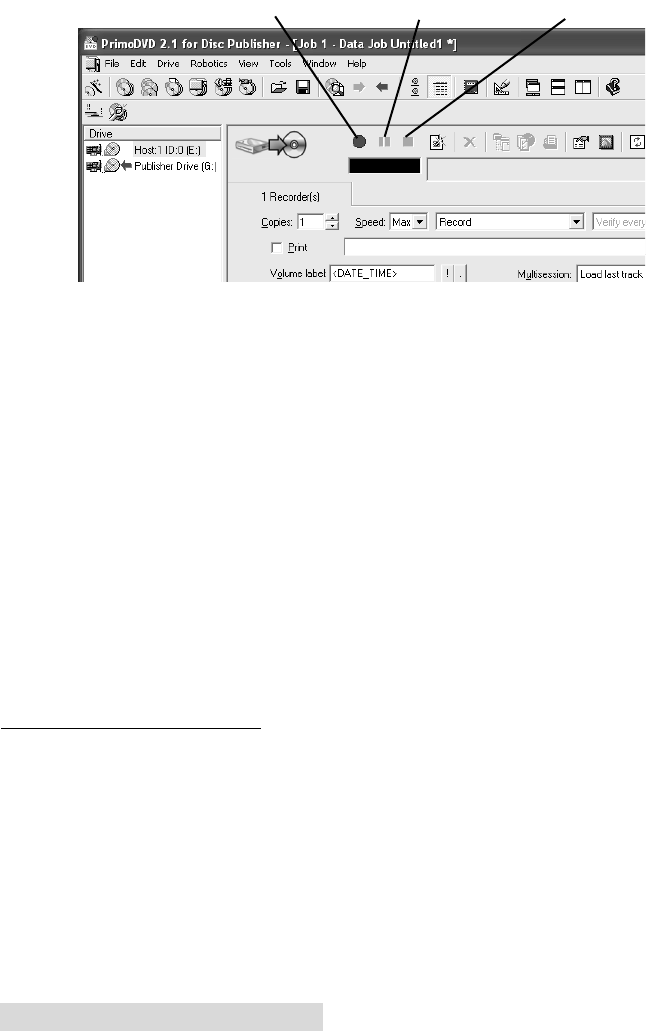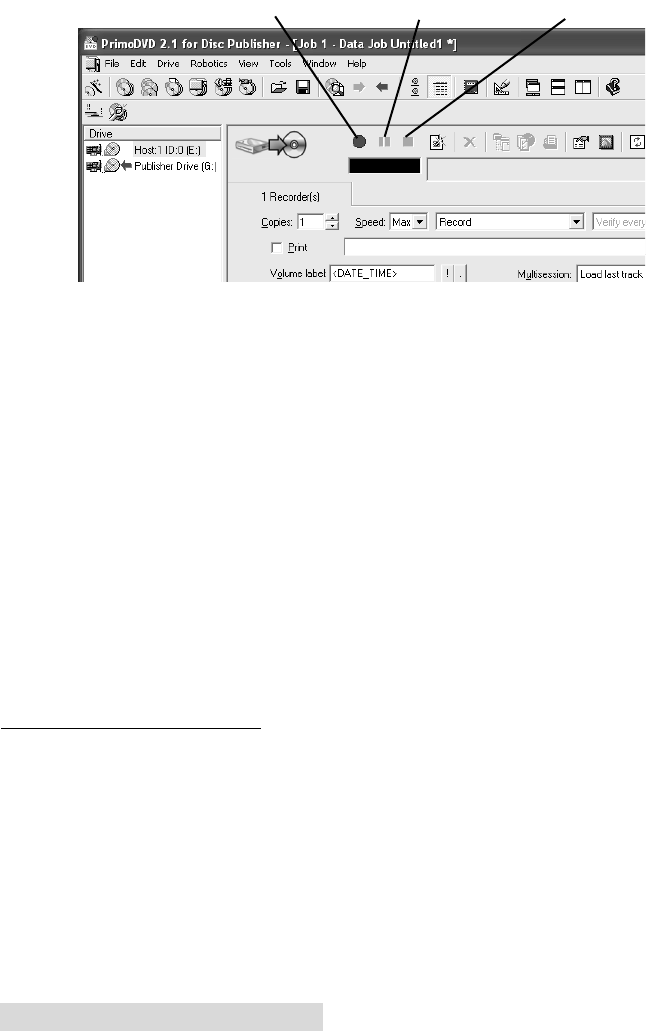
26 Creating Discs on a PC
After your job(s) have been set up, each one may be started by
clicking on the red "Record" button at the top of the Job Setup
Panel. Here's what the Job Setup Panel looks like:
While jobs are running, they may be paused or stopped by
clicking on the appropriate buttons on the Job Setup Panel.
The Pause Button will allow the current recording to finish,
then suspends operations on that job. Recording is resumed by
clicking the Pause Button again.
The Stop Button will abort any recording in progress and cause
the Publisher to transport the disc to the Reject Area. It will
also terminate that job.
Record, Stop and Pause actions for the currently selected
(highlighted) job may also be selected from the Toolbar at the
top of the main Application Screen.
Once a job is started by pressing the Record button, other
subsequent jobs can be created in the same manner and
queued by pressing the Record Button. These jobs will appear
in a queue in the Job Status Window. Primo can queue up to
64 unique jobs.
E. USING KIOSK MODE
Kiosk Mode allows you to use both of Bravo's Bins as input,
doubling your disc capacity from 25 discs to 50 discs. In this
mode, the finished discs will be deposited out through the
front "reject area" of the Bravo. In Kiosk mode all discs would
be ejected in this manner. Rejects can be identified in the stack
because they will not be printed in the same manner as
successfully recorded discs. Primera Technology offers an
optional Kiosk Mode Kit that contains a third output bin to
Record
Pause
Stop
510873PM.qxd 4/3/2006 4:56 PM Page 26