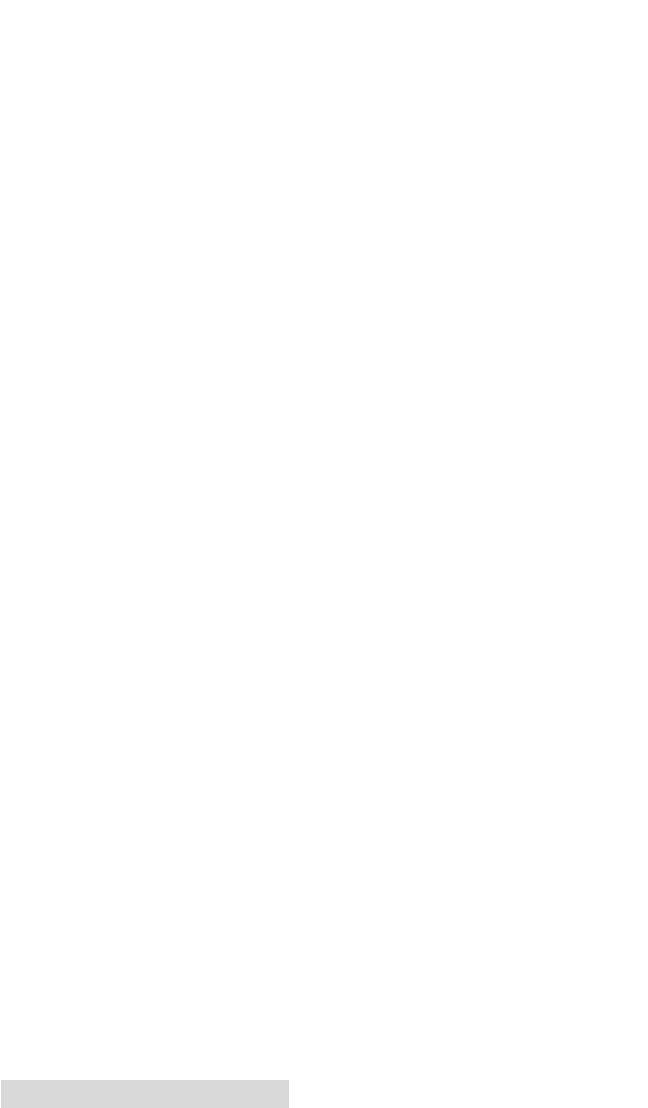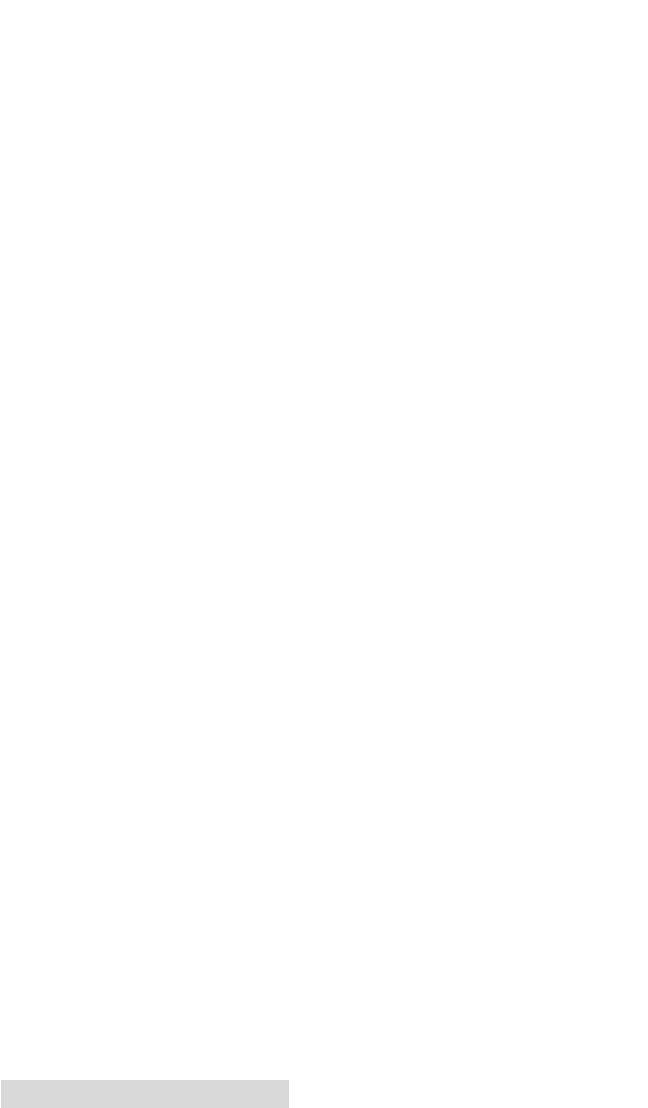
52 Creating Discs on a Mac
are using. For the discs that Primera sells, use the following
guide for Inner Diameter:
− 38.3 mm for Primera's Tuff-Coat CDR
− 24.9 mm for the Hockey Rink Disc, Business
Card Disc and 80mm CD
• Outer Margin
The Outer Margin refers to where the printing will cut off
around the outer edge of your disc. The size of the
printable surface can vary from one type of media to the
next. This allows you to set the outer margin in millimeters
allowing you to print all the way to the edge regardless of
the type of disc you are using.
• Config Utility
This button launches the Configuration Utility. This Utility
is also available in the Print Center by selecting the Disc
Publisher and clicking the Configure Icon. This utility is
used to report ink levels, clean and change ink cartridges,
and align your color and black cartridges for optimal print
quality. In addition, this utility will allow you to center and
adjust your printed image. Refer to section 4-F of this
manual for a detailed description of this program.
• Enable Low Ink Warning
The Low Ink Warning basically keeps you from printing
discs if one ore more of the colors in your ink cartridge are
running out. Your Bravo monitors the amount of ink used
when printing and will stop printing if one or more of
your colors is within 10% of being empty, and the LEDs on
the top will flash in unison. If you press the Cartridge
button on the top of the Bravo it will continue to print, but
you will want to closely monitor the discs that print. If
discoloration occurs, you are most likely out of one or
more colors and will want to change cartridges. Please
refer to section 4-F for instructions on how to change and
align ink cartridges.
• Save As Default
The Save As Default button will save the current settings
as the system-wide defaults.
• Restore Defaults
The Restore Defaults button will restore the driver settings
to the factory defaults.
510873PM.qxd 4/3/2006 4:57 PM Page 52