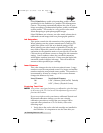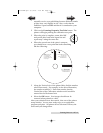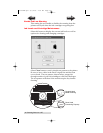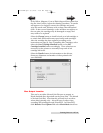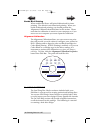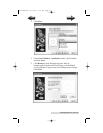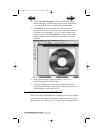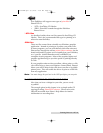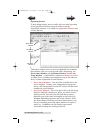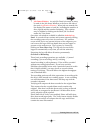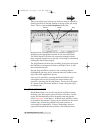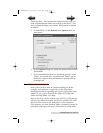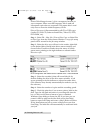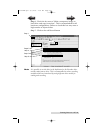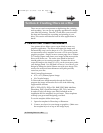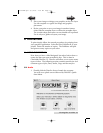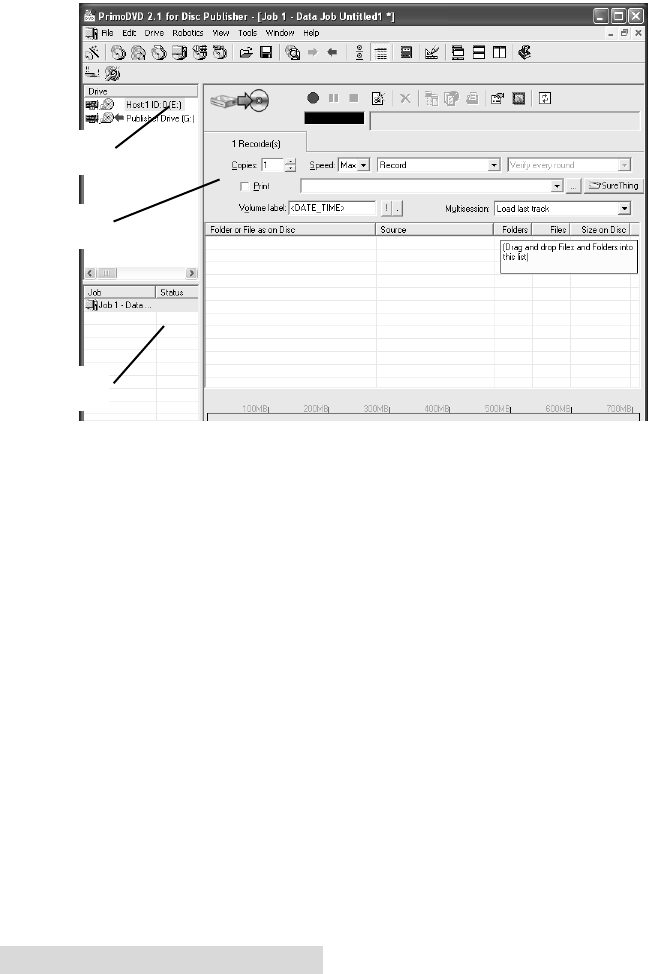
24 Creating Discs on a PC
Operating Screens
To keep things simple, there is really only one main operating
screen you'll need to know about in order to run the
PrimoDVD Software. It is called the Application Window and
it looks like this:
Under this window there are several adjustable-size windows
that indicate what you've set-up and what's happening: the
Drive Status Window, the Job Status Window, and the Job
Setup Window. A sub-Window called the Activity Log is also
available, but it is hidden upon initial boot-up of the software.
Here's a short explanation of each Window:
• Drive Status Window. Lists all of the available drives for
your computer. Usually, your configuration has just two
drives: the internal drive in your PC and the CD Recorder
installed in your Publisher.
• Job Set-Up Window. This is the space where the Job Setup
Panel for each job is displayed. When you select a job by
clicking on File: New from the File pull-down menu, a
different type of Job Panel will appear in the Job Set-Up
Window depending upon the type of job selected. Each
Job Panel contains all of the necessary information to run
that job, including source file name, number of copies to
make, etc. In addition, the Job Panels report status
information during the running of the job.
Drive Status
Window
Job Set-Up
Window
Job Status
Window
510873PM.qxd 4/3/2006 4:56 PM Page 24
TOC
INDEX