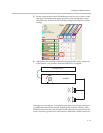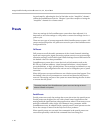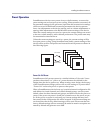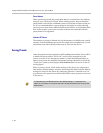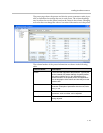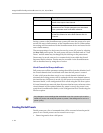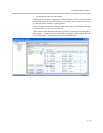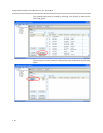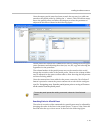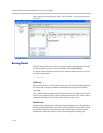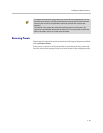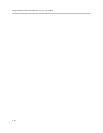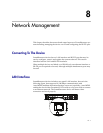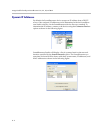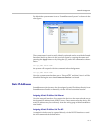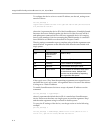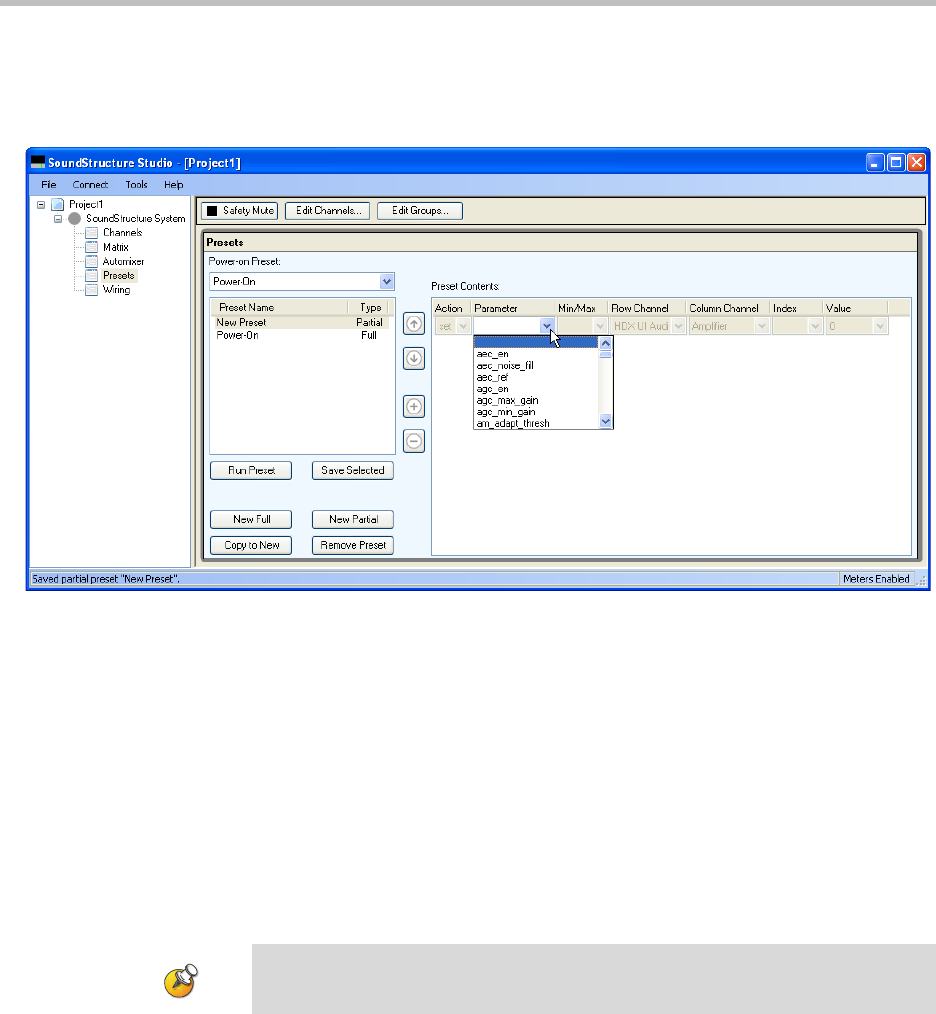
Installing SoundStructure Devices
7 - 27
Once the empty partial preset has been created, the next step is to add com-
mands to the partial preset by clicking the ‘+’ control. This will add an empty
line to the partial preset, and allow the designer to select the parameter to
adjust with this line as shown in the following figure.
Partial presets are entered one command at a time by pulling down the appro-
priate parameter and adjusting the action (set, inc, dec, tog) and selecting the
arguments for the parameter.
The column headers of the partial preset may not be sorted as this would
change the execution order of the partial preset. However the column widths
may be adjusted on the preset content table to allow showing the full parame-
ters that are being added.
Once the contents have been added to the preset, ensure the ‘Save Selected’
button is pressed to ensure the preset contents are saved with the configura-
tion file.
Navigating away from the partial preset prior to saving will remove
all the entries from the partial preset.
Reordering Entries In A Partial Preset
The order of execution of the commands in a partial preset may be adjusted by
changing the order of the lines in the partial preset. To move a line, select the
line and select the up or down arrow as shown in the following figure.
To save the partial preset after adding commands, select the ‘Save Selected’
button.