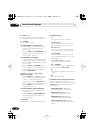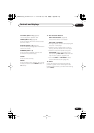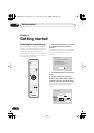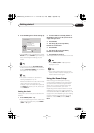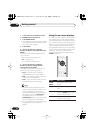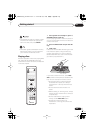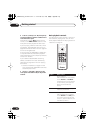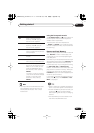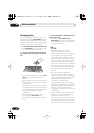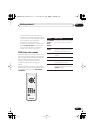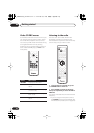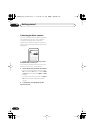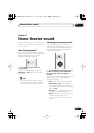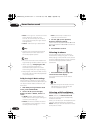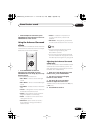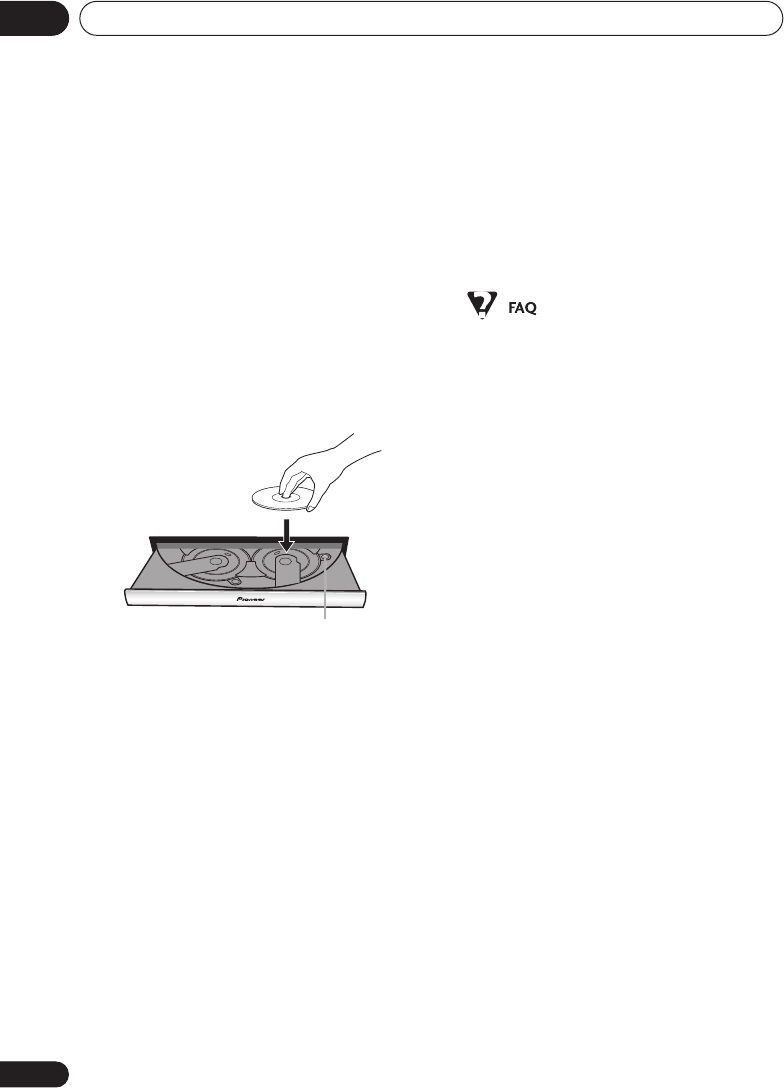
Getting started
04
32
En
Changing discs
You can change any of the discs not in the
play position using the
EXCHANGE
button on
the front panel. Because the disc in the play
position is unaffected, you can use this button
to change discs even during playback.
1 Press EXCHANGE to open the disc tray.
• The
EXCHANGE
button only works when
there is at least one disc loaded.
2 Load a disc with the label side facing
up, using the disc tray guide to align the
disc.
• If you want to load more discs, press
DISC
SKIP
to rotate the disc tray two disc
spaces.
• Before loading or removing discs, always
wait for the disc mechanism to come to a
complete stop.
• Load discs only in the two fully accessible
disc spaces. Do not try and load discs into
any of the other spaces; they may not load
correctly and cause the system to
malfunction.
• Do not rotate the disc tray by hand.
Always use the
DISC SKIP
button.
• Do not obstruct the movement of the disc
tray.
3 Press EXCHANGE or
OPEN/CLOSE to
close the disc tray.
• Always use the
OPEN/CLOSE
or
EXCHANGE
button to close the disc tray
after exchanging discs. Never push the
disc tray shut by force.
• After I load a DVD disc, it ejects
automatically after a few seconds!
Most likely, the disc is the wrong region
for your system. The region number
should be printed on the disc; check it
against the region number of the system
(which you can find on the rear panel).
See also
DVD Video regions
on page 74.
If the region number is OK, it may be that
the disc is damaged or dirty. Clean the
disc and look for signs of damage. See
also
Using and taking care of discs
on
page 74.
• Why won’t the disc I loaded play?
First check that you loaded the disc the
right way up (label side up), and that it’s
clean and not damaged. See
Using and
taking care of discs
on page 74 for
information on cleaning discs.
If a disc loaded correctly won’t play, it’s
probably an incompatible format or disc
type, such as DVD-Audio or DVD-ROM.
See
Disc / content format playback
compatibility
on page 10 for more on disc
compatibility.
•I have a widescreen TV so why are there
black bars at the top and bottom of the
screen when I play some discs?
Some movie formats are such that even
when played on a widescreen TV, black
bars are necessary at the top and bottom
of the screen. This is not a malfunction.
Disc number
XV-HDT330_new.book 32 ページ 2003年1月16日 木曜日 午後4時12分