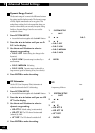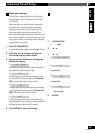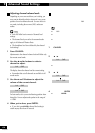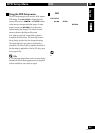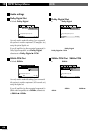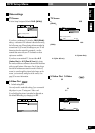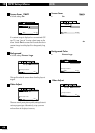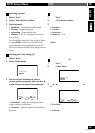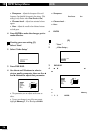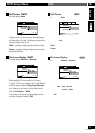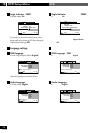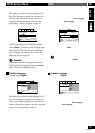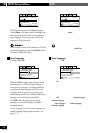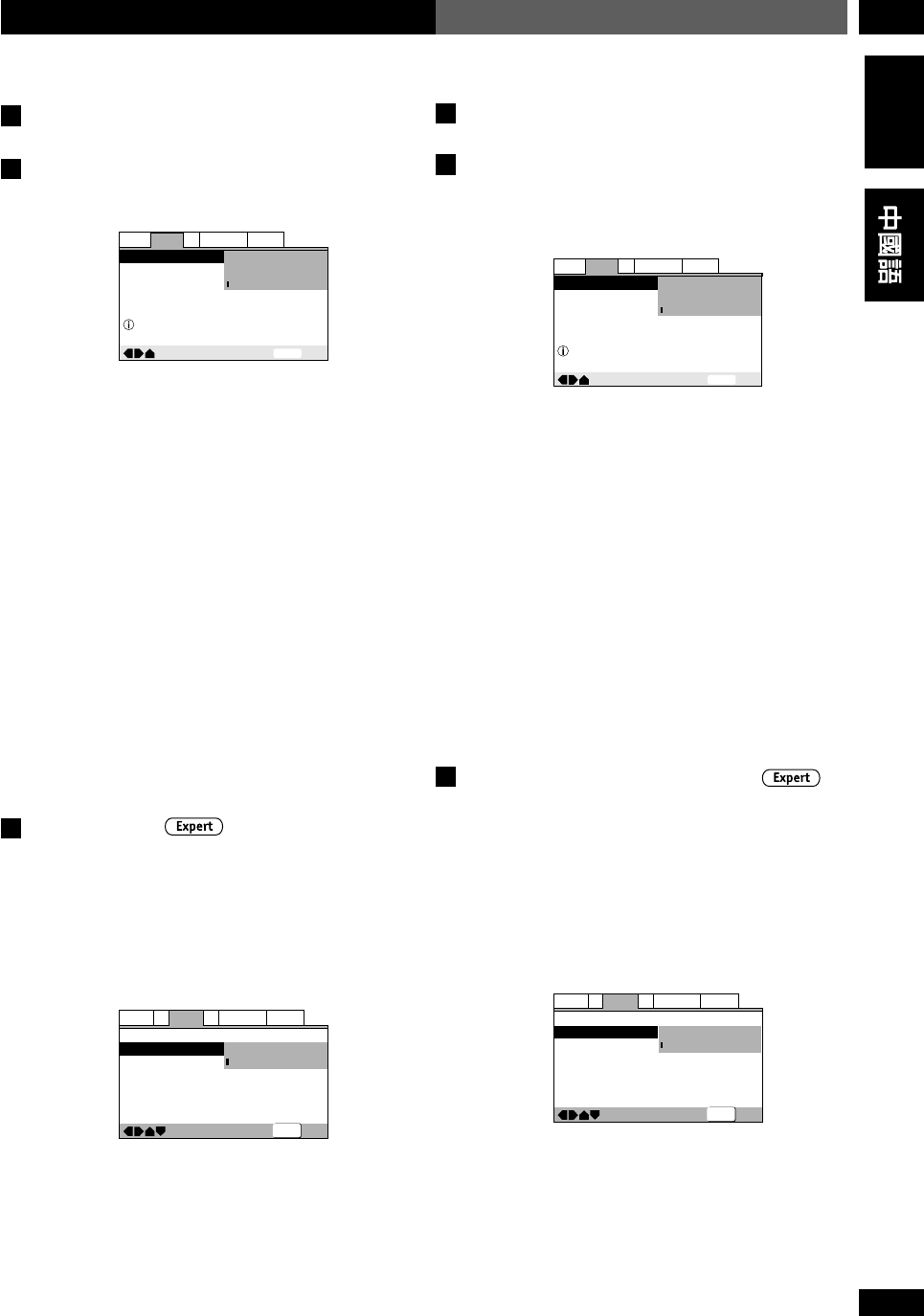
67
En/ChH
10DVD Setup Menu
DVD
English
Video settings
TV Screen
• Set in Setup Navigator (Default: 16:9 (Wide))
—
SETUP
Exit
Move
TV Screen
4:3 (Letter Box)
4:3 (Pan & Scan)
16:9 (Wide)
Select your display preference
General
V2
Language
Audio
Video1
If you have a widescreen TV, select the 16:9 (Wide)
setting—widescreen DVD software is then shown using
the full screen area. When playing software recorded in
conventional (4:3) format, the settings on your TV will
determine how the material is presented—see the
manual that came with your TV for details on what
options are available.
If you have a conventional TV, choose either 4:3
(Letter Box) or 4:3 (Pan & Scan). In Letter
Box mode, widescreen software is shown with black bars
at the top and bottom of the screen. Pan & Scan chops
the sides off widescreen material to make it fit the 4:3
screen (so even though the picture looks larger on the
screen, you’re actually seeing less of the movie). See
page 95 for more information.
S-Video Out
• Default setting: S2
You only need to make this setting if you connected
this player to your TV using an S-Video cord.
If you find that the picture is stretched or distorted on
the default S2 setting, try changing it to S1.
—
Audio1
Video1
Language
General
A2
V2
Exit
Move
TV Screen
S-Video Out
Screen Saver
16:9(Wide
)
S1
S2
SETUP
TV Screen
÷ 16:9
(Wide)
)
—
SETUP
Exit
Move
TV Screen
4:3 (Letter Box)
4:3 (Pan & Scan)
16:9 (Wide)
Select your display preference
General
V2
Language
Audio
Video1
16:9
(Wide)
4:3 (Letter Box)
4:3 (Pan & Scan)
S-Video Out
S-Video
÷
S2
S2
S
1
—
Audio1
Video1
Language
General
A2
V2
Exit
Move
TV Screen
S-Video Out
Screen Saver
16:9(Wide
)
S1
S2
SETUP