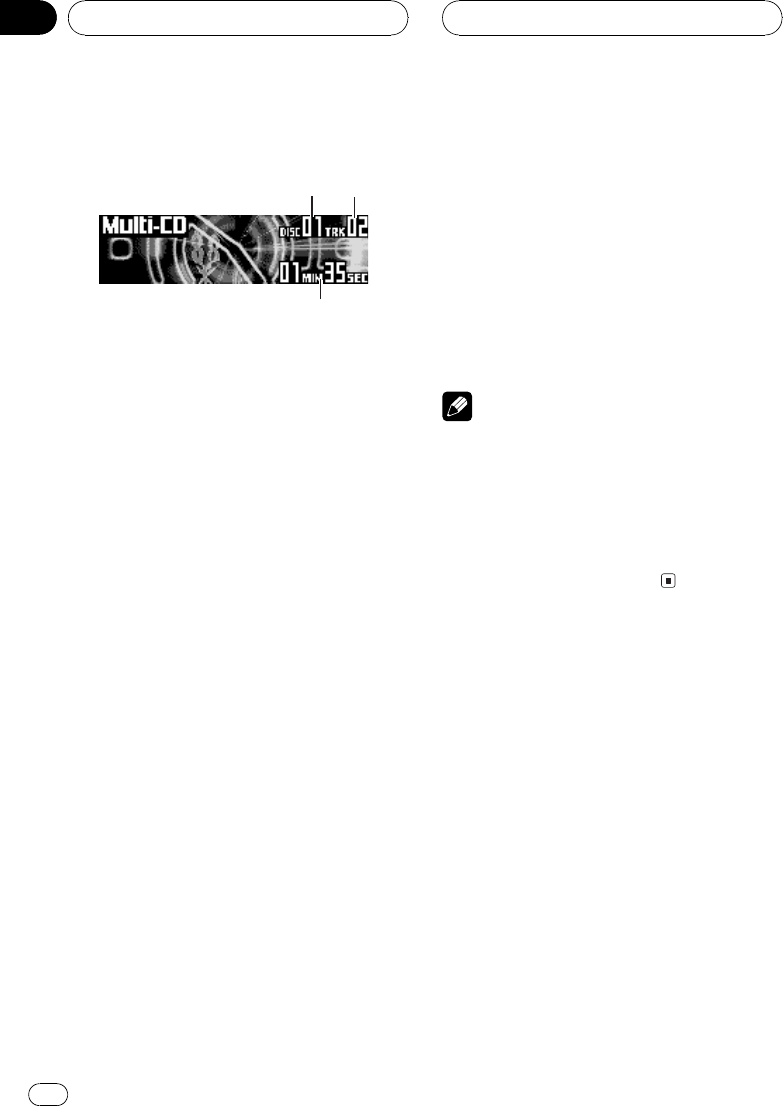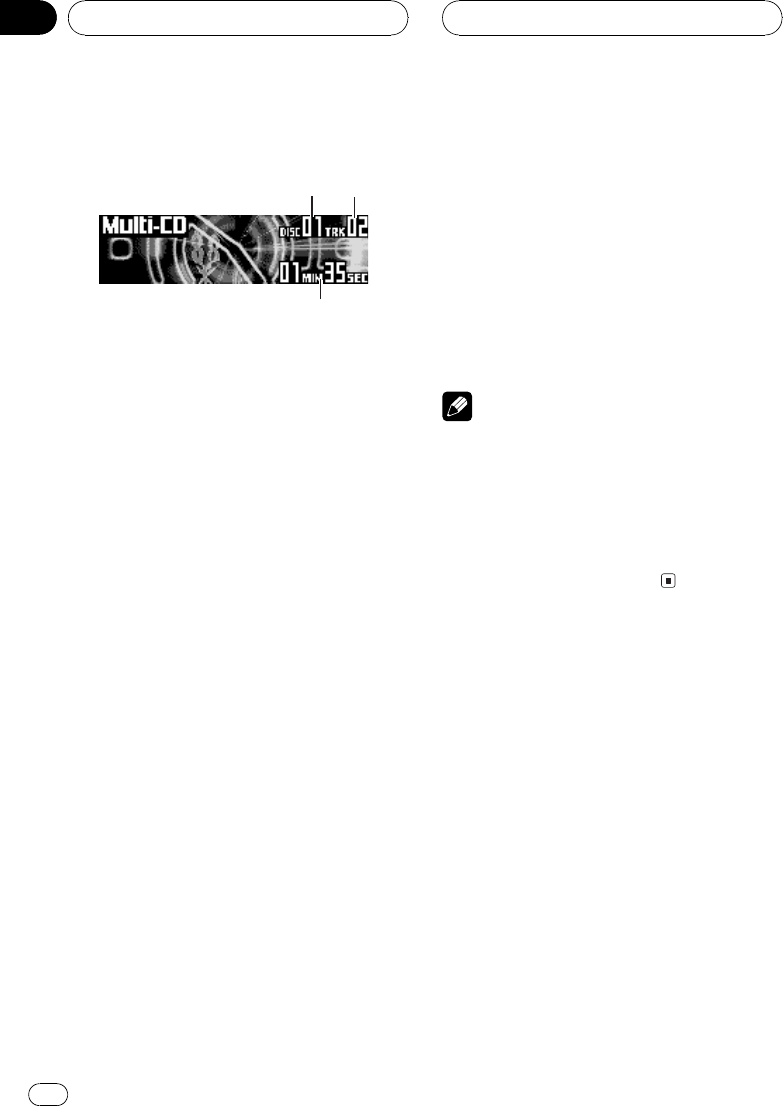
Playing a CD
12
You can use this unit to control a multi-CD
player, which is sold separately.
These are the basic steps necessary to play a
CD with your multi-CD player.More advanced
CD operation is explained starting on the next
page.
1 Disc number indicator
Shows the disc currently playing.
2 Track number indicator
Shows the track currently playing.
3 Play time indicator
Shows the elapsed playing time of the cur-
rent track.
1 Press SOURCE to select the multi-CD
player.
Press SOURCE until you see Multi-CD dis-
played.
2 Use VOLUME to adjust the sound level.
Rotate it to increase or decrease the volume.
3 Select a disc you want to listen to with
the 16 buttons.
For discs located at 1 to 6, press the corre-
sponding button number.
If you want to select a disc located at 7 to 12,
press and hold the corresponding numbers,
such as 1 for disc 7, until the disc number ap-
pears in the display.
# You canalso sequentially select a disc by
pressing a/b.
4 To perform fast forward or reverse,
press and hold c or d.
5 To skip back or forward to another
track, press c or d.
Pressing d skips to the start of the next track.
Pressing c once skips to the start of the cur-
rent track. Pressing again will skip to the pre-
vious track.
Notes
! When the multi-CD player performs the pre-
paratory operations, Ready is displayed.
! If the multi-CD player doesnot operate prop-
erly, an error messagesuch as ERROR-11
may be displayed.Refer to the multi-CD player
owners manual.
! If there areno discs inthe multi-CD playerma-
gazine, No discis displayed.
Selecting a track directly
When using the remote control, you can select
a track directly by entering the desired track
number.
1 Press DIRECT.
Track number input display appears.
2 Press NUMBER buttons to enter the de-
sired track number.
# You cancancel the input number bypressing
CLEAR.
3 Press DIRECT.
The track of entered number will play.
Multi-CD Player
En
30
Section
07