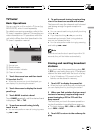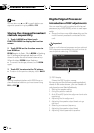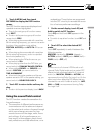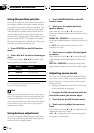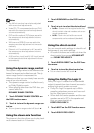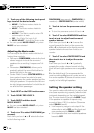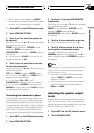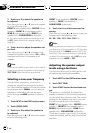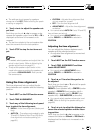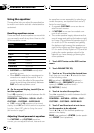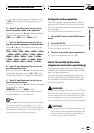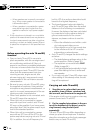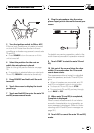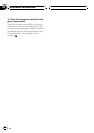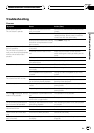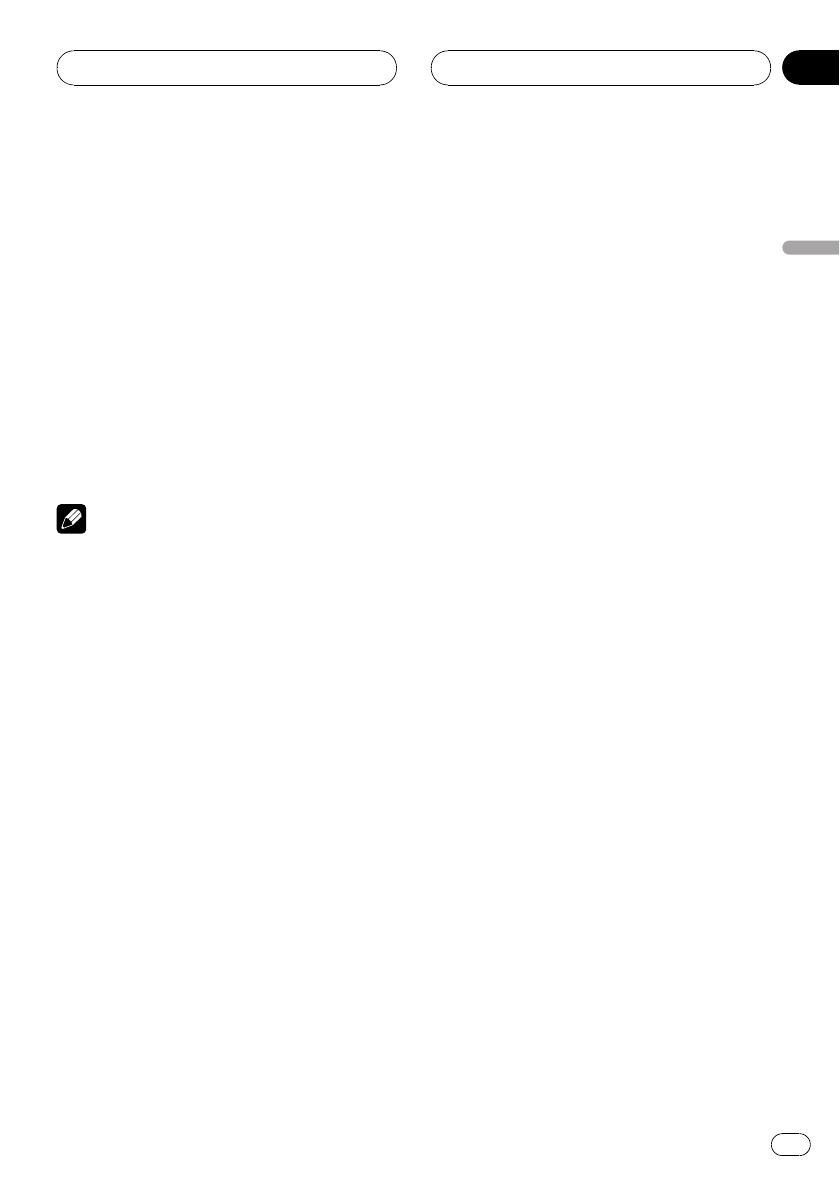
# The settings do not appear for speakers
whose size is set OFF. (Refer to Setting the speak-
er setting on page 80.)
4 Touch c or d to adjust the speaker out-
put level.
Each time you touch c or d increases or de-
creases the speaker output level. +10 to –10 is
displayed as the level is increased or de-
creased.
# The test tone rotates to the next speaker after
about two seconds from the last operation.
5 Touch STOP to stop the test tone out-
put.
Notes
! If needed, select speakers and adjust their ‘ab-
solute’ output levels. (Refer to Adjusting the
speaker output levels on page 81.)
! To adjust the speaker output levels in this
mode is the same as making the speaker out-
put levels at SPEAKER LEVEL. Both provide
the same results.
Using the time alignment
The time alignment lets you adjust the dis-
tance between each speaker and the listening
position.
1 Touch NEXT on the DSP function menu.
2 Touch TIME ALIGNNMENT.
3 Touch any of the following touch panel
keys to select the time alignment.
! INITIAL – Initial time alignment (factory set-
ting)
! AUTO TA – Time alignment created by auto
TA and EQ. (Refer to Auto TA and EQ (auto-
time alignment and auto-equalizing) on
page 85.)
! CUSTOM – Adjusted time alignment that
you can create for yourself
! OFF – Turn the time alignment off
! ADJUSTMENT – Adjust the time alignment
as desired
# You cannot select AUTO TA if auto TA and EQ
has not been carried out.
# You cannot select ADJUSTMENT when
neither FRONT-L nor FRONT-R is selected in
POSITION.
Adjusting the time alignment
You can adjust the distance between each
speaker and the selected position.
! An adjusted time alignment is memorized
in CUSTOM.
1 Touch NEXT on the DSP function menu.
2 Touch TIME ALIGNNMENT and then
touch ADJUSTMENT.
# You cannot select ADJUSTMENT when
neither FRONT-L nor FRONT-R is selected in
POSITION.
3 Touch a or b to select the speaker to
be adjusted.
Each time you touch a or b selects the speak-
er in the following order:
FRONT L (front speaker left)—CENTER (center
speaker)—FRONT R (front speaker right)—
REAR R (rear speaker right)—REAR L (rear
speaker left)—SUB WOOFER (subwoofer)
# You cannot select speakers whose size is set
at OFF. (Refer to Setting the speaker setting on
page 80.)
4 Touch c or d to adjust the distance be-
tween the selected speaker and the listen-
ing position.
Each time you touch c or d increases or de-
creases the distance. 0.0inch to 200.0inch is
displayed as the distance is increased or de-
creased.
Available accessories
En
83
Section
04
Available accessories