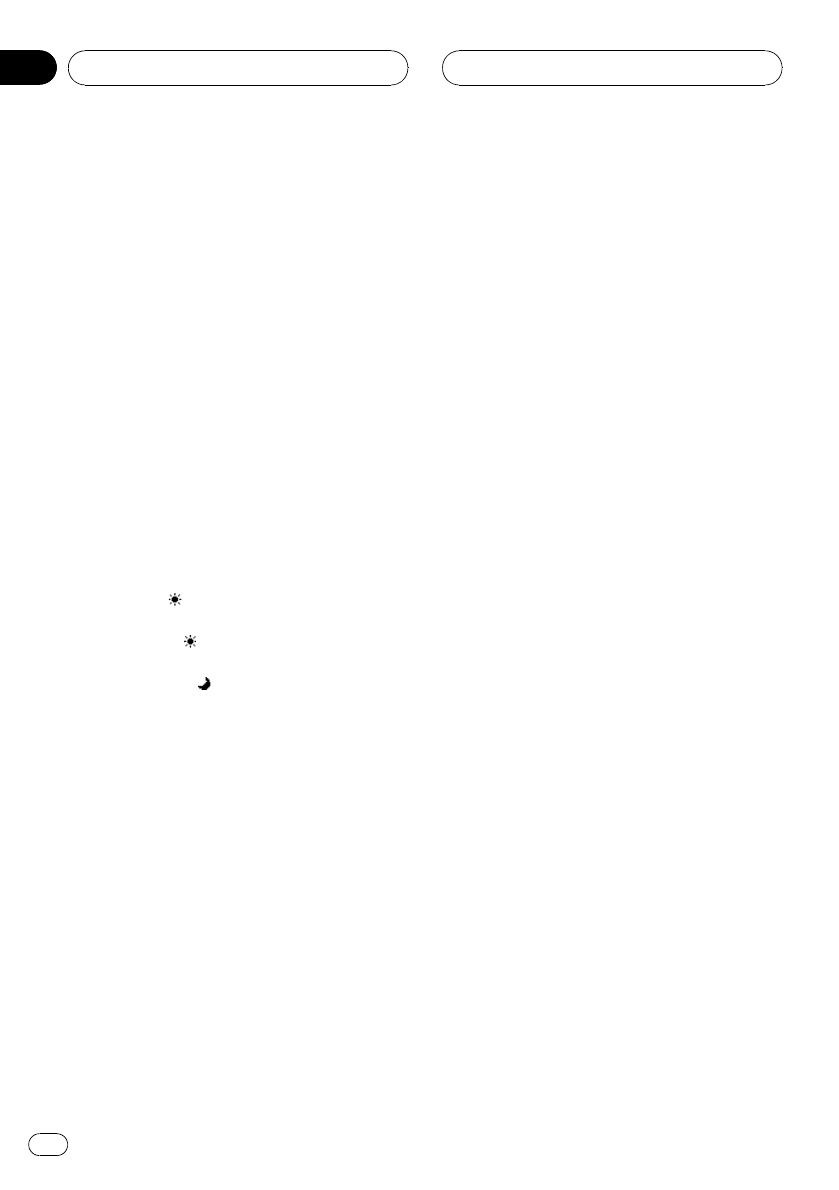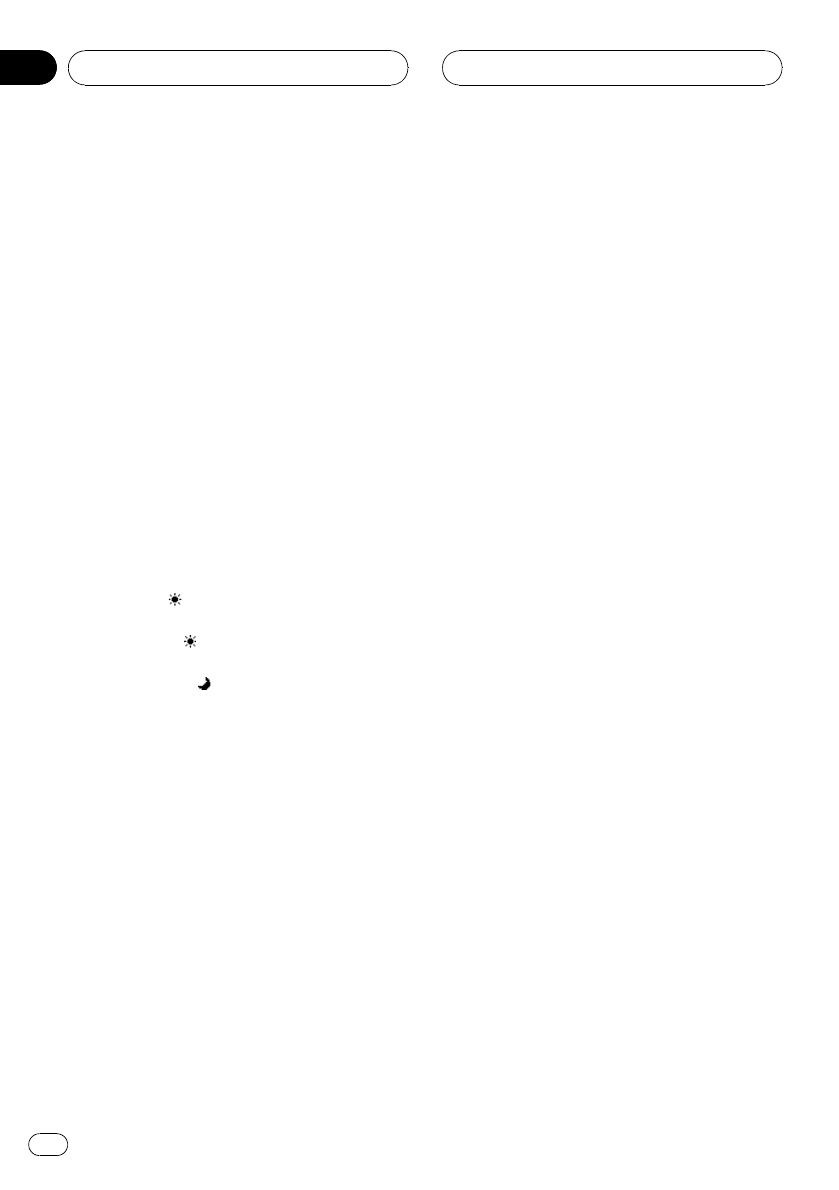
Adjusting the dimmer
The adjustment of DIMMER is stored sepa-
rately for each ambient light; daytime, evening
and nighttime. The brightness of LCD screen
will be adjusted to optimum level automati-
cally in accordance with the ambient light
based on the setting values.
! The icons indicating the current ambient
brightness used for adjusting BRIGHTNESS
and CONTRAST may differ from DIMMER
slightly.
1 Touch PICTURE ADJUSTMENT on the
system menu.
The adjustment function names are displayed.
2 Touch DIMMER.
The ambient light level used as the standard
for adjusting DIMMER appears above the level
bar.
! Red sun – Adjust the brightness for
bright ambient light (daytime)
! Yellow sun
– Adjust the brightness for in-
termediate brightness (evening)
! Yellow moon
– Adjust the brightness for
dark ambient light (nighttime)
3 Touch c or d to adjust the brightness.
Each time you touch c or d it moves cursor
towards the left or the right.
The level indicates the brightness of the
screen being adjusted. The farther cursor
moves to the right, the brighter the screen.
4 Touch ESC to hide the touch panel keys.
Selecting the background display
You can switch background displays while lis-
tening to each source.
! You can enjoy AV (AV input) as the back-
ground video image while you are listening
to audio source such as radio or CD.
% Touch BACKGROUND on the system
menu to select the desired background dis-
play.
Audio source
BGP1 (background picture 1)—BGP2 (back-
ground picture 2)—BGP3 (background picture
3)—AV (AV input)
Video source
OFF (off)—BGP1 (background picture 1)—
BGP2 (background picture 2)—BGP3 (back-
ground picture 3)—AV (AV input)
# When the AV (AV input) is not set to VIDEO,
AV cannot be selected. (Refer to this page.)
Setting the AV input
You can switch the setting according to the
connected component.
! Select VIDEO to watch video of a con-
nected component as AV source.
! Select S-DVD to watch video of a con-
nected DVD player as S-DVD source.
! Select EXT-VIDEO to watch video of a con-
nected video unit as EXT source.
% Touch AV INPUT on the system menu to
select the AV input setting.
! OFF – No video component connected
! VIDEO – External video component (such
as portable video player)
! S-DVD – DVD player connected with RCA
cable
! EXT-VIDEO – External video unit (such as
Pioneer products available in the future)
# When a DVD player is connected with an AV-
BUS cable, do not select S-DVD otherwise no pic-
ture will be displayed even if you select S-DVD as
a source.
Setting the clock
Use these instructions to set the clock.
1 Touch CLOCK ADJ on the system menu.
Operating this unit
En
46
Section
03