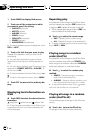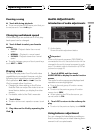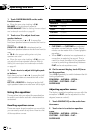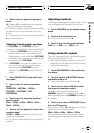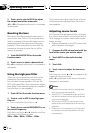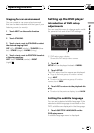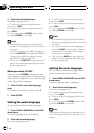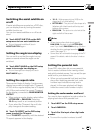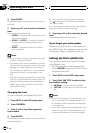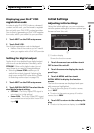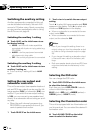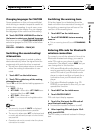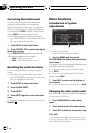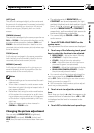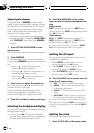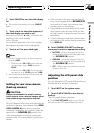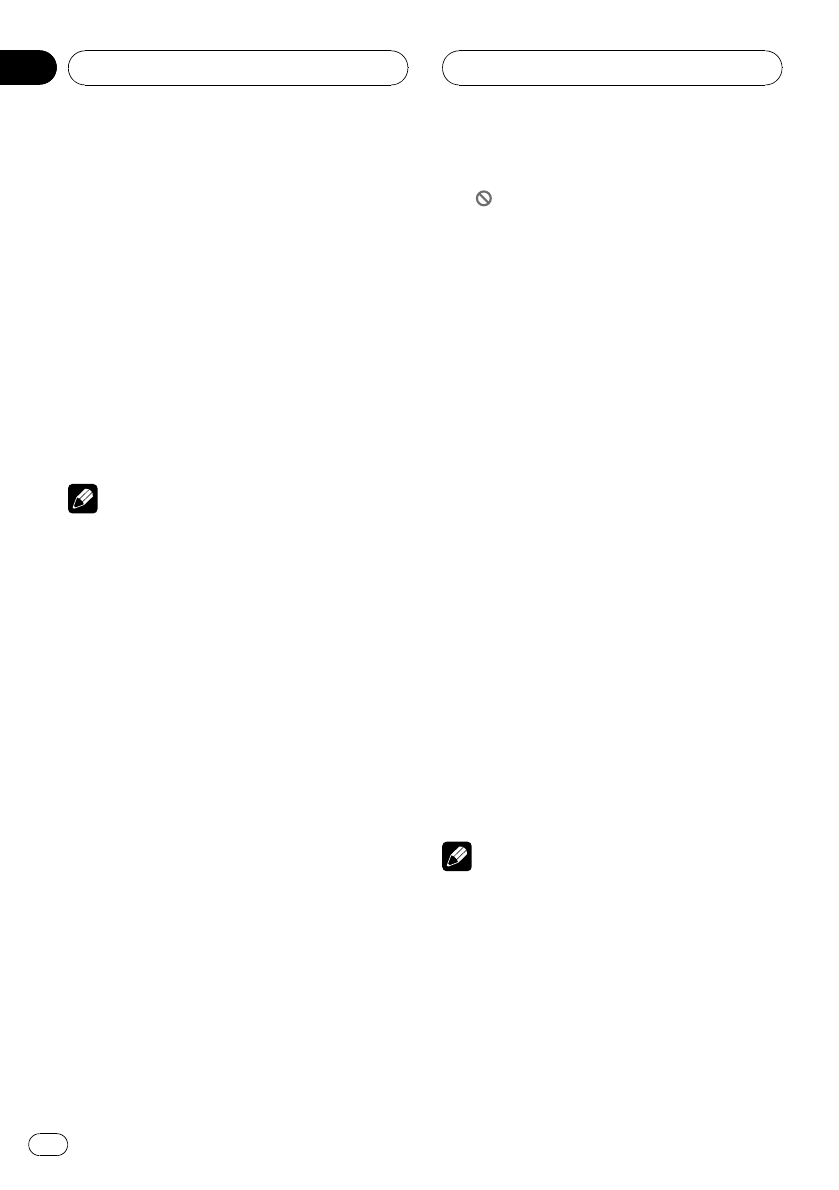
4 Touch ENTER.
The code number is set, and you can now set
the level.
5 Touch any of 1 to 8 to select the desired
level.
The parental lock level is set.
! LEVEL 8 – Playback of the entire disc is pos-
sible (initial setting)
! LEVEL 7 to LEVEL 2 – Playback of discs for
children and non-adult-oriented discs is
possible
! LEVEL 1 – Playback of discs for children
only is possible
Notes
! We recommend to keep a record of your code
number in case you forget it.
! The parental lock level is recorded on the disc.
Look for the level indication written at the disc
package, included literature or on the disc it-
self. Parental lock of this unit is not possible if
a parental lock level is not recorded in the
disc.
! With some discs, the parental lock may be ac-
tive only on the scenes with certain levels. The
playback of those scenes will be skipped. For
details, refer to the instruction manual that
came with the discs.
Changing the level
You can change the set parental lock level.
1 Touch NEXT on the DVD setup menu.
2 Touch PARENTAL.
3 Touch 0 to 9 to input the registered
code number.
4 Touch ENTER.
This enters the code number, and you can now
change the level.
# If you input an incorrect code number, the
icon
is displayed. Touch C and input the cor-
rect code number.
# If you forget your code number, refer to If you
forget your code number on this page.
5 Touch any of 1 to 8 to select the desired
level.
The new parental lock level is set.
If you forget your code number
Refer to Changing the level on this page, and
touch C 10 times. The registered code number
is canceled, letting you register a new one.
Setting the DivX subtitle file
You can select whether to display DivX exter-
nal subtitles or not.
! The DivX subtitles will be displayed even
when CUSTOM is selected if no DivX exter-
nal subtitle files exist.
1 Touch NEXT on the DVD setup menu.
2 Touch DivX SUB TITLE to select the de-
sired subtitle setting.
! ORIGINAL – Display the DivX subtitles
! CUSTOM – Display the DivX external subti-
tles
Notes
! Up to 42 characters can be displayed on one
line. If more than 42 characters are set, the
line breaks and the characters are displayed
on the next line.
! Up to 126 characters can be displayed on one
screen. If more then 126 characters are set,
the excess characters will not be displayed.
Operating this unit
En
40
Section
03