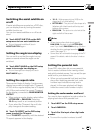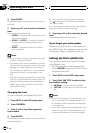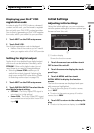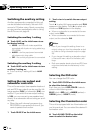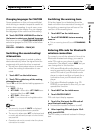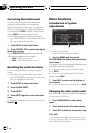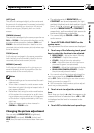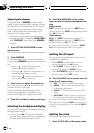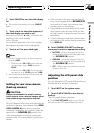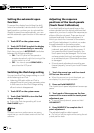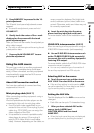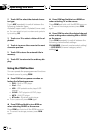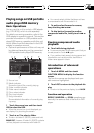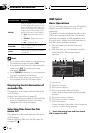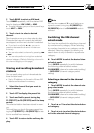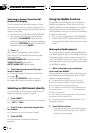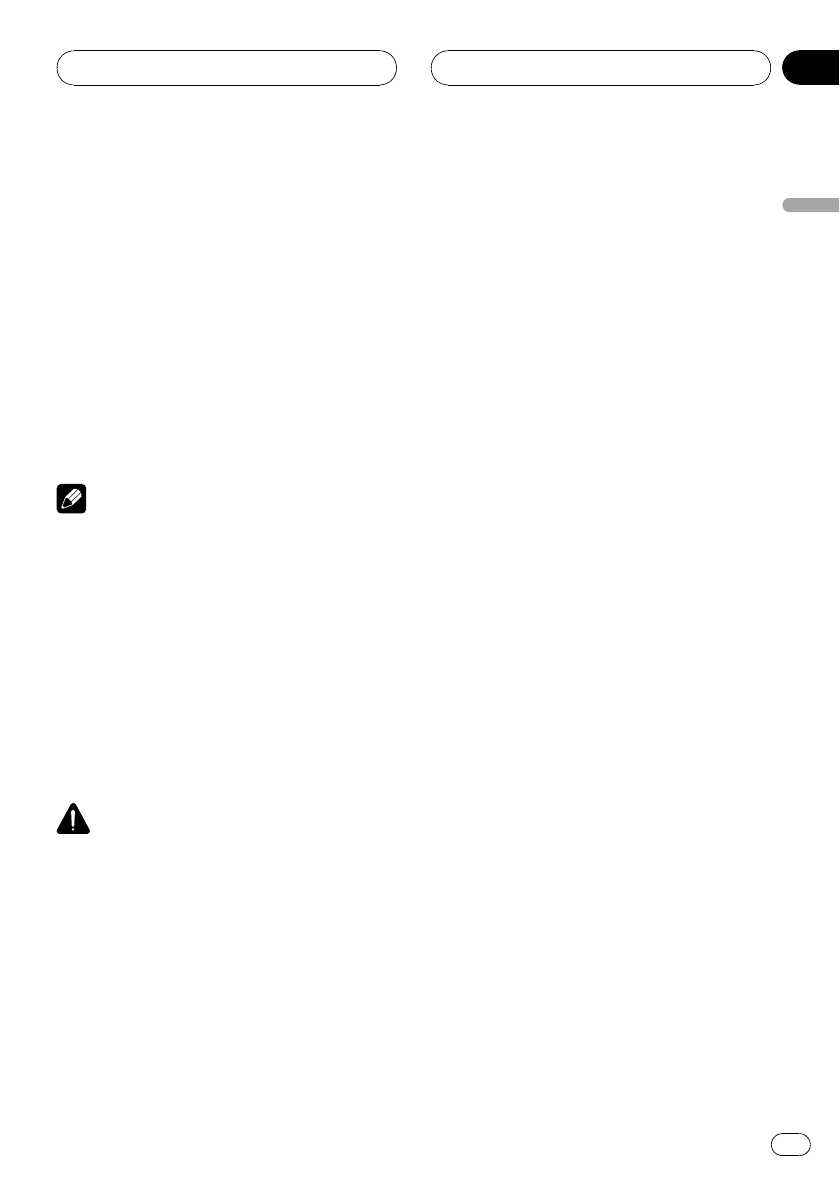
2 Touch ON/OFF to turn the clock display
on.
# To turn the clock display off, touch ON/OFF
again.
3 Touch c or d to select the segment of
the clock display you wish to set.
Each time you touch c or d it will select one
segment of the clock display:
Hour—Minute
As you select segments of the clock display
the segment selected will be highlighted.
4 Touch a or b to put a clock right.
Notes
! You can match the clock to a time signal by
touching JUST.
— If the minute is 00 to 29, the minutes are
rounded down. (e.g., 10:18 becomes
10:00.)
— If the minute is 30 to 59, the minutes are
rounded up. (e.g., 10:36 becomes 11:00.)
! Even when the sources are off, the clock dis-
play appears on the display.
Setting for rear view camera
(back up camera)
CAUTION
Pioneer recommends the use of a camera
which outputs mirror reversed images, other-
wise screen image may appear reversed.
This unit features a function that automatically
switches to the rear view camera video (REAR
VIEW CAMERA IN jack) when a rear view
camera is installed on your vehicle. When the
gear shift is in REVERSE (R) position, the
video automatically switches to a rear view
camera video. (For more details, consult your
dealer.)
! After you set up the rear view camera set-
ting, move the gear shift in REVERSE (R)
and confirm if a rear view camera video
can be shown on the display.
! If the display should be switched to a rear
view camera video by error while you are
driving forward, change the rear view cam-
era setting.
! To end watching a rear view camera video
and return to the source display, press and
hold DISPLAY.
% Touch CAMERA POLARITY on the sys-
tem menu to select an appropriate setting.
! BATTERY – When the polarity of the con-
nected lead is positive while the gear shift
is in REVERSE (R) position
! GROUND – When the polarity of the con-
nected lead is negative while the gear shift
is in REVERSE (R) position
! OFF – When a rear view camera is not con-
nected to this unit
Adjusting the LCD panel slide
position
You can adjust the LCD panel slide position so
that the panel is set back or forward.
1 Touch NEXT on the system menu.
2 Touch FLAP SET BACK to turn the set
back on.
The LCD panel slides to the back.
# Touch FLAP SET BACK again to turn the set
back off and the LCD panel slides to the front.
Operating this unit
En
47
Section
03
Operating this unit