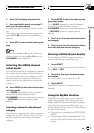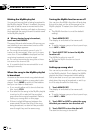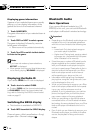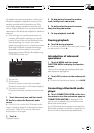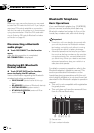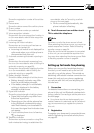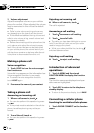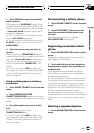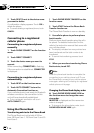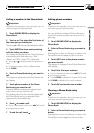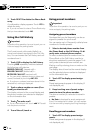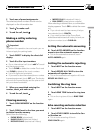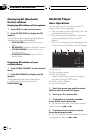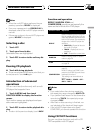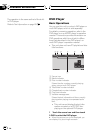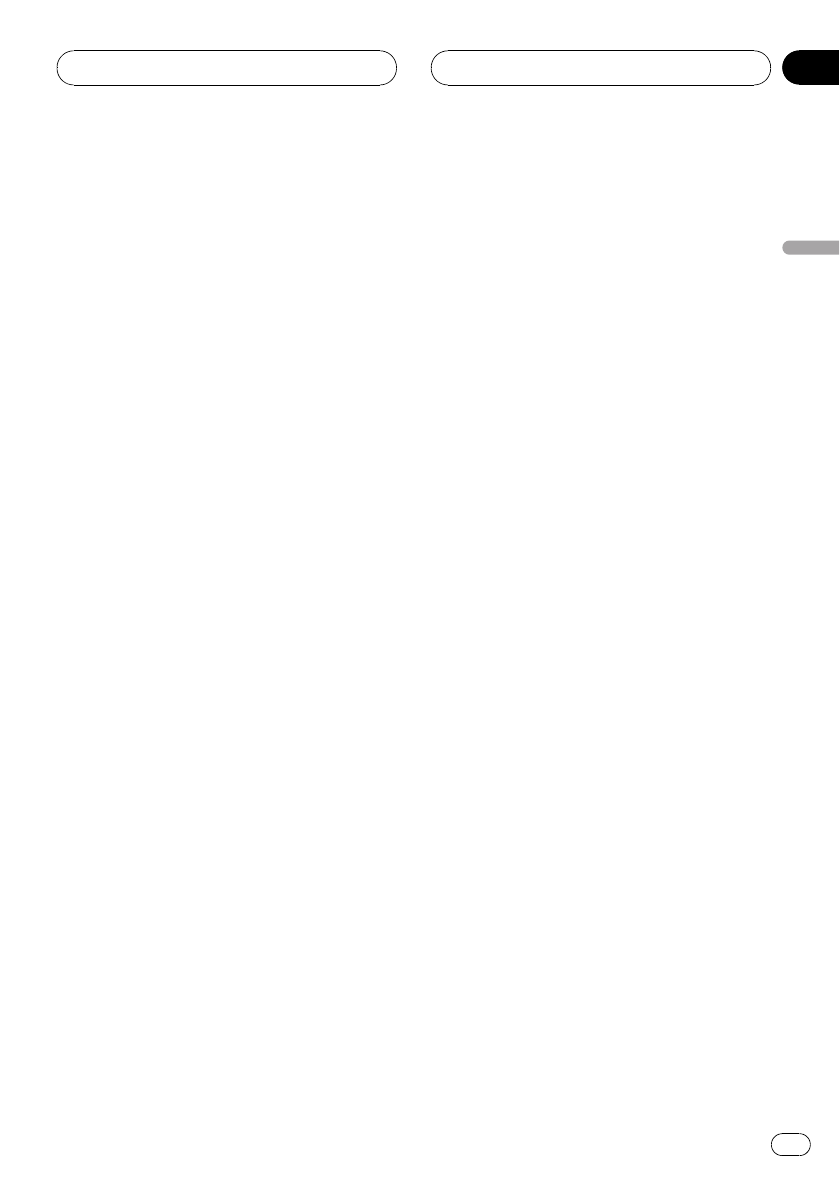
2 Touch SEARCH to search for available
cellular phones.
While searching, SEARCHING flashes. When
available cellular phones featuring Bluetooth
wireless technology are found, device names
or Name Not Found (if names cannot be ob-
tained) are displayed.
# If this unit fails to find any available cellular
phones, NOT FOUND is displayed.
# You can display the BD address by touching
BD ADDR. To return to the device name, touch
PHONE NAME.
3 Touch the device name you want to
connect.
While connecting, CONNECTING flashes. To
complete the connection, please check the de-
vice name (Pioneer BTunit2) and enter the
link code on your cellular phone. If the con-
nection is established, CONNECTED is dis-
played.
# The link code is set to 0000 as default. You
can change this code in the initial setting. Refer
to Entering PIN code for Bluetooth wireless con-
nection on page 43.
Using a cellular phone to initiate a
connection
1 Touch PHONE CONNECT on the function
menu.
2 Touch CONNECTION OPEN.
CONNECTION WAITING flashes and the unit
is now on standby for connection from cellular
phone.
3 Use cellular phone to connect to this
unit.
# To cancel this function, touch
CONNECTION OPEN again.
# The link code is set to 0000 as default. You
can change this code in the initial setting. Refer
to Entering PIN code for Bluetooth wireless con-
nection on page 43.
Disconnecting a cellular phone
1 Touch PHONE CONNECT on the function
menu.
2 Touch DISCONNECT to disconnect the
currently connected cellular phone from
this unit.
After the disconnection is completed,
NO CONNECTION is displayed.
Registering connected cellular
phone
1 Touch PHONE REGISTER on the function
menu.
Registration assignments for user phone 1, 2
and 3 appear on the display.
2 Touch and hold one of the registration
assignments to register the currenctly con-
nected phone.
If the registration is succeeded, the device
name of the connected phone is displayed in
the selected assignment.
# If the assignment is empty, the device name is
not displayed. If the assignment is already taken,
the device name appears. To replace an assign-
ment with a new phone, first delete the current
assignment. For more detailed instructions, see
Deleting a registered phone on this page.
# If the registration failed, device name of the
connected phone is not displayed in the selected
assignment. In this case, return to step 1 and try
again.
Deleting a registered phone
1 Touch PHONE REGISTER on the function
menu.
Available accessories
En
65
Section
04
Available accessories