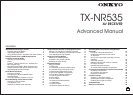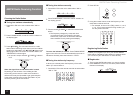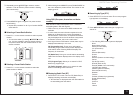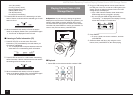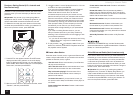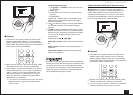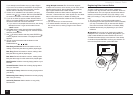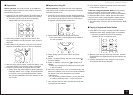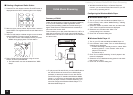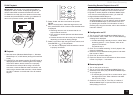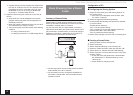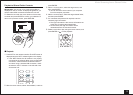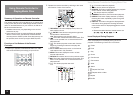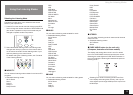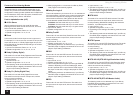Listening to Internet Radio
6
Pandora
®
–Getting Started (U.S., Australia and
New Zealand only)
Pandora is a free, personalized Internet radio service that
plays the music you know and helps you discover music
you’ll love.
Operation: You can set up by viewing the guidance
displayed on the TV screen. To display the guidance, you
need to make HDMI connection between the unit and
TV. Select the item with the cursor buttons of the remote
controller and press ENTER to confirm your selection. To
return to the previous screen, press RETURN.
1.
Press NET on the remote controller. The NET screen
displays and the “NET” indicator on the unit’s display
lights. To display the NET screen, you can alternatively
press HOME, select “Network Service” on the displayed
Home menu, and then press ENTER.
2.
With the cursor buttons on the remote controller, select
“Pandora”, and then press ENTER.
3.
Use / to select “I have a Pandora Account” or “I’m new
to Pandora” and then press ENTER.
If you are new to Pandora select “I’m new to Pandora”.
You will see an activation code on your TV screen.
Please write down this code. Go to an Internet
connected computer and point your browser to www.
pandora.com/onkyo. Enter your activation code and then
follow the instructions to create your Pandora account
and your personalized Pandora stations. You can create
your stations by entering your favorite tracks and artists
when prompted. After you have created your account
and stations you can return to your Onkyo receiver
and press enter to begin listening to your personalized
Pandora.
If you have an existing Pandora account, you can
add your Pandora account to your Onkyo receiver by
selecting “I have a Pandora Account” and logging in with
your email and password.
If you want to use multiple user accounts, see “Using
Multiple Accounts”. Login can be made from the
“Users” screen.
4.
To play a station, use / to select the station from your
station list, and then press ENTER. Playback starts and
the playback screen appears.
■
Create a New Station
Enter the name of a track, artist, or genre and Pandora will
create a unique radio station for you based on the musical
qualities of that track, artist, or genre.
I like this track: Give a track “thumbs-up” and Pandora
will play more music like it.
I don’t like this track: Give a track “thumbs-down” and
Pandora will ban that track from the current station.
Why is this track playing?: Discover some of the
musical attributes that Pandora uses to create your
personal radio stations.
I’m tired of this track: If you are tired of a track, you
can put the track to sleep and Pandora will not play it for
one month.
Create station from this artist: Creates a radio station
from this artist.
Create station from this track: Creates a radio station
from this track.
Delete this station: This will permanently delete a
station from your Pandora account. All of your thumbs
feedback will be lost should you choose to re-create the
station with the same track or artist.
Rename this station: Lets you rename the current radio
station.
Bookmark this artist: Pandora will bookmark your
favorite artist for your profile on www.pandora.com.
Bookmark this track: Pandora will bookmark the
current track and allow you to buy them all from Amazon
or iTunes in one step!
Add to My Favorites: Adds a station to My Favorites
list.
PANDORA, the PANDORA logo, and the Pandora trade
dress are trademarks or registered trademarks of Pandora
Media, Inc. Used with permission.
SiriusXM Internet Radio (North American only)
If you want to listen to the service, you must subscribe. To
subscribe go to www.siriusxm.com/internetradio with your
computer. When you subscribe, you will be provided with
a username and password which has to be entered into
the AV receiver. To use SiriusXM Internet Radio, you must
have your AV receiver connected to the Internet. Using the
remote control, follow these steps:
Operation: You can set up by viewing the guidance
displayed on the TV screen. To display the guidance, you
need to make HDMI connection between the unit and
TV. Select the item with the cursor buttons of the remote
controller and press ENTER to confirm your selection. To
return to the previous screen, press RETURN.