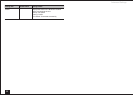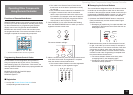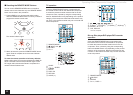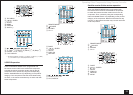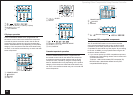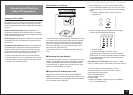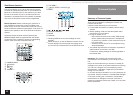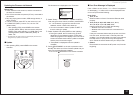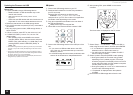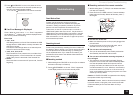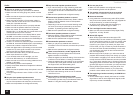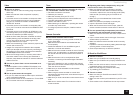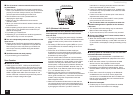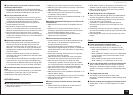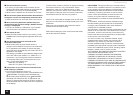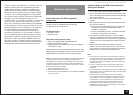Firmware Update
38
Updating the Firmware via USB
Before Start:
Prepare a 64MB or larger USB storage device.
– Media inserted in a USB card reader may not be
used for this function.
– USB storage devices with security function are not
supported.
– USB hubs and USB devices with hub function are not
supported. Do not connect these devices to the unit.
Delete any data stored on the USB storage device.
Turn off the controller component (PC etc.) connected to
the network.
Stop any playing Internet radio, USB storage device, or
server content.
If Zone 2 is active, press OFF on the unit to turn it off.
If "HDMI CEC (RIHD)" is set to "On", set it to "Off"
(default value).
– After pressing RCV, press HOME on the remote
controller. Select "Setup" with the cursors and press
ENTER. Then, after selecting "11. HDMI Setup" and
pressing ENTER, select "HDMI CEC (RIHD)" to
select "Off".
¼
Some USB storage devices may take long to load, may not be loaded
correctly, or may not be correctly fed depending on the device or their
content.
¼
Onkyo will not be liable whatsoever for any loss or damage of data, or
storage failure arising from the use of the USB storage device with the
AV receiver. Thank you for your understanding.
¼
The description may differ from the on-screen display but that will not
change the way to operate or the function.
■
Update
1.
Connect the USB storage device to your PC.
2.
Download the firmware file from the Onkyo website to
your PC and unzip.
Firmware files are named in the following way:
ONKAVR
_
.zip
Unzip the file on your PC. The number of unzipped files
and folders varies depending on the model.
3.
Copy all unzipped files and folders to the root folder of
the USB storage device.
Make sure to copy the unzipped files.
4.
Press USB on the remote controller to select "USB".
5.
Connect the USB storage device to the USB port of the
unit.
If you connect a USB hard disk drive to the USB
port of the unit, we recommend that you use its AC
adapter to power it.
If the USB storage device has been partitioned, each
section will be treated as an independent device.
6.
After pressing RCV, press HOME on the remote
controller.
The Home menu is displayed on the TV screen.
7.
Select "Setup" - "10. Hardware" - "Update via USB" in
order using the cursor buttons, and then press ENTER.
If "10. Hardware" is grayed out and cannot be
selected, wait for a while until it starts up.
You will not be able to select "Update via USB" if
there is nothing to update.
8.
Select "Update" and press ENTER to start updating.
During the update, the TV screen may go black
depending on the updated program. In that case,
check the progress on the display of the unit. The TV
screen will remain black until the update is complete
and the power is turned on again.
During the update, do not turn off, or disconnect then
reconnect the USB storage device.
"Completed!" is displayed when the update is
complete.
9.
Disconnect the USB storage device from the unit.