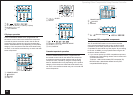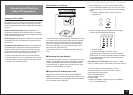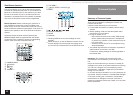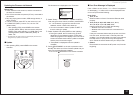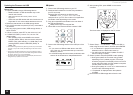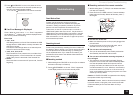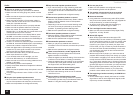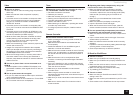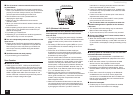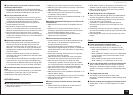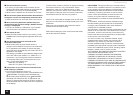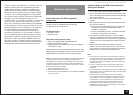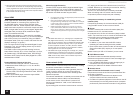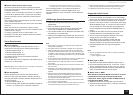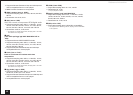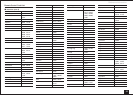Troubleshooting
42
■
The AV receiver’s remote controller does not control
my iPod/iPhone
Make sure your iPod/iPhone is properly inserted in the
Dock. If your iPod/iPhone is in a case, it may not connect
properly to the Dock. Always remove your iPod/iPhone
from the case before inserting it into the Dock.
The iPod/iPhone can not be operated while it is
displaying the Apple logo.
Make sure you have selected the correct remote
controller mode.
When you use the AV receiver’s remote controller, point
it toward this unit.
Before operating with the remote controller, you may
need to play on your iPod/iPhone to make the input
selector be recognized.
Try resetting your iPod/iPhone.
Depending on your iPod/iPhone model and generation,
some buttons may not work as expected.
■
The unit unexpectedly selects my iPod/iPhone as the
input source
Always pause iPod/iPhone playback before selecting
a different input source. If playback is not paused, the
Direct Change function may select your iPod/iPhone
as the input source by mistake during the transition
between tracks.
■
iPod/iPhone does not work properly
Try reconnecting your iPod/iPhone.
Zone Function
■
There is no sound
Audio signal from "NET", "USB" and "BLUETOOTH"
input selector can be output for Zone function. Connect
audio components using the analog audio (RCA) cable
as audio signal from the components connected using
HDMI or digital audio cable cannot be output for one
function. Note that connected components may have to
be setup to output analog audio signal.
AUDIO
OUT
Blu-ray Disc player
Wi-Fi (Wireless LAN) Network
■
Cannot access to Wi-Fi (Wireless LAN) network or
sound playback is interrupted and communication
does not work
Try plugging/unplugging the power supply of wireless
LAN router and the unit, check the wireless LAN router
power-on status, and try reboot of the wireless LAN
router.
The setting of SSID and encryption (WEP, etc.) is not
correct. Make sure the network settings of the unit is
properly set.
Connection to an SSID that includes multi-byte
characters is not supported. Name the SSID of the
wireless LAN router using single-byte alphanumeric
characters only and try again.
Can not receive radio wave due to a bad connection.
Shorten the distance from wireless LAN access point
or remove obstacles for a good visibility, and try again.
Place the unit away from microwave ovens or other
access points. 2.4 GHz band for wireless LAN may not
be enough. Connect ETHERNET terminal of the unit
and the router via an Ethernet cable after changing "Wi-
Fi" in "12. Network Setup" to "Off".
Place the unit away from the components emitting
electromagnetic waves on the 2.4 GHz band (microwave
ovens, game consoles, etc.). If this does not solve the
problem, stop using other components which emit
electromagnetic waves.
When other wireless LAN devices are used near the
unit, several issues such as interrupted playback and
communication may occur. You can avoid these issues
by changing the channel of your Wi-Fi router. For
instructions on changing channels, see the instruction
manual provided with your Wi-Fi router.
If there is a metallic object near the unit, wireless LAN
connection may not be possible as the metal can effect
on the radio wave.
If there is more than one access point in the network,
separate each access point.
It is recommended to place the Wi-Fi router (access
point) and the unit in the same room.
■
The connection does not complete even when the
automatic setting button is pressed on the wireless
LAN router
The wireless LAN router setting may be switched to
Manual. Return the setting to Auto.
Try the manual set-up. The connection may succeed.
■
On the list of SSID on the TV menu screen, there is
no corresponding SSID
When the wireless LAN router setting is at stealth mode
(mode to hide the SSID key) or when ANY connection is
off, the SSID is not displayed. Change the setting and try
again.
Bluetooth
■
Music playback is unavailable on the unit even after
successful Bluetooth connection
Depending on the characteristics or specifications of
your Bluetooth-enabled device, playback on the unit is
not guaranteed.
When the audio volume of your Bluetooth-enabled
device is set low, the playback of audio may be
unavailable. Volume up the Bluetooth-enabled device.
Depending on the Bluetooth-enabled device, Send/
Receive selector switch may be provided. Select Send
mode.
Even when a music file is playing on the Bluetooth-
enabled device, the sound can not be played if the
connection is not established with the unit. Make sure
that the unit is connected (this unit is selected as the
sound output destination).
■
Sound is interrupted
Problem may be occurring at the Bluetooth-enabled
device. Check the information on a webpage.