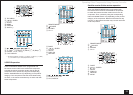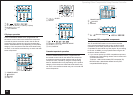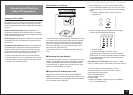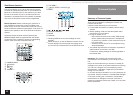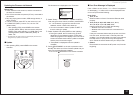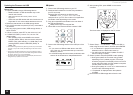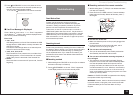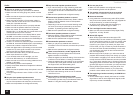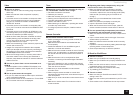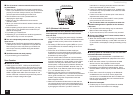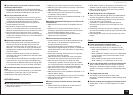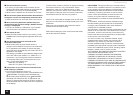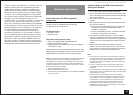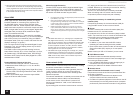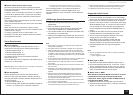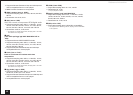Troubleshooting
41
Video
■
There is no picture
Make sure that all video connecting plugs are pushed in
all the way.
Make sure that each video component is properly
connected.
If the video source is connected to a component video
input, you must assign that input to an input selector,
and your TV must be connected to COMPONENT
VIDEO OUT terminal.
If the video source is connected to a composite video
input, your TV must be connected to the MONITOR OUT
V terminal.
If the video source is connected to an HDMI input, you
must assign that input to an input selector, and your TV
must be connected to the HDMI output(s).
While the Pure Audio (European, Australian and Asian
models) listening mode is selected, the analog video
circuitry is turned off and only video signals input
through HDMI IN can be output.
Make sure the switching of input screens is proper at the
monitor side such as a TV.
Images of a component connected to the composite
video input terminal can not be output by converting on
the monitor of a TV or other components connected to
COMPONENT VIDEO OUT terminal.
When the TV image is blurry or unclear, power code or
connection cables of the unit may have interfered. In
that case, keep distance between TV antenna cable and
cables of the unit.
■
There is no picture from a source connected to an
HDMI IN
Reliable operation with an HDMI-to-DVI adapter is not
guaranteed. In addition, video signals from a PC are not
guaranteed.
■
The on-screen menus do not appear
On your TV, make sure that the video input to which this
unit is connected is selected.
When the AV receiver is not connected to a TV via HDMI
OUT, on-screen menus are not displayed.
Tuner
■
Reception is noisy, FM stereo reception is noisy, or
the "FM STEREO" indicator does not light
Re-check the antenna connection.
Relocate your antenna.
Move the unit away from your TV or PC.
Passing cars and airplanes can cause interference.
Concrete walls weaken radio signals.
Listen to the station in mono.
When listening to an AM station, operating the remote
controller may cause noise.
If nothing improves the reception, install an outdoor
antenna.
Remote Controller
■
The remote controller does not work
Before operating this unit using remote controller, be
sure to press RCV.
Make sure that the batteries are installed with the
correct polarity.
Install new batteries. Do not mix different types of
batteries, or old and new batteries.
Make sure that the remote controller is not too far away
from the unit, and that there is no obstruction between
the remote controller and the remote control sensor of
the unit.
Make sure that the unit is not subjected to direct
sunshine or inverter-type fluorescent lights. Relocate if
necessary.
If the unit is installed in a rack or cabinet with colored-
glass doors, the remote controller may not work reliably
when the doors are closed.
Make sure you have selected the correct remote
controller mode.
When using the remote controller to control other
manufacturers’ AV components, some buttons may not
work as expected.
Make sure you have entered the correct remote control
code.
Make sure to set the same ID on both the unit and
remote controller.
■
Operating other Onkyo component by using a RI
remote control code is not available
Make sure that the Onkyo component is properly
connected with RI cable. When RI cable is used for
connection, make sure to connect analog audio (RCA)
cable as well. (Connecting only an RI cable is not
enough.)
Make sure you have selected the correct remote
controller mode.
Make sure that the input display is correctly set.
Input the RI remote control code again.
When the RI remote control code is input, point the
remote controller at remote control sensor of the unit.
■
Can not operate Onkyo components (ones without
RI connection) and components of other makers
Make sure that the connection with other components is
correct.
Input a correct remote control code again. If there are
several codes, try each code.
Make sure that the remote controller mode is correctly
selected.
Operate the remote controller by setting toward the light
receiving section of each component.
Some components may not start the operation.
RI Dock for iPod/iPhone
■
There is no sound
Make sure your iPod/iPhone is actually playing.
Make sure your iPod/iPhone is properly inserted in the
Dock.
Make sure the unit is turned on, the correct input source
is selected, and the volume is turned up.
Make sure the plugs are pushed in all the way.
Try resetting your iPod/iPhone.
■
There is no video
Make sure that your iPod/iPhone model’s TV OUT
setting is set to On.
Make sure the correct input is selected on your TV or the
unit.
Some versions of the iPod/iPhone do not output video.