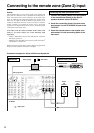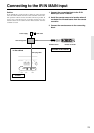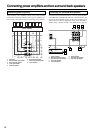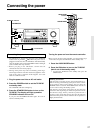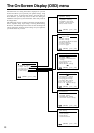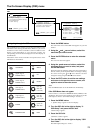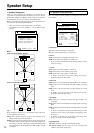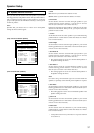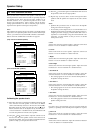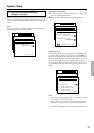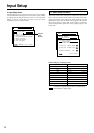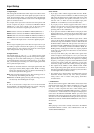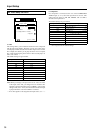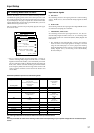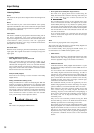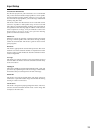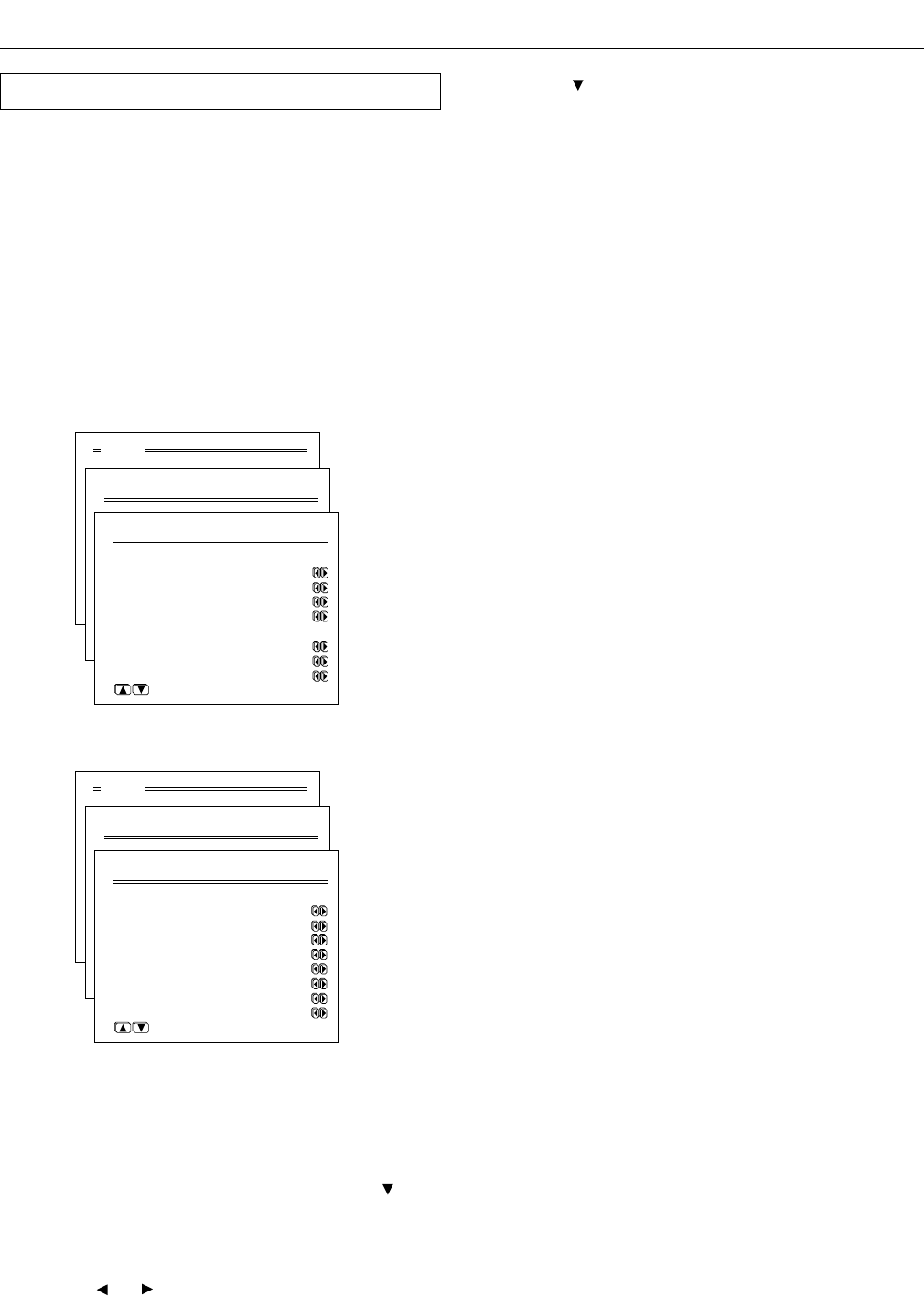
32
Speaker Setup
Menu
1.Speaker Setup
2.Input Setup
3.Listening Mode Setup
4.Preference
5.OSD Setup
|ENTER| Quit:|OSD|
1.Speaker Setup
1.Speaker Config
2.Speaker Distance
3.Level Calibration
4.Bass Peak Level
|ENTER| Quit:|OSD|
1-3.Level Calibration
a.Left : 0dB
b.Center : 0dB
c.Right : 0dB
d.Surr Right : 0dB
e.Surr Back R : 0dB
f.Surr Back L : 0dB
g.Surr Left : 0dB
h.Subwoofer : 0dB
Quit:|OSD|
a. Left
Sound comes from the front left speaker. Adjust the sound level
between –12 and 12 decibels in 1-decibel intervals.
b. Center
Sound comes from the center speaker. Adjust the sound level
between –12 and 12 decibels in 1-decibel intervals.
c. Right
Sound comes from the front right speaker. Adjust the sound level
between –12 and 12 decibels in 1-decibel intervals.
d. Surr Right
Sound comes from the surround right speaker. Adjust the sound
level between –12 and 12 decibels in 1-decibel intervals.
e. Surr Back R
Sound comes from the surround back right speaker. Adjust the
sound level between –12 and 12 decibels in 1-decibel intervals.
• This setting appears if set for two surround back speakers in
the Speaker Config sub-menu.
f. Surr Back L
Sound comes from the surround back (left) speaker. Adjust the
sound level between –12 and 12 decibels in 1-decibel intervals.
• This setting appears if set for two surround back speakers in
the Speaker Config sub-menu.
f. Surr Back
Sound comes from the surround back speaker. Adjust the sound
level between –12 and 12 decibels in 1-decibel intervals.
• This setting appears if set for one surround back speaker in the
Speaker Config sub-menu.
Note:
For audio using surround back right and surround back left
speakers, a separately-sold 2-channel power amplifier is required.
g. Surr Left
Sound comes from the surround left speaker. Adjust the sound
level between –12 and 12 decibels in 1-decibel intervals.
h. Subwoofer
Sound comes from the subwoofer. Adjust the sound level between
–15 and 12 decibels in 1-decibel intervals.
Calibrating the speaker levels
(1) When this sub-menu is entered, the TX-DS787 will emit a pink
noise from the front left speaker. At this time, the Master
volume automatically increases to the reference level (0dB).
Remember the level of this noise and then press the
cursor
button. (Note that this can be adjusted to any level between –
12 and 12 decibels in 1-decibel intervals.) The TX-DS787 will
now emit the pink noise from the center speaker.
(2) Using the
and cursor buttons, adjust the volume level of
the noise from the center speaker so that it is the same level as
the front left speaker. You can jog back and forth between the
speakers to help you compare the volume levels.
Menu
1.Speaker Setup
2.Input Setup
3.Listening Mode Setup
4.Preference
5.OSD Setup
|ENTER| Quit:|OSD|
1.Speaker Setup
1.Speaker Config
2.Speaker Distance
3.Level Calibration
4.Bass Peak Level
|ENTER| Quit:|OSD|
1-3.Level Calibration
a.Left : 0dB
b.Center : 0dB
c.Right : 0dB
d.Surr Right : 0dB
f.Surr Back : 0dB
g.Surr Left : 0dB
h.Subwoofer : 0dB
Quit:|OSD|
(Only one surround back speaker)
(Two surround back speakers)
(3) Press the cursor button again. The TX-DS787 will now emit
the pink noise from the front right speaker.
(4) Repeat steps (2) and (3) above for the front right and other
speakers until all speakers are adjusted to the same volume
level.
Notes:
• Speakers that you selected “No” or “None” for in the Speaker
Config sub-menu will not appear.
• To accurately set the output levels, it is recommended to use a
handheld sound pressure level (SPL) meter. Set the meter to C-
weighting and slow averaging. A Radio Shack
®
SPL meter or
equivalent is recommended. Using the internal channel noise
generators, set each channel so that you read a 75 decibel
sound pressure level.
1-3. Level Calibration sub-menu
Here you will set the volume for each speaker so that they are all
heard by the listener at the same level. This is especially important
for speaker layouts where the left and right speakers are at
different distances or in asymmetrical positions due to room
designs and configurations. These settings and the distance
settings performed above are vital to create the proper acoustics
required for the optimum sound space and dynamics.
Note:
The speaker level settings here are not effective for multi-channel
input sources. To adjust the speaker levels for multi-channel input
sources, you will need to use the CH SEL, LEVEL+, and LEVEL–
buttons on the RC-390M remote controller. See page 59.