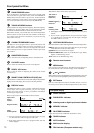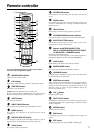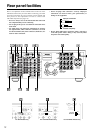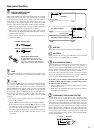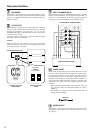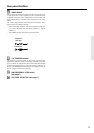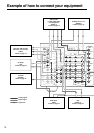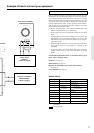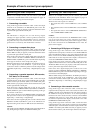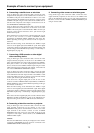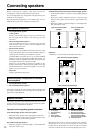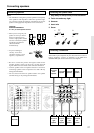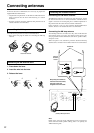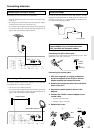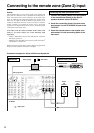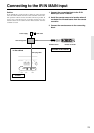18
Example of how to connect your equipment
Connecting your audio components
Below is an example of how you can connect your audio
components to the TX-DS787. Refer to the diagram on pages 16
and 17 for the following connection examples.
1. Connecting a turntable
Using an RCA-type audio connection cable, connect the output
terminal on the turntable to the PHONO IN jacks on the TX-
DS787. Make sure that you properly connect the left channel to the
L jack and the right channel to the R jack.
Note:
The TX-DS787 is designed for use with moving magnet
cartridges. For proper operation, connect a ground (or earth) wire
to the GND terminal. For some turntables, however, connecting
the ground wire may cause increased noise, and in such a case, a
ground wire is not necessary and should not be connected.
2. Connecting a compact disc player
Using an RCA-type audio connection cable, connect the output
terminal on the compact disc player to the CD IN jacks on the TX-
DS787. Make sure that you properly connect the left channel to the
L jack and the right channel to the R jack.
If the compact disc player has a digital output jack as well, be sure
to also connect it to either a DIGITAL INPUT (COAXIAL) or
DIGITAL INPUT (OPTICAL) jack on the TX-DS787 depending
on the type of connector on the compact disc player.
With the initial settings of the TX-DS787, the CD input source is
set for digital input at the OPTICAL 1 jack. If the digital
connection is made at a different jack, this must be changed at the
OSD Menu: Input Setup → Audio Setup → Digital Input (see page
34).
3. Connecting a cassette tape deck, MD recorder,
DAT deck, or CD recorder
Using an RCA-type audio connection cable, connect the output
terminals (PLAY) of the device to the TAPE IN jacks on the TX-
DS787 and the input terminals (REC) to the TAPE OUT jacks.
Make sure that you properly connect the left channel to the L jack
and the right channel to the R jack.
If the device has a digital output jack as well, be sure to also
connect it to either a DIGITAL INPUT (COAXIAL) or DIGITAL
INPUT (OPTICAL) jack on the TX-DS787 depending on the type
of connector on the device.
If you connect the device to the DIGITAL INPUT terminal, then
this input source must be set for digital input at the OSD Menu:
Input Setup → Audio Setup → Digital Input.
If the device also has a digital input jack, it can be connected to the
DIGITAL OUTPUT (OPTICAL) jack on the TX-DS787 for
digital recording of the source for REC OUT at the TX-DS787.
Caution:
The output from the DIGITAL OUTPUT jack of the TX-DS787 is
only the digital signal input to the DIGITAL INPUT jack.
Connecting your video components
Below is an example of how you can connect your video
components to the TX-DS787. Refer to the diagram on pages 16
and 17 for the following connection examples.
The flow of the video signals is as follows:
• The signal that comes in from VIDEO IN is sent to VIDEO
OUT.
• The signal that comes in from S VIDEO IN is sent to S VIDEO
OUT
• The signal that comes in from COMPONENT VIDEO IN is
sent to COMPONENT VIDEO OUT.
Caution:
If only the video connection for the MONITOR OUT is made,
even if the input from each source component is through a
component video connection, the picture will not appear. If only
the S video connection for the MONITOR OUT is made, the
picture will not appear.
4. Connecting a DVD player or LD player
Using an RCA-type video connection cable, connect the video
output terminal (composite) on the device to the DVD VIDEO IN
jack on the TX-DS787. If there is an S video output terminal on the
device, connect it to the DVD S VIDEO IN jack using an S video
cable. If the device has component video outputs, connect them to
one of the COMPONENT VIDEO INPUT jacks.
Using an RCA-type audio connection cable, connect the audio
output terminal on the device to the audio DVD IN jacks on the
TX-DS787. Make sure that you properly connect the left channel
to the L jack and the right channel to the R jack.
If the device has a digital output jack as well, be sure to also
connect it to either a DIGITAL INPUT (COAXIAL) or DIGITAL
INPUT (OPTICAL) jack on the TX-DS787 depending on the type
of connector on the DVD player.
With the initial settings of the TX-DS787, the DVD input source is
set for digital input at the COAXIAL 1 jack. If the digital
connection is made at a different jack, this must be changed at the
OSD Menu: Input Setup → Audio Setup → Digital Input (see page
34).
5. Connecting a video cassette recorder
Using an RCA-type video connection cable, connect the video
output terminal (composite) on the video cassette recorder to the
VIDEO 2 IN jacks on the TX-DS787 and video input terminal to
the VIDEO 2 OUT jacks. If there is an S video input/output
terminal on the video cassette recorder, connect it to the S VIDEO
2 IN/OUT jack using an S video cable. If the video cassette
recorder has component video outputs, connect them to one of the
COMPONENT VIDEO INPUT jacks.
Using an RCA-type audio connection cable, connect the audio
output terminal on the video cassette recorder to the same VIDEO
2 IN audio jacks on the TX-DS787 and audio input terminal to the
VIDEO 2 OUT audio jacks. Make sure that you properly connect
the left channel to the L jack and the right channel to the R jack.