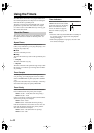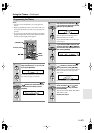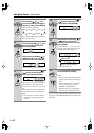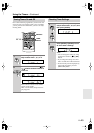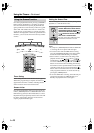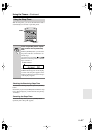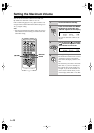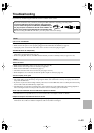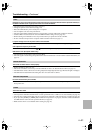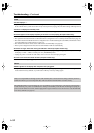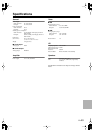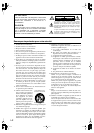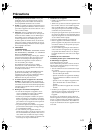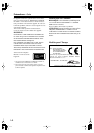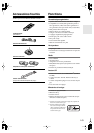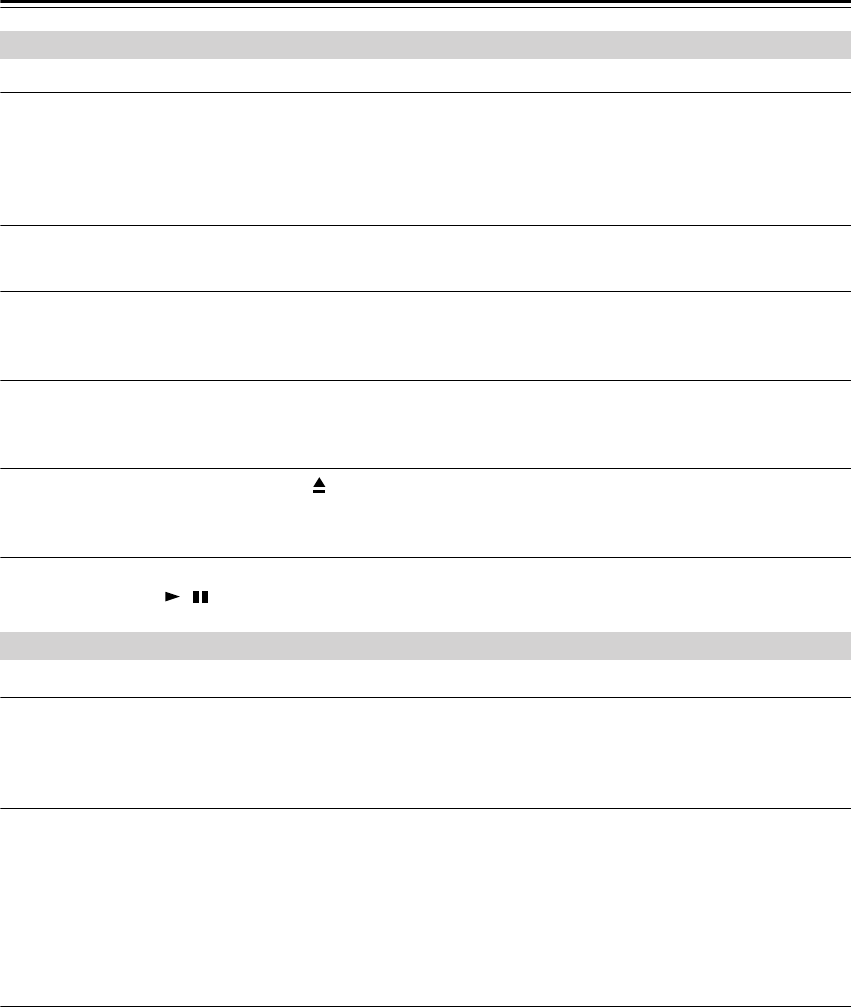
En-
50
Troubleshooting
—Continued
The disc will not play.
• Make sure the disc has been loaded correctly, with the label-side facing up.
• Check to see if the surface of the disc is dirty (see page 14).
• If condensation is suspected, turn on the CBX-300 and leave it for 1 hour before playing any discs.
• Some CD-R/RW discs may not be playable (see page 13).
It takes a long time for playback to start.
• It may take the CBX-300 a while to read CDs that contain many tracks or files.
Playback jumps.
• The CBX-300 is being subjected to vibration or the disc is scratched or dirty (see page 14).
• The volume may be too loud. Turn down the volume (see page 20).
Can’t add tracks to the playlist for memory playback.
• Make sure there’s a disc in the CBX-300. Also, you can only add valid track numbers. For example, if the CD contains
11 tracks, you cannot add track #12.
Can’t insert a CD.
• Is a CD already loaded? Press the Eject [ ] to find out.
•Always insert CDs horizontally and in the center of the CD slot.
A CD is inserted but the display shows “No Disc” and it won’t play
• Unplug the power cord from the wall outlet, then plug it back in again. With the CBX-300 on Standby, try pressing
the CD Play/Pause [ ] button.
There’s no sound.
• Make sure your iPod is properly seated in the CBX-300’s iPod dock. Even very thin iPod cases can prevent the iPod
from seating properly on the dock connector, so always remove any case before inserting your iPod (see page 30).
• Make sure the CBX-300 is turned on, the input source is set to iPod, and the volume is not set too low.
Can’t control your iPod with the CBX-300’s remote controller.
• Make sure your iPod is properly seated in the CBX-300’s iPod dock. Even very thin iPod cases can prevent the iPod
from seating properly on the dock connector, so always remove any case before inserting your iPod (see page 30).
•You may not be able to control your iPod immediately after inserting it into the CBX-300’s iPod dock. In this case,
wait a few moments until your iPod wakes up.
• Depending on your iPod model, its software version, or the content your playing, some functions may not work as
expected (see pages 30 and 31).
• The 3rd Generation iPod is not supported.
There’s no picture on the connected TV.
• On your iPod, set the TV Out setting to On, and then play a video or photo slideshow.
• Make sure your iPod supports video output.
• Make sure the correct input is selected on your TV.
CD Playback
iPod
/